Panel To Shop is a browser extension that injects ads into Google, Bing, and Yahoo search results. Besides showing ads above search results, it also logs your search queries and periodically directs searches to Bing regardless of your default search engine.
While it’s possible to install Panel To Shop manually, it likely appeared on your computer without your permission. It might have been bundled with other free programs.
Panel To Shop Ads quicklinks
- What is Panel To Shop?
- Panel To Shop injects ads and redirects searches
- How does Panel To Shop spread?
- How to delete Panel To Shop
- Automatic Malware removal tools
- Restore browser settings
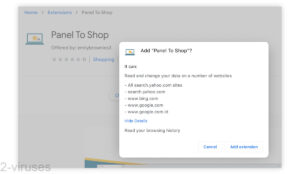
(Win)
Note: Spyhunter trial provides detection of parasites and assists in their removal for free. limited trial available, Terms of use, Privacy Policy, Uninstall Instructions,
(Mac)
Note: Combo Cleaner trial provides detection of parasites and assists in their removal for free. limited trial available, Terms of use, Privacy Policy, Uninstall Instructions, Refund Policy ,
Panel To Shop in short:
| Threat type | Adware,
browser hijacker. |
|---|---|
| Infection symptoms | More ads at the top of Google, Bing, Yahoo search results,
random redirects to Bing search, other unexpected pop-ups. |
| How Panel To Shop spreads | Advertised online,
bundled with free programs. |
| How to remove Panel To Shop | Find and remove malware with antivirus tools (Spyhunter for Mac, Combo Cleaner for Mac, Spyhunter for PC, and others),
uninstall the extension, check your browser settings. |
What is Panel To Shop?
Panel To Shop injects ads and redirects searches
Panel To Shop is a little browser add-on that promises to help you save time and make shopping easier. It does this by checking your search queries with Paneltoshop.icu and, if it finds relevant ads, showing those advertisements above your search results.
Users who install Panel To Shop see these effects:
- Ads appear above search results on Google, Bing, and Yahoo.
- Sometimes, search results appear on Bing.com despite it not being your default search engine.
- Qualitychecker.net might pop up in new browser windows.
Ad injection is when a browser extension (or another app) creates and shows advertisements in the web pages that you visit. Often, ad injection is associated with malicious ads. But the ads can be completely safe – just unwanted.
Do people like Panel To Shop? It’s hard to say. The extension has no presence on the web. It’s not even clear who the company behind Panel To Shop is. In addition, despite showing thousands of installations on the Chrome Web Store, it has not a single rating or review.
Panel To Shop is very similar to Shopping Lovers and Shop Together – other extensions that inject ads and redirect to Bing.
How does Panel To Shop spread?
If the Panel To Shop installation number of more than 3,000 users is correct, then it’s possible that people installed Panel To Shop without meaning to. At worst, this could mean that the users who installed Panel To Shop do not realize that they have this extension. For them, it would look as if there are simply more ads online than they’re used to.
Extensions very similar to Panel To Shop would use online advertisements, including misleading ones, to spread to web browsers.
I did not find advertisements for Panel To Shop online, but there’s another common way for browser add-ons to infiltrate PCs: they’re bundled with free software installers, such as those you can find on freeware download sites. Bundling is a way of putting ads into an installer. It helps the developers of freeware make money. It’s also used by the operators of freeware sites – they wrap free programs into bundlers. Avoid download sites and use developer sites instead.
The problem with bundlers is that they often make it difficult to notice bundled software. They also install it by default – as in, you need to opt out of the offers. This is how some unwanted browser extensions and other programs get installed without people’s permission.
If that’s how Panel To Shop made it on your PC, then it might be one of a few unwanted programs installed.
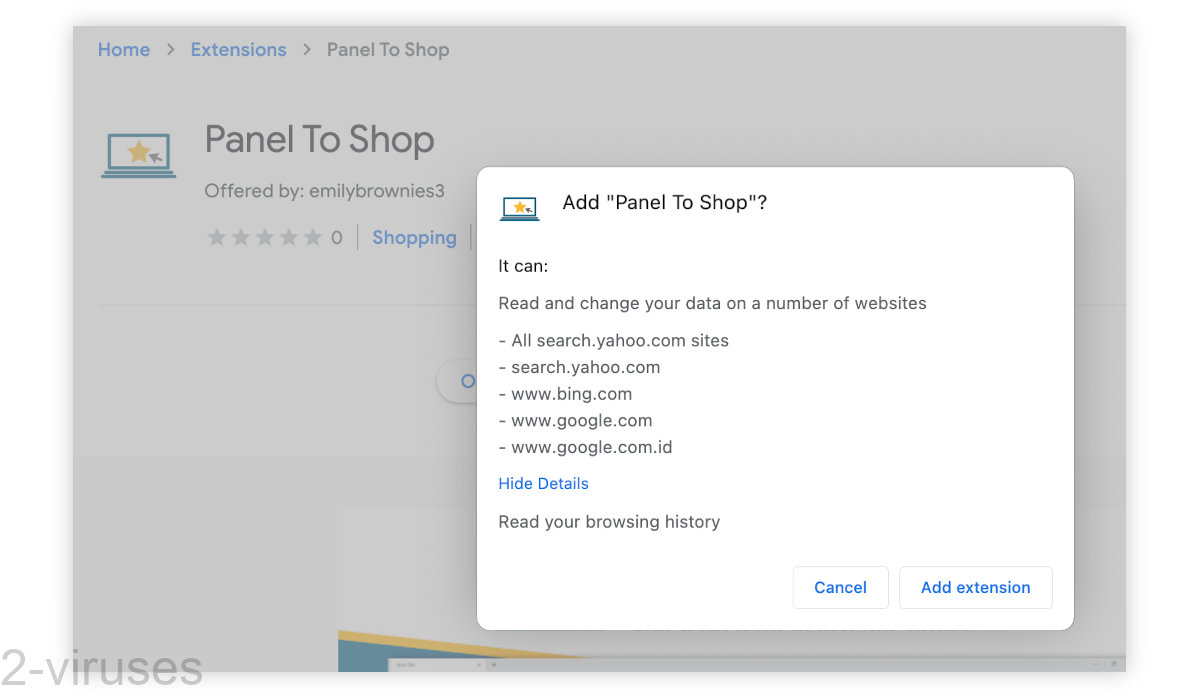
How to delete Panel To Shop
Check your device for malicious software with an anti-malware app, such as Spyhunter for Mac, Combo Cleaner for macOS, Spyhunter for Windows, and others.
Uninstall Panel To Shop from your extensions. Review your other extensions and if there are any that didn’t install, consider removing them.
Look at your default search engine settings and make sure that your favorite search site is set as your default search engine.
Automatic Malware removal tools
(Win)
Note: Spyhunter trial provides detection of parasites and assists in their removal for free. limited trial available, Terms of use, Privacy Policy, Uninstall Instructions,
(Mac)
Note: Combo Cleaner trial provides detection of parasites and assists in their removal for free. limited trial available, Terms of use, Privacy Policy, Uninstall Instructions, Refund Policy ,
Restore browser settings
TopHow To remove Panel To Shop Ads from Google Chrome:
- Click on the 3 horizontal lines icon on a browser toolbar and Select More Tools→Extensions

- Select all malicious extensions and delete them.

- Click on the 3 horizontal lines icon on a browser toolbar and Select Settings

- Select Manage Search engines

- Remove unnecessary search engines from the list

- Go back to settings. On Startup choose Open blank page (you can remove undesired pages from the set pages link too).
- If your homepage was changed, click on Chrome menu on the top right corner, select Settings. Select Open a specific page or set of pages and click on Set pages.

- Delete malicious search websites at a new Startup pages window by clicking “X” next to them.

(Optional) Reset your browser’s settings
If you are still experiencing any issues related to Panel To Shop Ads, reset the settings of your browser to its default settings.
- Click on a Chrome’s menu button (three horizontal lines) and select Settings.
- Scroll to the end of the page and click on theReset browser settings button.

- Click on the Reset button on the confirmation box.

If you cannot reset your browser settings and the problem persists, scan your system with an anti-malware program.
How to remove Panel To Shop Ads from Microsoft Edge:Top
- Click on the menu button on the top right corner of a Microsoft Edge window. Select “Extensions”.

- Select all malicious extensions and delete them.

- Click on the three-dot menu on the browser toolbar and Select Settings

- Select Privacy and Services and scroll down. Press on Address bar.

- Choose Manage search engines.

- Remove unnecessary search engines from the list: open the three-dot menu and choose Remove.

- Go back to Settings. Open On start-up.
- Delete malicious search websites at Open specific page or pages by opening the three-dot menu and clicking Delete.
 (Optional) Reset your browser’s settings
If you are still experiencing any issues related to Panel To Shop Ads, reset the settings of your browser to its default settings
(Optional) Reset your browser’s settings
If you are still experiencing any issues related to Panel To Shop Ads, reset the settings of your browser to its default settings
- Click on Edge's menu button and select Settings. Click on the Reset Settings button on the left.
- Press the Restore settings to their default values option.

- Click on the Reset button on the confirmation box.
 If you cannot reset your browser settings and the problem persists, scan your system with an anti-malware program.
If you cannot reset your browser settings and the problem persists, scan your system with an anti-malware program.
How To remove Panel To Shop Ads from Firefox:Top
- Click on the menu button on the top right corner of a Mozilla window and select the “Add-ons” icon (Or press Ctrl+Shift+A on your keyboard).

- Go through Extensions and Addons list, remove everything Panel To Shop Ads related and items you do not recognise. If you do not know the extension and it is not made by Mozilla, Google, Microsoft, Oracle or Adobe then you probably do not need it.

- If your homepage was changed, click on the Firefox menu in the top right corner, select Options → General. Enter a preferable URL to the homepage field and click Restore to Default.

- Click on the menu button on the top right corner of a Mozilla Firefox window. Click on the Help button.

- ChooseTroubleshooting Information on the Help menu.

- Click on theReset Firefox button.

- Click on the Reset Firefox button on the confirmation box. Mozilla Firefox will close and change the settings to default.
















