From PDF to Doc, or FromPDFtoDoc, or PDFtoDOC Search, is a browser extension by Tightrope Interactive and it has similarities with many browser hijackers. This extension allows people to convert files between some of the most popular types by linking to a website that converts files. It also takes over the browser’s search settings for seemingly no reason, which forces the user to use a search provider they might not like.
Pdftodoc Search quicklinks
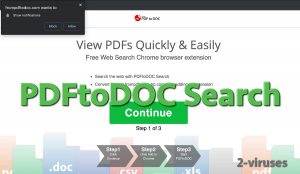
(Win)
Note: Spyhunter trial provides detection of parasites and assists in their removal for free. limited trial available, Terms of use, Privacy Policy, Uninstall Instructions,
(Mac)
Note: Combo Cleaner trial provides detection of parasites and assists in their removal for free. limited trial available, Terms of use, Privacy Policy, Uninstall Instructions, Refund Policy ,
Along with providing quick access to PDF-Doc conversion, this browser extension can read all the search queries that you type in the address bar and it also changes your search engine settings to its preferred. Because of that, it counts as a search hijacker. That said, PDFtoDOC Search is not a virus and is not immediately dangerous, so if you find it useful and are fine with the edited search settings, feel free to continue using it. It’s not advised, though.
The PDFtoDOC Search extension hijacks browser settings and doesn’t even convert PDF files:
| PDFtoDOC Search classification | Adware,
browser hijacker |
|---|---|
| Symptoms | Browser search is set to Yahoo,
frompdftodoc-hp.com is opened for converting PDF files, notifications and additional browser extensions might be installed. |
| Problems | Can’t choose your own search provider,
search queries are exposed to PDFtoDOC Search. |
| Removal | Access your browser settings and remove PDFtoDOC Search and related add-ons,
use an antivirus program to remove unwanted software (SpyHunter for Windows, Combo Cleaner for Mac OS). |
Is PDFtoDOC Search useful?
From PDF to Doc helps people convert PDF documents to editable documents. This type of editing can be difficult, considering that PDF files are made to be uneditable, which is why programs that do this can be quite expensive. But, evidently, a lot of people need that sort of functionality. So, a free tool like From PDF to Doc for converting PDFs into documents can be very attractive. It’s not perfect, though. When you can’t decide what your settings are, the result that PDFtoDOC Search spits out might be worse than just copying the text from the PDF and fixing it by hand. Especially when PDFtoDOC Search puts a limit on how big your files can be. And don’t forget that you’re uploading those files on some server for the conversion, which can be a privacy risk. There are safer alternatives for converting file types.
Then there are the settings that PDFtoDOC Search modifies in your browser which have nothing to do with file converting. This extension takes in your search queries and passes them on to Yahoo to deliver search results. Although that site is secure, the queries go through PDFtoDOC Search, which means that the extension can capture your keywords, which are considered to be valuable by advertisers. Stealing user data and selling it is something done by browser extensions regularly. This add-on does not deliver some kind of superior browsing experience, rather, it limits your ability to control it and choose how you want to search the web.
Yahoo is used by many browser hijackers (Searchgeniusapp.com, Forms Hub, QuickMail, etc.) so much that it’s a category of its own. Sometimes people find that their search results suddenly return in search.yahoo.com and wonder why – the answer is almost always a browser hijacker. This is why browser hijackers are also called adware sometimes. The search providers that extensions like PDFtoDOC Search force on their users tend to show a lot of ads in search results, which makes web searching frustrating.
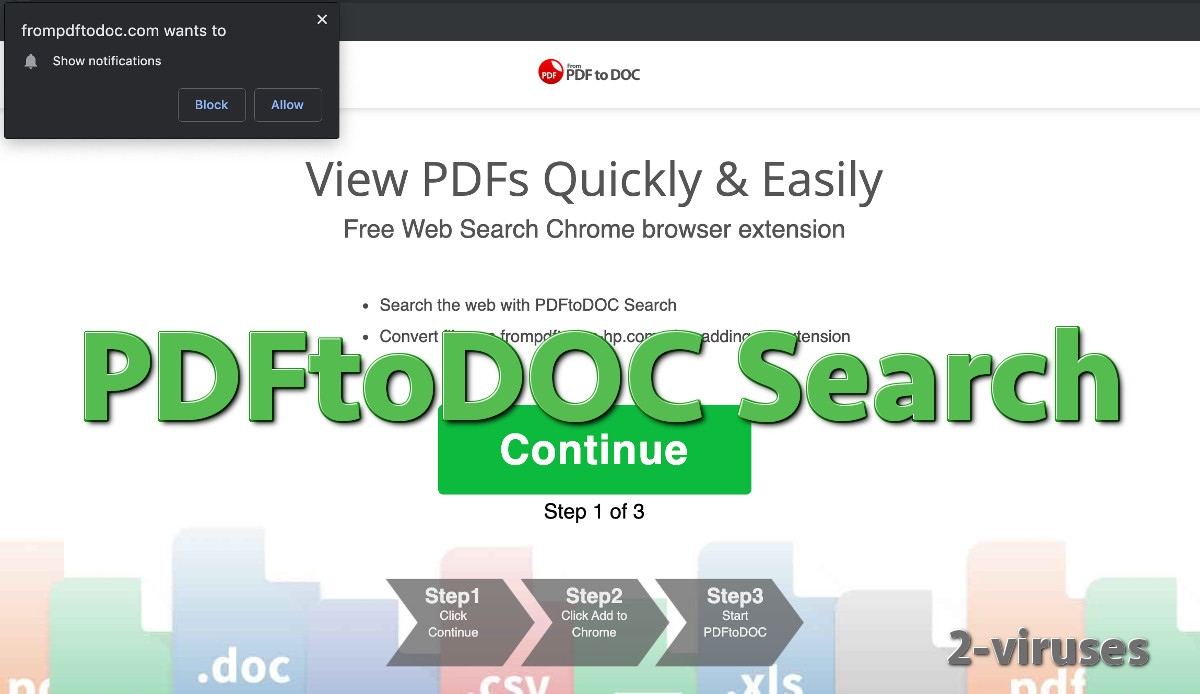
How PDFtoDOC Search spreads
Browser hijackers used to spread mostly with the help of bundling, which is when a free program includes some promoted software that you’re offered to install during the setup process. It’s often useless stuff like a new home page or a new search provider.
However, PDFtoDOC Search seems to use advertising the most. Ads are placed on websites that provide PDF-to-Doc conversion, sometimes like normal, other times popping up when trying to download the converted file. The PDFtoDOC Search extension is especially shady because it has tens of thousands of users on Chrome and no reviews at all. This happens when users don’t realize they even have the add-on installed. Even though PDFtoDOC Search may use legitimate ads to install a legitimate browser extension, this doesn’t stop the installation process from being deceptive and the add-on from being exploitative.
Even if you remove the PDFtoDOC Search add-on, you will still be able to use various online sites to convert your files. This add-on only hijacks your search and provides no value. If you want to remove it, you can do it by accessing your browser settings or by using an antivirus tool, like Combo Cleaner for Mac OS or SpyHunter for Windows. Review all of your extensions and only keep the ones that are actually useful and that you trust, remove everything else.
Automatic Malware removal tools
(Win)
Note: Spyhunter trial provides detection of parasites and assists in their removal for free. limited trial available, Terms of use, Privacy Policy, Uninstall Instructions,
(Mac)
Note: Combo Cleaner trial provides detection of parasites and assists in their removal for free. limited trial available, Terms of use, Privacy Policy, Uninstall Instructions, Refund Policy ,
TopHow To remove PDFtoDOC Search from Google Chrome:
- Click on the 3 horizontal lines icon on a browser toolbar and Select More Tools→Extensions

- Select all malicious extensions and delete them.

- Click on the 3 horizontal lines icon on a browser toolbar and Select Settings

- Select Manage Search engines

- Remove unnecessary search engines from the list

- Go back to settings. On Startup choose Open blank page (you can remove undesired pages from the set pages link too).
- If your homepage was changed, click on Chrome menu on the top right corner, select Settings. Select Open a specific page or set of pages and click on Set pages.

- Delete malicious search websites at a new Startup pages window by clicking “X” next to them.

(Optional) Reset your browser’s settings
If you are still experiencing any issues related to PDFtoDOC Search, reset the settings of your browser to its default settings.
- Click on a Chrome’s menu button (three horizontal lines) and select Settings.
- Scroll to the end of the page and click on theReset browser settings button.

- Click on the Reset button on the confirmation box.

If you cannot reset your browser settings and the problem persists, scan your system with an anti-malware program.
How to remove PDFtoDOC Search from Microsoft Edge:Top
- Click on the menu button on the top right corner of a Microsoft Edge window. Select “Extensions”.

- Select all malicious extensions and delete them.

- Click on the three-dot menu on the browser toolbar and Select Settings

- Select Privacy and Services and scroll down. Press on Address bar.

- Choose Manage search engines.

- Remove unnecessary search engines from the list: open the three-dot menu and choose Remove.

- Go back to Settings. Open On start-up.
- Delete malicious search websites at Open specific page or pages by opening the three-dot menu and clicking Delete.
 (Optional) Reset your browser’s settings
If you are still experiencing any issues related to From PDF to Doc, reset the settings of your browser to its default settings
(Optional) Reset your browser’s settings
If you are still experiencing any issues related to From PDF to Doc, reset the settings of your browser to its default settings
- Click on Edge's menu button and select Settings. Click on the Reset Settings button on the left.
- Press the Restore settings to their default values option.

- Click on the Reset button on the confirmation box.
 If you cannot reset your browser settings and the problem persists, scan your system with an anti-malware program.
If you cannot reset your browser settings and the problem persists, scan your system with an anti-malware program.








