Private Video is a browser hijacker that manipulates search results. Officially, its function is to delete your browsing history automatically. But it also hijacks internet search tabs and redirects the queries to its own sites.
This is bad for privacy. It also slows down web browsing by injecting unhelpful redirects. This might also introduce unsafe ads into your search results. It’s best to remove Private Video.
Private Video Browser Hijacker quicklinks
- Problems with Private Video
- Installed without permission
- History deleting extension
- People are tricked into installing it
- Hijacks search results
- Lacks useful features
- Opens unwanted websites
- Tracks user data
- How to remove Private Video
- Automatic Malware removal tools
- Remove extensions manually
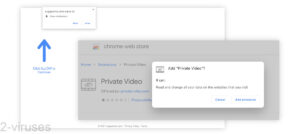
(Win)
Note: Spyhunter trial provides detection of parasites and assists in their removal for free. limited trial available, Terms of use, Privacy Policy, Uninstall Instructions,
(Mac)
Note: Combo Cleaner trial provides detection of parasites and assists in their removal for free. limited trial available, Terms of use, Privacy Policy, Uninstall Instructions, Refund Policy ,
In short about Private Video:
| Threat type | Browser hijacker,
adware. |
|---|---|
| How Private Video affects browsers | It redirects searches to unexpected sites,
it injects ads into the browser and opens promoted sites in new tabs, it logs user data. |
| How search hijackers spread | Deceptively advertised online,
included in infected or fake installers. |
| How to remove Private Video | Uninstall it manually and check your browser for other potentially unwanted extensions,
remove malware with antivirus tools (Combo Cleaner for Mac, Spyhunter for PC, others). |
Problems with Private Video
Installed without permission
History deleting extension
Private Video is a browser extension that helps you “keep your video history private”. It affects Chrome, Edge, and other Chromium browsers. It has a page on the Chrome Web Store and it can also be found on Private-vids.com.
Although you can install Private Video from the extension, I doubt that any of the thousands of its users actually voluntarily added it to their browsers. Its features are just really lacking.
Instead, Private Video is advertised online by deceptive ads and fake download links, as well as included in the installers of other programs. Actually, as far as I know, Private Video doesn’t mess with your search results unless you’ve installed it from its advertising campaign.
People are tricked into installing it
Fake download links and adware bundles are very common ways in which adware infections and malicious browser extensions spread. People are tricked into installing adware – they’re made to believe that they’re really installing the program that they were trying to download.
Once Private Video is installed, it starts causing problems. But the cause of these problems is not very obvious to the victim, especially when they didn’t knowingly install the extension.
Private Video is not unique at all. It’s very similar to Search History, History Sanitizer, History Scrubber, Purge Your Watch History, History Organizer, History Wipe Clean, My Search Collector, and some other extensions.
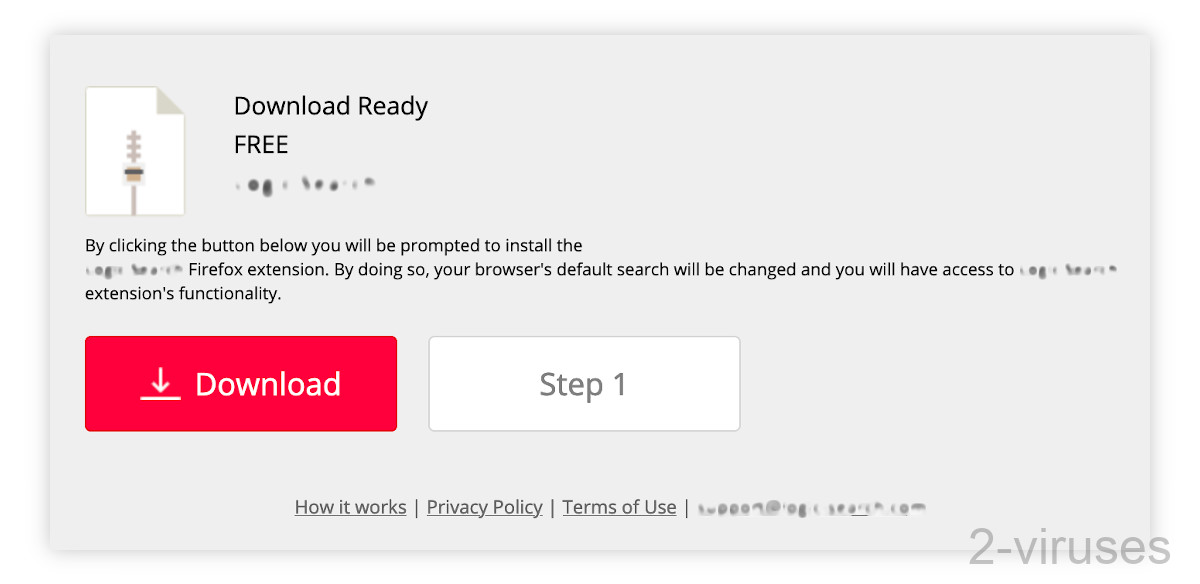
Hijacks search results
Lacks useful features
Private Video’s description – keeping your video history private – is not very accurate. The extension just deletes all browsing history every time you start your browser. Private Video offers no settings and no customization for what data is being deleted. Even then, you need to turn on the history deletion functionality because it’s off by default.
This means that Private Video doesn’t really do anything once you install it. Nothing useful, at least.
Opens unwanted websites
But lacking features is not why Private Video is considered to be a browser hijacker and a malicious extension.
It’s actually very common for malicious browser extensions to pretend to be useful utilities, including recipe tools, online maps, and weather widgets (Security Researchers Partner With Chrome To Take Down Browser Extension Fraud Network Affecting Millions of Users).
The problem with Private Video is that it manipulates the internet search results of its users:
- it monitors when you open Google and use it to search the web
- then grabs your search query
- opens its own site and sends your query there
- that site then delivers “enhanced” search results with additional ads or redirects you to an unexpected website.
This all happens so quickly that you might only briefly notice unexpected addresses, such as Private-vids.com, in the address bar.
Tracks user data
In addition to opening advertisements and forcing you to go to unwanted sites, Private Video also tracks your data, as it describes in its privacy policy:
- it tracks your devices to help it recognize you across different devices, it might use third-party data
- it collects data about your online activities wherever Private Video’s trackers are present
- it sees which ads you view and how you react to them.
Unsurprisingly, Private Video uses your data for advertising.
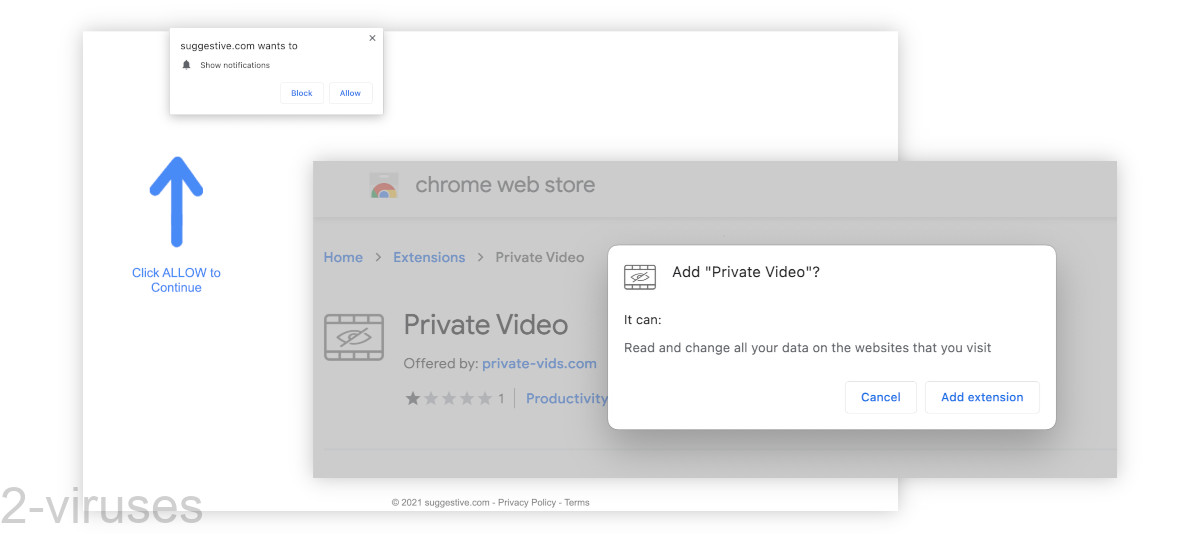
How to remove Private Video
It’s recommended to remove Private Video from your browser. It’s also good to review your other extensions and remove those that you don’t use or that you didn’t install.
In addition, check your computer for malware with an anti-malware app, such as Combo Cleaner for macOS, Spyhunter for Windows, and others. If adware bundlers installed Private Video or other browser hijackers, there might be some other malware and adware left on your devices.
And as for history management, there are better extensions than Private Video – always check a few things before installing them:
- check the reviews
- see if the developer is reputable
- review the privacy policy
- find out how the extension makes its money.
There’s also private browsing for when you want to leave no traces on your device. As well as browser settings that allow you to selectively delete history items and site data (Clear browsing data).
Automatic Malware removal tools
(Win)
Note: Spyhunter trial provides detection of parasites and assists in their removal for free. limited trial available, Terms of use, Privacy Policy, Uninstall Instructions,
(Mac)
Note: Combo Cleaner trial provides detection of parasites and assists in their removal for free. limited trial available, Terms of use, Privacy Policy, Uninstall Instructions, Refund Policy ,
Remove extensions manually
TopRemoving Private Video Browser Hijacker from Chrome
- Click on the menu button on the top right corner of a Google Chrome window. Select “Settings”.

- Click “Extensions” on the left menu bar.
- Go through the extensions list and remove programs you do not need, especially similar to Private Video. Click on the trash bin icon next to Private Video Browser Hijacker or other add-ons you want to remove.

- Press on the “Remove” button on the Confirmation window.

- If unsure, you can disable them temporarily.

- Restart Chrome.
(Optional) Reset your browser’s settings
If you are still experiencing any issues related to Private Video, reset the settings of your browser to its default settings.
- Click on Chrome’s menu button (three horizontal lines) and select Settings.

- Scroll to the end of the page and click on the Reset settings button.

- Click on the Reset button on the confirmation box.

If you cannot reset your browser settings and the problem persists, scan your system with an anti-malware program.
How to remove Private Video Browser Hijacker from Microsoft Edge:Top
- Click on the menu button on the top right corner of a Microsoft Edge window. Select “Extensions”.

- Go through the extensions list and remove programs you do not need, especially similar to Private Video Browser Hijacker. Click on the "Remove" icon next to Private Video or other add-ons you want to remove.

- Press on the “Remove” button on the Confirmation window.

- If unsure, you can disable them temporarily.

- Restart Microsoft Edge.





