Quickneasysearch.com is the very first thing you see on your web browser, but you have never set it as a homepage? That’s a clear sign that your computer is infected with virus. To be more specific – it’s a browser hijacker virus and it will change the way how you browse the Internet. It can be called Quickneasysearch.com or simply Quickneasysearch browser hijacker and once added to your web browsers, it will make automatic changes without your permission.
Eliminating infection like this usually is not that difficult, yet sometimes users struggle to do that due to the lack of knowledge in this field. This is where we step in – providing our visitors with detailed information about Quickneasysearch.com browser hijacker and instructions to remove it. By the end of this article you will be able to clean your computer from this virus, so just stick up with us and proceed reading.

Malicious Quickneasysearch.com add-on
As most of other browser hijackers such as search50.co or search.securysearch.com, Quickneasysearch.com virus is based on a browser add-on. That means in order to effectively infect your computer, it needs to be added to your web browser. You need to understand that not the website itself is malicious – it’s this add-on which will cost you a headache.
Even though it is described as a service that will allow you to search the web faster and easier, it is not true. In fact, it is completely useless because search engine of this website is not working at all. Just take a look at the image below, where we treid to find something about our website on Quickneasysearch.com:
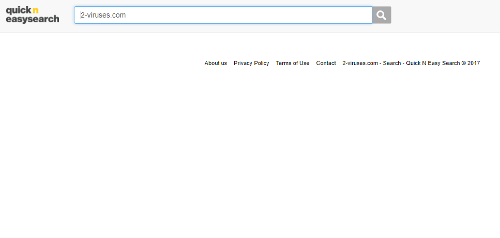
That’s right, just a blank page. Regardless of what you are searching, you will never get any results back. So it is nothing more than a waste of time – your homepage website has 1 prime function and this function is not working.
Then you might ask – what’s the point of infecting computer and placing a website with no ads or other links on a homepage? Well, there are several reasons to do that and one of them is to collect information about you. You see, every time you fill-in some kind of search query into Quickneasysearch.com, it is recorded. It is even more dangerous if this search query happens to be your private or very sensitive information.
This way developers of this infection are making money. They sell collected information to other parties. Speaking of developers of Quickneasysearch.com, it is not clear who they are. Legal information about this website is strictly protected. All we know – it’s some kind of company in Asia, trying to reach audience globally.
This add-on can be also used to distribute other malware. If it is added to your web browser, you might get some suggestions to add additional tools from time to time. We recomend to decline those offers because you can never trust malware providers.
Remove Quickneasysearch.com virus from your computer
The good news is that it’s not that complicated to remove this infection. All you need is a decent anti-malware application, such as Spyhunter. Scanning your computer with one of those programs should do the job.
However, there are other removal steps that should be done manually. Anti-malware software can’t modify settings on your web browsers, therefore you will have to manually change homepage and default search engine settings. It’s not difficult as well, just take a look at our step-by-step Quickneasysearch.com manual removal guide below this article.
Quickneasysearch Com Browser Hijacker quicklinks
- Malicious Quickneasysearch.com add-on
- Remove Quickneasysearch.com virus from your computer
- Automatic Malware removal tools
- Completely eliminate Quickneasysearch.com browser hijacker
- How to remove Quickneasysearch.com browser hijacker using Windows Control Panel
- How to remove Quickneasysearch.com browser hijacker from macOS
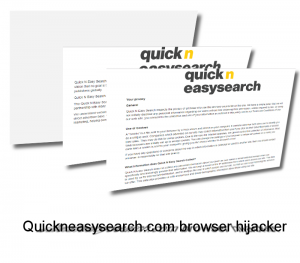
Automatic Malware removal tools
(Win)
Note: Spyhunter trial provides detection of parasites and assists in their removal for free. limited trial available, Terms of use, Privacy Policy, Uninstall Instructions,
(Mac)
Note: Combo Cleaner trial provides detection of parasites and assists in their removal for free. limited trial available, Terms of use, Privacy Policy, Uninstall Instructions, Refund Policy ,
Completely eliminate Quickneasysearch.com browser hijacker
How to remove Quickneasysearch.com browser hijacker using Windows Control Panel
Many hijackers and adware like Quickneasysearch.com browser hijacker install some of their components as regular Windows programs as well as additional software. This part of malware can be uninstalled from the Control Panel. To access it, do the following.- Start→Control Panel (older Windows) or press Windows Key→Search and enter Control Panel and then press Enter (Windows 8, Windows 10).

- Choose Uninstall Program (if you don't see it, click in the upper right next to "View by" and select Category).

- Go through the list of programs and select entries related to Quickneasysearch.com browser hijacker . You can click on "Name" or "Installed On" to reorder your programs and make Quickneasysearch.com browser hijacker easier to find.

- Click the Uninstall button. If you're asked if you really want to remove the program, click Yes.

- In many cases anti-malware programs are better at detecting related parasites, thus I recommend installing Spyhunter to identify other programs that might be a part of this infection.

How to remove Quickneasysearch.com browser hijacker from macOS
Delete Quickneasysearch.com browser hijacker from your applications.- Open Finder.
- In the menu bar, click Go.
- Select Applications from the dropdown.
- Find the Quickneasysearch.com browser hijacker app.
- Select it and right-click it (or hold the Ctrl and click the left mouse button).
- In the dropdown, click Move to Bin/Trash. You might be asked to provide your login password.

TopHow To remove Quickneasysearch.com browser hijacker from Google Chrome:
- Click on the 3 horizontal lines icon on a browser toolbar and Select More Tools→Extensions

- Select all malicious extensions and delete them.

- Click on the 3 horizontal lines icon on a browser toolbar and Select Settings

- Select Manage Search engines

- Remove unnecessary search engines from the list

- Go back to settings. On Startup choose Open blank page (you can remove undesired pages from the set pages link too).
- If your homepage was changed, click on Chrome menu on the top right corner, select Settings. Select Open a specific page or set of pages and click on Set pages.

- Delete malicious search websites at a new Startup pages window by clicking “X” next to them.

(Optional) Reset your browser’s settings
If you are still experiencing any issues related to Quickneasysearch.com browser hijacker, reset the settings of your browser to its default settings.
- Click on a Chrome’s menu button (three horizontal lines) and select Settings.
- Scroll to the end of the page and click on theReset browser settings button.

- Click on the Reset button on the confirmation box.

If you cannot reset your browser settings and the problem persists, scan your system with an anti-malware program.
How To remove Quickneasysearch.com browser hijacker from Firefox:Top
- Click on the menu button on the top right corner of a Mozilla window and select the “Add-ons” icon (Or press Ctrl+Shift+A on your keyboard).

- Go through Extensions and Addons list, remove everything Quickneasysearch.com browser hijacker related and items you do not recognise. If you do not know the extension and it is not made by Mozilla, Google, Microsoft, Oracle or Adobe then you probably do not need it.

- If your homepage was changed, click on the Firefox menu in the top right corner, select Options → General. Enter a preferable URL to the homepage field and click Restore to Default.

- Click on the menu button on the top right corner of a Mozilla Firefox window. Click on the Help button.

- ChooseTroubleshooting Information on the Help menu.

- Click on theReset Firefox button.

- Click on the Reset Firefox button on the confirmation box. Mozilla Firefox will close and change the settings to default.

How to remove Quickneasysearch.com browser hijacker from Microsoft Edge:Top
- Click on the menu button on the top right corner of a Microsoft Edge window. Select “Extensions”.

- Select all malicious extensions and delete them.

- Click on the three-dot menu on the browser toolbar and Select Settings

- Select Privacy and Services and scroll down. Press on Address bar.

- Choose Manage search engines.

- Remove unnecessary search engines from the list: open the three-dot menu and choose Remove.

- Go back to Settings. Open On start-up.
- Delete malicious search websites at Open specific page or pages by opening the three-dot menu and clicking Delete.
 (Optional) Reset your browser’s settings
If you are still experiencing any issues related to Quickneasysearch.com browser hijacker, reset the settings of your browser to its default settings
(Optional) Reset your browser’s settings
If you are still experiencing any issues related to Quickneasysearch.com browser hijacker, reset the settings of your browser to its default settings
- Click on Edge's menu button and select Settings. Click on the Reset Settings button on the left.
- Press the Restore settings to their default values option.

- Click on the Reset button on the confirmation box.
 If you cannot reset your browser settings and the problem persists, scan your system with an anti-malware program.
If you cannot reset your browser settings and the problem persists, scan your system with an anti-malware program.
How to remove Quickneasysearch.com browser hijacker from Safari:Top
Remove malicious extensions- Click on Safari menu on the top left corner of the screen. Select Preferences.

- Select Extensions and uninstall Quickneasysearch.com browser hijacker and other suspicious extensions.

- If your homepage was changed, click on Safari menu on the top left corner of the screen. Select Preferences and choose General tab. Enter preferable URL to the homepage field.

- Click on Safari menu on the top left corner of the screen. Select Reset Safari…

- Select which options you want to reset (usually all of them come preselected) and click on the Reset button.


























