Save Tabs adware virus is one of the products that are developed by a persistent group of software developers. Just this last week of September, we discussed a questionable Chrome extension Find My Tab, and the week before that we investigated Tabs To Windows. All of these tools are engineered to serve Google Chrome users. However, their features are not considered as essential as people can easily continue to operate without them.
Even though an add-on is available in Chrome Web Store, it is not always designed to please Internet surfers. SafeBrowse extension, delivering bitcoin miner, was available in Chrome Store until users reported bizarre percentages of exploited CPU resources. Therefore, by downloading an unknown browser extension, you can never be certain about the actual impact it is going to have.
Save Tabs adware virus will disrupt browsing and show ads

Officially, Save Tabs Chrome extension is supposed to compact all active tabs and save up to 95% memory usage. In reality, it is a questionable tool which will compromise users’ online activities and expose them to malware-laden content. It is possible that due to the presence of an adware parasite, other malware diseases (Malware types explained) will be able to infect operating systems more easily.
There is a long list of comparable add-ons that might be interested in spying on their users and repetitively showing ads from unidentified third-party sources. Clean My Chrome or History Open are designed by the same shifty software developers that introduced Save Tabs adware.
Google has tried to distance itself from suspicious applications, but improvements are not capable of defending stores from every malicious tool. However, they company is aiming for a more malware-free experience; that is why questionable apps like Cookies Control are no longer available in the Chrome store.
In addition to this, Google’s browsers protect users by displaying warnings that a specific website might be fraudulent. For instance, the official domain of Plugins Button loads an alarming message, stating that it is possible that visitors will be tricked into downloading applications that will disrupt browsing. It is very likely that the same message will be displayed when users attempt to enter the main domain of Save Tabs adware.
Rogue Chrome extensions like Save Tabs virus have been noticed to open new browser windows, containing downloads of malicious codes, fake news, malicious advertising or other kinds of deceptive content (Fake Chrome extensions inject codes). If you assume that being constantly introduced to pop-ups, like “Earn money from home with this easy trick!”, is a natural feature of browsers, you are mistaken.
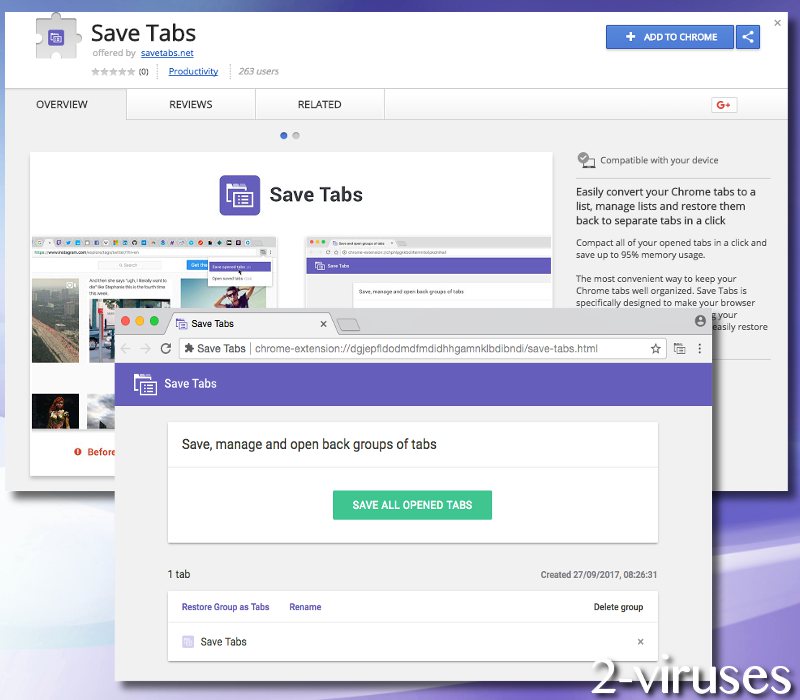
Fraudulent notifications can display great numbers of technical support scams, fake updaters, propositions to install unwanted programs or simply deceptive ads. Do not interact with websites like Wonderlandads.com as they are designed solely for the purpose of profiting from pay-per-click strategies or other schemes (Hacking for fun... and Profit).
How to clean operating systems from malware?
Do not trust promises that rogue applications make. They are simply trying to complicate your browsing and initiate tracking activities. Users’ personal information and browsing habits could be obtained by unknown third-parties. This indicates a disturbing breach of users’ security. To get rid of Save Tabs adware virus we offer you a quick option of running a scan with Spyhunter. If you have experience in getting rid of malware manually, we also provide instructions for it.
If you have no intention of being stuck in an infection with an adware, we propose you to stop downloading random Chrome extensions. It is best to have fewer add-ons then to have your browser cluttered with useless tools. Additionally, choose advanced/custom properties to make sure that unwanted programs would not receive permissions to enter operating systems. Packaged software is very bothersome and it has allowed installations of thousands of unreliable tools. Lastly, do not visit unknown websites or respond to suspicious surveys or other propositions in online ads.
Save Tabs Ads quicklinks
- Save Tabs adware virus will disrupt browsing and show ads
- How to clean operating systems from malware?
- Automatic Malware removal tools
- Steps to prevent Ads by Save Tabs from appearing
- How to remove Save Tabs Ads using Windows Control Panel
- How to remove Save Tabs Ads from macOS
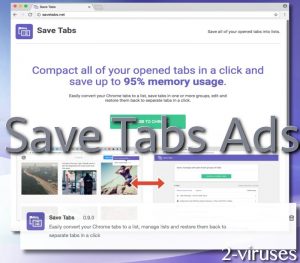
Automatic Malware removal tools
(Win)
Note: Spyhunter trial provides detection of parasites and assists in their removal for free. limited trial available, Terms of use, Privacy Policy, Uninstall Instructions,
(Mac)
Note: Combo Cleaner trial provides detection of parasites and assists in their removal for free. limited trial available, Terms of use, Privacy Policy, Uninstall Instructions, Refund Policy ,
Steps to prevent Ads by Save Tabs from appearing
How to remove Save Tabs Ads using Windows Control Panel
Many hijackers and adware like Save Tabs Ads install some of their components as regular Windows programs as well as additional software. This part of malware can be uninstalled from the Control Panel. To access it, do the following.- Start→Control Panel (older Windows) or press Windows Key→Search and enter Control Panel and then press Enter (Windows 8, Windows 10).

- Choose Uninstall Program (if you don't see it, click in the upper right next to "View by" and select Category).

- Go through the list of programs and select entries related to Save Tabs Ads . You can click on "Name" or "Installed On" to reorder your programs and make Save Tabs Ads easier to find.

- Click the Uninstall button. If you're asked if you really want to remove the program, click Yes.

- In many cases anti-malware programs are better at detecting related parasites, thus I recommend installing Spyhunter to identify other programs that might be a part of this infection.

How to remove Save Tabs Ads from macOS
Delete Save Tabs Ads from your applications.- Open Finder.
- In the menu bar, click Go.
- Select Applications from the dropdown.
- Find the Save Tabs Ads app.
- Select it and right-click it (or hold the Ctrl and click the left mouse button).
- In the dropdown, click Move to Bin/Trash. You might be asked to provide your login password.

TopRemove malicious extensions from Internet Explorer
- Press on the Gear icon→Manage Add-ons.

- Go through Toolbars and extensions. Remove everything related to Save Tabs Ads and items you do not know that are made not by Google, Microsoft, Yahoo, Oracle or Adobe.

- Close the Options.
(Optional) Reset your browser’s settings
If you are still experiencing any issues related to Save Tabs Ads, reset the settings of your browser to its default settings.
- Press on the Gear icon->Internet Options.

- Choose the Advanced tab and click on the Reset button.

- Select a “Delete personal settings” checkbox and click on the Reset button.

- Click on the Close button on the confirmation box, then close your browser.

If you cannot reset your browser settings and the problem persists, scan your system with an anti-malware program.
TopRemoving Save Tabs Ads from Chrome
- Click on the menu button on the top right corner of a Google Chrome window. Select “Settings”.

- Click “Extensions” on the left menu bar.
- Go through the extensions list and remove programs you do not need, especially similar to Save Tabs Ads. Click on the trash bin icon next to Save Tabs Ads or other add-ons you want to remove.

- Press on the “Remove” button on the Confirmation window.

- If unsure, you can disable them temporarily.

- Restart Chrome.
(Optional) Reset your browser’s settings
If you are still experiencing any issues related to Save Tabs Ads, reset the settings of your browser to its default settings.
- Click on Chrome’s menu button (three horizontal lines) and select Settings.

- Scroll to the end of the page and click on the Reset settings button.

- Click on the Reset button on the confirmation box.

If you cannot reset your browser settings and the problem persists, scan your system with an anti-malware program.
TopRemoving Save Tabs Ads from Firefox
- Click on the menu button on the top right corner of a Mozilla window and select the “Add-ons” icon (or press Ctrl+Shift+A on your keyboard).

- Go through Extensions and Addons list, remove everything Save Tabs Ads related and items you do not recognise. If you do not know the extension and it is not made by Mozilla, Google, Microsoft, Oracle or Adobe then you probably do not need it.

- Click on the menu button on the top right corner of a Mozilla Firefox window. Click on the Help button.

- Choose Troubleshooting Information on the Help menu.

- Click on the Reset Firefox button.

- Click on the Reset Firefox button on the confirmation box. Mozilla Firefox will close and change the settings to default.

How to remove Save Tabs Ads from Microsoft Edge:Top
- Click on the menu button on the top right corner of a Microsoft Edge window. Select “Extensions”.

- Go through the extensions list and remove programs you do not need, especially similar to Save Tabs Ads. Click on the "Remove" icon next to Save Tabs Ads or other add-ons you want to remove.

- Press on the “Remove” button on the Confirmation window.

- If unsure, you can disable them temporarily.

- Restart Microsoft Edge.
TopRemoving Save Tabs Ads from Safari (Mac OS X)
- Click on the Safari menu.
- Choose Preferences.

- Click on the Extensions Tab.
- Click on the Uninstall button near the Save Tabs Ads. Remove all other unknown or suspicious entries too. If you are not sure whether you need the extension or not, you can simply uncheck the Enable check-box to disable the extension temporarily.

- Restart Safari.
(Optional) Reset your browser’s settings
If you are still experiencing any issues related to Save Tabs Ads, reset the settings of your browser to its default settings.
- Click on the Safari menu on the top left corner of the screen. Select Reset Safari.

- Select which options you want to reset (usually all of them come preselected) and click on the Reset button.

If you cannot reset your browser settings and the problem persists, scan your system with an anti-malware program.


























