Sealoid is a browser hijacker. It forces your browser to open Feed.sealoid.com. Besides hijacking and redirecting your internet searches, it also collects data about your browsing habits. Sealoid is not too dangerous so you don’t need to worry too much. However, it should be removed as soon as it’s discovered. Additionally, you might be able to improve your security to avoid such infections happening in the future.
Sealoid Hijacker quicklinks
- How to remove Sealoid redirects
- How Sealoid hurts the browser
- How browser hijackers get installed
- Automatic Malware removal tools
- Uninstall unwanted browser extensions
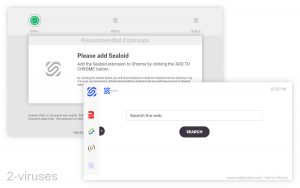
(Win)
Note: Spyhunter trial provides detection of parasites and assists in their removal for free. limited trial available, Terms of use, Privacy Policy, Uninstall Instructions,
(Mac)
Note: Combo Cleaner trial provides detection of parasites and assists in their removal for free. limited trial available, Terms of use, Privacy Policy, Uninstall Instructions, Refund Policy ,
About the Sealoid hijacker:
| Classification | Browser hijacker,
adware. |
|---|---|
| How to remove Sealoid | Uninstall suspicious browser extensions,
scan your device with an anti-malware app (Combo Cleaner for macOS, Spyhunter for Windows, Malwarebytes, etc.), block notification spam. |
| Problems caused by Sealoid | the default search engine is changed to Feed.sealoid.com,
search history and browsing history is logged. |
| How to avoid malicious browser extensions | Block malicious sites and ads,
install software updates, use a good antivirus program, be careful and skeptical when dealing with pushy ads. |
How to remove Sealoid redirects
You might see Sealoid.com in your web browser from time to time. Or you might notice Feed.sealoid.com momentarily in your address bar before it redirects you to Search.yahoo.com (that’s just what Sealoid.com does).
To stop these redirects from your browser, you need to remove the Sealoid add-on that must have been installed on your browser. Don’t worry about it too much, there are deceptive ads and malicious programs that can result in browser add-ons being installed without your knowledge.
Sealoid is related to Moviebox, Tapufind, GloboSearch, and similar hijackers. So, while you’re removing Sealoid, be on the lookout for other malware, too.
Whether you remove Sealoid manually or automatically, it’s advised to scan your computer with an anti-malware tool (such as Combo Cleaner for macOS, Spyhunter for Windows, Malwarebytes, etc.) after everything. Just to make sure that no malware remains on your device.
Remove Sealoid like any other extension: either by right-clicking its icon on your browser’s top-right corner and clicking on “Remove” or by going into browser settings (Settings -> Extensions) and removing it from there.
If you see any pop-up ads from Sealoid.com and they don’t disappear after removing the Sealoid extension, then read this article on blocking notification pop-ups.
If you can’t remove Sealoid because of “Enterprise policy” or something similar, then follow this post.
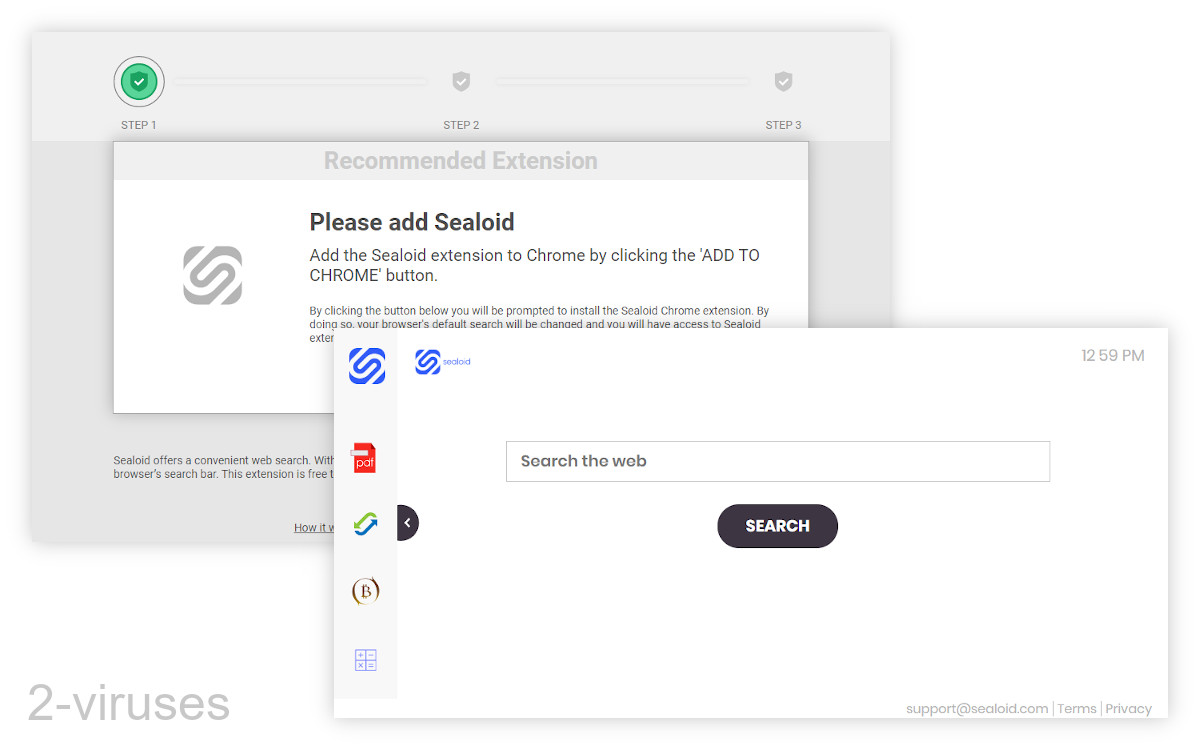
How Sealoid hurts the browser
When Sealoid is installed, it gets the ability to read your browsing history, but more importantly, it changes your default search engine to Feed.sealoid.com.
The default search engine is the site that your browser will automatically open when you try to search for something on the internet. For example, if you type something in the address bar at the top that’s not a valid URL, then it gets sent to your default search engine. Most people probably use Google.com which makes its money by including a couple of ads above and below your search results.
Other companies want that advertising money too, and some are willing to trick and force people into using their websites. Thus, Sealoid and all the other browser extensions that try to change your search engine settings, leading to Yahoo redirects.
There are also issues with privacy. Sealoid can log your search queries as well as your browsing history. Webcoapps (the company that made Sealoid) works with a variety of different websites and some of that info about your browsing habits is shared with the different sites.
Also, the ads shown by Sealoid might not always be safe. Adware often promoted other adware and malware.
How browser hijackers get installed
Install.sealoid.com uses a “Recommended Extension” ad or a “Download Ready” page to offer the Sealoid extension:
- You go to a website that advertises Sealoid. Most likely a site that shows free TV shows and movies.
- You click on a video that you want to watch, or maybe just anywhere on the site.
- Install.sealoid.com pops up, telling you that you need to install Sealoid to proceed. This is a malicious ad, but it hasn’t infected your browser yet.
- If you do install Sealoid, then another promoted site is opened – possibly a malicious site, but not necessarily.
- Install.sealoid.com also might ask you to subscribe to its notifications. If you do, Sealoid.com uses them to send you pop-up ads.
And there’s another possibility – that Sealoid came bundled with some free program as an optional offer and was installed together with the free program.
Either way, you probably didn’t mean to download Sealoid or didn’t realize what it did. It’s a bit like social engineering, where scammers ad malicious actors trick and manipulate people rather than use some kind of sophisticated technology. Sure, it helps if your software is all up-to-date and if you use a good anti-malware program, but it’s also very important to be skeptical and careful online.
Automatic Malware removal tools
(Win)
Note: Spyhunter trial provides detection of parasites and assists in their removal for free. limited trial available, Terms of use, Privacy Policy, Uninstall Instructions,
(Mac)
Note: Combo Cleaner trial provides detection of parasites and assists in their removal for free. limited trial available, Terms of use, Privacy Policy, Uninstall Instructions, Refund Policy ,
Uninstall unwanted browser extensions
TopRemoving Sealoid Hijacker from Chrome
- Click on the menu button on the top right corner of a Google Chrome window. Select “Settings”.

- Click “Extensions” on the left menu bar.
- Go through the extensions list and remove programs you do not need, especially similar to Sealoid Hijacker. Click on the trash bin icon next to Sealoid Hijacker or other add-ons you want to remove.

- Press on the “Remove” button on the Confirmation window.

- If unsure, you can disable them temporarily.

- Restart Chrome.
(Optional) Reset your browser’s settings
If you are still experiencing any issues related to Sealoid Hijacker, reset the settings of your browser to its default settings.
- Click on Chrome’s menu button (three horizontal lines) and select Settings.

- Scroll to the end of the page and click on the Reset settings button.

- Click on the Reset button on the confirmation box.

If you cannot reset your browser settings and the problem persists, scan your system with an anti-malware program.
How to remove Sealoid Hijacker from Microsoft Edge:Top
- Click on the menu button on the top right corner of a Microsoft Edge window. Select “Extensions”.

- Go through the extensions list and remove programs you do not need, especially similar to Sealoid Hijacker. Click on the "Remove" icon next to Sealoid Hijacker or other add-ons you want to remove.

- Press on the “Remove” button on the Confirmation window.

- If unsure, you can disable them temporarily.

- Restart Microsoft Edge.
TopRemoving Sealoid Hijacker from Firefox
- Click on the menu button on the top right corner of a Mozilla window and select the “Add-ons” icon (or press Ctrl+Shift+A on your keyboard).

- Go through Extensions and Addons list, remove everything Sealoid Hijacker related and items you do not recognise. If you do not know the extension and it is not made by Mozilla, Google, Microsoft, Oracle or Adobe then you probably do not need it.

- Click on the menu button on the top right corner of a Mozilla Firefox window. Click on the Help button.

- Choose Troubleshooting Information on the Help menu.

- Click on the Reset Firefox button.

- Click on the Reset Firefox button on the confirmation box. Mozilla Firefox will close and change the settings to default.












