Search-checker.com is a site that redirects visitors to other search engines. It works together with other sites and browser add-ons. Seeing it in your browser is a symptom of a mild infection.
If Search-checker.com appears in your address bar when you search the internet, then something is interfering with your internet search. It’s most likely a malicious browser extension, but it could also be an adware virus.
Search Checker Com Redirects quicklinks
- What is Search-checker.com?
- Search hijacker
- Promoted by malicious browser extensions
- How malicious extensions spread
- How to remove Search-checker.com redirects
- Automatic Malware removal tools
- Remove unwanted browser extensions
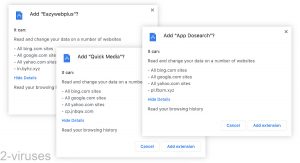
(Win)
Note: Spyhunter trial provides detection of parasites and assists in their removal for free. limited trial available, Terms of use, Privacy Policy, Uninstall Instructions,
(Mac)
Note: Combo Cleaner trial provides detection of parasites and assists in their removal for free. limited trial available, Terms of use, Privacy Policy, Uninstall Instructions, Refund Policy ,
About Search-checker.com:
| Type of threat | Browser hijacker. |
|---|---|
| How it works | It is part of a search hijacking scheme where your search queries are sent to an unexpected website. The goal of it is to promote affiliated sites and to collect data about people’s browsing habits. |
| How Search-checker.com spreads | It’s part of some browser hijackers that may use malicious ads, redirects, and bundling to trick people into installing them. |
| How to remove Search-checker.com | Find and remove malicious add-ons from your browser,
remove malware with antivirus tools (Spyhunter for PC, Combo Cleaner for Mac, others). |
What is Search-checker.com?
Search hijacker
Search-checker.com is a search hijacker site that, together with other websites and browser extensions, manipulates the behavior of an infected web browser.
Search-checker.com is associated with My-search.com, another fake search engine. Noticing one of these sites in your address bar means that a potentially malicious browser extension was installed on your browser. Either that, or something changed your browser’s settings or your network settings to redirect you to these sites.
At first glance, there’s nothing suspicious about Search-checker.com – there’s nothing to notice, as the site doesn’t open normally.
That’s because it expects a particular URL from the browser add-on. Based on that, immediately opens the appropriate site, such as Bing.com.
Promoted by malicious browser extensions
Search-checker.com is opened by other malicious sites, such as My-search.com (although it goes to Mybrowser-search.com by default), Tailsearch.com, Keysearchs.com, and others.
These sites spread with malicious browser extensions. Here are some characteristics of these extensions:
- They’re stealthy. They are difficult to notice, even when installed. They use transparent icons and redirect away when you try to examine their details page.
- They hijack search queries you make on Google.com, Bing.com, and Yahoo.com.
- Despite the hijacked search, your search engine settings are not touched.
- Unexpected pages open in new tabs or new browser windows.
Typically, these extensions hijack searches as well as collect data about the behavior of their users. Though Search-checker.com isn’t responsible for that, it’s connected and so, worth keeping in mind.
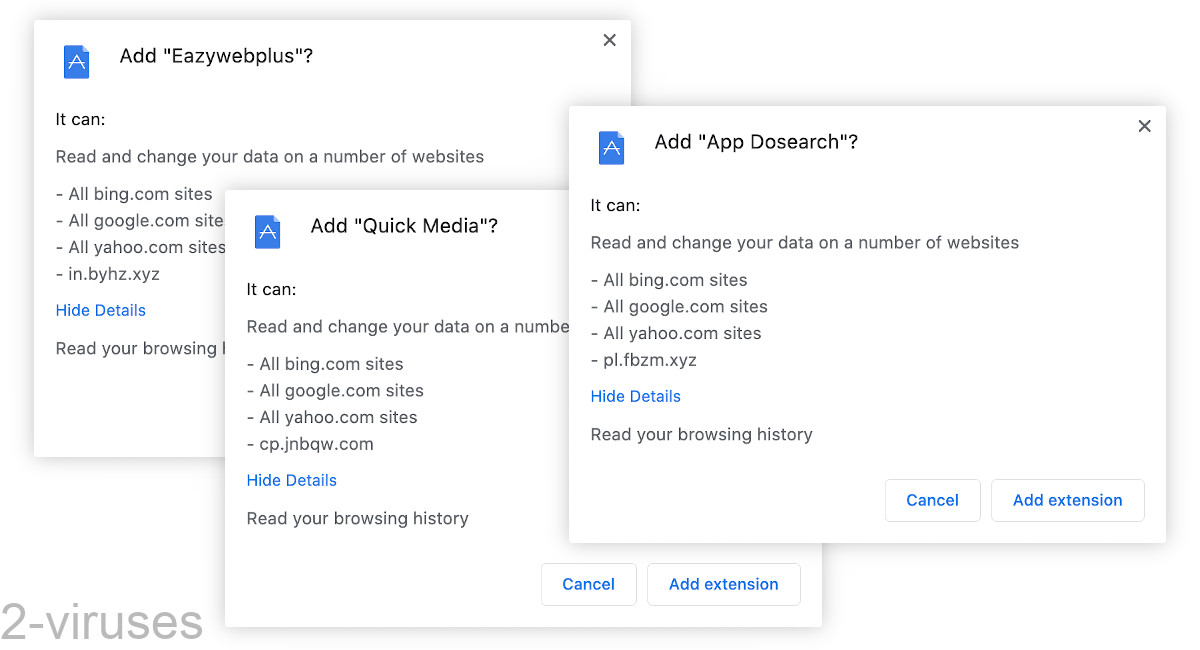
How malicious extensions spread
There are a few ways that malicious extensions infect web browsers. Fake download buttons, extensions that are supposedly required for you to watch a video or download a file, and add-ons that sneak in with other free programs.
We know that Search-checker.com is associated with Tailsearch.com, which is part of many malicious browser extensions. Tailsearch.com is estimated to spread via malicious redirects – unexpected redirects by infected websites.
Search-checker.com also seems to be related to Searchmarquis.com and Searchbaron.com. One of the ways that these sites spread is with malicious ads, such as fake Flash updates.
It seems like malicious ads and redirects are most likely to be responsible for bringing Search-checker.com. Avoiding such ads is sometimes impossible. If you do encounter one, it’s best to just close it. But it is not always easy to recognize a malicious advertisement for what it is.
If you haven’t already, you should look into using ad blockers and web filters by anti-malware programs. They could help you avoid some online dangers, if not all of them.
How to remove Search-checker.com redirects
You probably didn’t intentionally install whatever extension is responsible for this, so it might be difficult to track it down.
You just need to open the page where all of your installed extensions are displayed (Settings -> Extensions). Then, look for those that you did not install yourself and for those that do not look familiar.
An extension not showing you its Details page is immediately suspicious.
You can also use antivirus programs. Spyhunter for Windows, Combo Cleaner for macOS, and others can recognize malicious add-ons, as well as check your computer for other malware. If any additional malware is found, remove it.
Automatic Malware removal tools
(Win)
Note: Spyhunter trial provides detection of parasites and assists in their removal for free. limited trial available, Terms of use, Privacy Policy, Uninstall Instructions,
(Mac)
Note: Combo Cleaner trial provides detection of parasites and assists in their removal for free. limited trial available, Terms of use, Privacy Policy, Uninstall Instructions, Refund Policy ,
Remove unwanted browser extensions
TopRemoving Search-checker.com Redirects from Chrome
- Click on the menu button on the top right corner of a Google Chrome window. Select “Settings”.

- Click “Extensions” on the left menu bar.
- Go through the extensions list and remove programs you do not need, especially similar to Search-checker.com. Click on the trash bin icon next to Search-checker.com Redirects or other add-ons you want to remove.

- Press on the “Remove” button on the Confirmation window.

- If unsure, you can disable them temporarily.

- Restart Chrome.
(Optional) Reset your browser’s settings
If you are still experiencing any issues related to Search-checker.com, reset the settings of your browser to its default settings.
- Click on Chrome’s menu button (three horizontal lines) and select Settings.

- Scroll to the end of the page and click on the Reset settings button.

- Click on the Reset button on the confirmation box.

If you cannot reset your browser settings and the problem persists, scan your system with an anti-malware program.
How to remove Search-checker.com Redirects from Microsoft Edge:Top
- Click on the menu button on the top right corner of a Microsoft Edge window. Select “Extensions”.

- Go through the extensions list and remove programs you do not need, especially similar to Search-checker.com Redirects. Click on the "Remove" icon next to Search-checker.com or other add-ons you want to remove.

- Press on the “Remove” button on the Confirmation window.

- If unsure, you can disable them temporarily.

- Restart Microsoft Edge.
TopRemoving Search-checker.com Redirects from Firefox
- Click on the menu button on the top right corner of a Mozilla window and select the “Add-ons” icon (or press Ctrl+Shift+A on your keyboard).

- Go through Extensions and Addons list, remove everything Search-checker.com related and items you do not recognise. If you do not know the extension and it is not made by Mozilla, Google, Microsoft, Oracle or Adobe then you probably do not need it.

- Click on the menu button on the top right corner of a Mozilla Firefox window. Click on the Help button.

- Choose Troubleshooting Information on the Help menu.

- Click on the Reset Firefox button.

- Click on the Reset Firefox button on the confirmation box. Mozilla Firefox will close and change the settings to default.












