Searchactiv.com is an adware site. It appears in pop-ups and redirects and it spams web browsers with unwanted notification ads. If you are being bothered by Searchactiv.com, then you need to revoke notification permissions from Searchactiv.com and other sites. At the same time, it’s important to check the computer for malware and to remove browser hijackers, if any are installed. It does appear that Searchactiv.com is associated with browser-hijacking adware.
Searchactiv Com Pop Up Ads quicklinks
- About Searchactiv.com
- Adware
- Unexpected redirects
- What Searchactiv.com does
- How to stop Searchactiv.com
- Remove suspicious software
- Block notifications from Searchactiv.com
- Automatic Malware removal tools
- Remove unwanted browser extensions
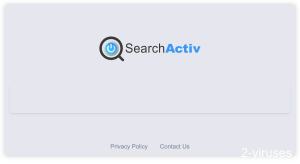
(Win)
Note: Spyhunter trial provides detection of parasites and assists in their removal for free. limited trial available, Terms of use, Privacy Policy, Uninstall Instructions,
(Mac)
Note: Combo Cleaner trial provides detection of parasites and assists in their removal for free. limited trial available, Terms of use, Privacy Policy, Uninstall Instructions, Refund Policy ,
Details on Searchactiv.com:
| Classification | Adware. |
|---|---|
| How Searchactiv.com hijacks browsers | Gets permission to send notifications to the browser,
shows advertisements in the notifications. |
| Problems and issues | Browser hijackers, potentially unwanted programs, and dubious products get recommended by Searchactiv.com,
unwanted, annoying pop-ups appear in the browser, wasting time and screen space. |
| How to stop Searchactiv.com | Block notifications,
find and, if needed, remove malware and junkware (with Spyhunter for Windows, Combo Cleaner for macOS, others). |
About Searchactiv.com
Adware
Searchactiv.com is an adware site that abuses web push notifications to deliver unwanted ads to people’s browsers. Searchactiv.com is associated with Results.pushcenterplus.com and Pushlabworks.com, however, Searchactiv.com is currently the most popular site of all of them.
When you navigate to Searchactiv.com, Results.pushcenterplus.com, or Pushlabworks.com, you’re greeted with a SearchActiv icon and a picture of a search field. Not even a real search bar that doesn’t lead anywhere, but just an image of one.
Searchactiv.com does have a link to a privacy policy document. In it, it’s revealed what kind of information Searchactiv.com collects:
- your IP,
- your operating system,
- search queries,
- which ads you clicked on.
It is pretty essential for any adware to spy on its users. Clearly, Searchactiv.com is meant to be some kind of a search engine (a site that searches the internet and returns relevant results), similar to Smoothsearch.online. At the same time, it is adware that abuses web push notifications to spam users with unwanted advertisements, similar to Happyfeed.net.
Unexpected redirects
Searchactiv.com’s traffic comes from a diverse variety of sources. One very significant source is browser hijackers: sites like Easygamestab.com, Speedtest-guide.com, Trackpackagetab.com, etc. These are adware sites that arrive with shady browser extensions.
Redirects by random infected websites can open Searchactiv.com, as well. Owners of the affected sites often dot even know that their users are being automatically sent to another website. Such redirects happen when clicking a search result, an old source reference, or any old link.
Malicious ads and comments spread Searchactiv.com on social media sites, such as Facebook. Malicious links can even arrive in spam email messages.
People are sent to Searchactiv.com randomly, without knowing what it is or what it does. They don’t visit it themselves because Searchactiv.com has no content to visit it for. It is adware in the form of a webpage.
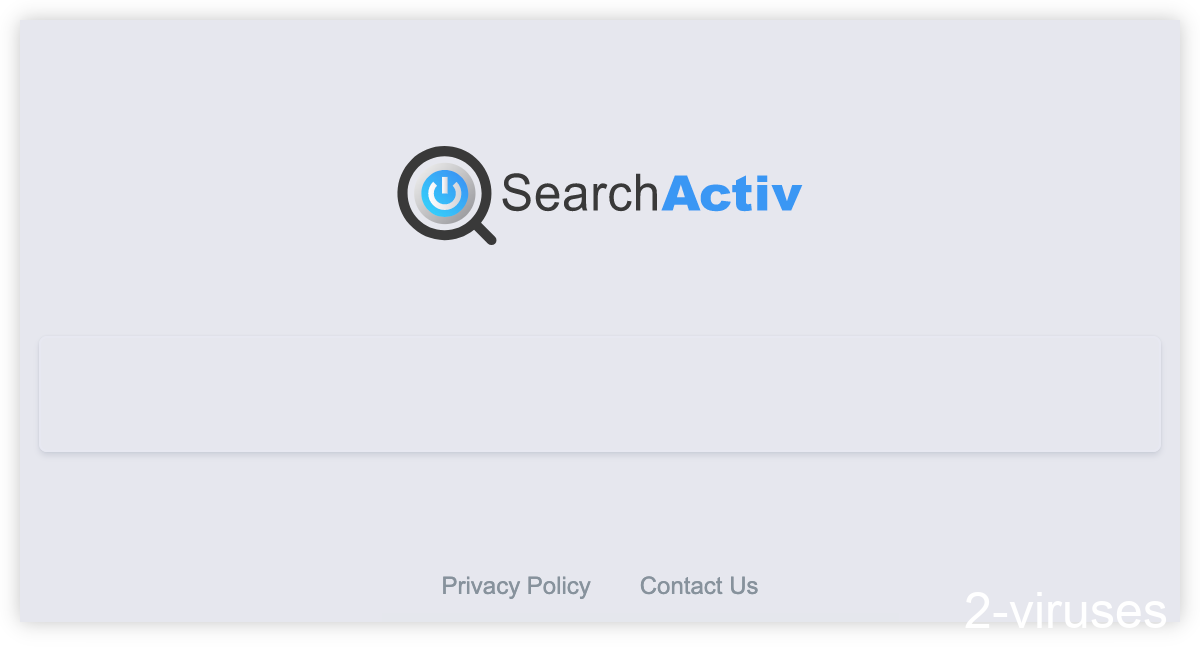
What Searchactiv.com does
So, what does Searchactiv.com actually do?
For one, it asks visitors to allow it to send notifications to their browsers. Some people agree without thinking (with so many pop-ups, cookie warnings, and various other messages online, who can blame them), others do it because they mistakenly think that they must.
Web push notifications are little pop-up messages that appear in the browser. They’re sent by a website, but the website needs to obtain permission to do this from the owner of the browser first. Once Searchactiv.com has this, it starts using it to send notifications.
Searchactiv.com uses notifications as ads. It promotes a variety of websites, from dubious search engines like Ask.com and Index.about.com, to insurance companies and air purifiers, to low-quality antivirus programs like TotalAV.
Most of the ads are not really dangerous, but a subscription scam or a get-rich-quick scheme might pop up from time to time, as well.
Searchactiv.com advertises and its owners make money while its clients, the advertisers, grow their traffic. The user (or rather, the victim) gets nothing in return. Only their time is wasted and their productivity is hurt.
How to stop Searchactiv.com
Remove suspicious software
It does seem like a lot of traffic to Searchactiv.com comes from the sites of browser hijackers. Thus, it is important to check your web browser for unwelcome extensions. Instructions for how to do that can be found at the bottom of this post. Any browser extension that tries to replace your new tab, change your default search engine, or read and change your data on all websites is suspicious.
If an extension refuses to be uninstalled because it’s “managed by your organization” or something like that, read the post linked here.
You may also want to scan your computer with an antivirus app (Spyhunter for PC, Combo Cleaner for Mac, or others) and see if the scan results show anything suspicious. If any potentially unwanted programs are found, consider removing them.
Block notifications from Searchactiv.com
However, getting rid of browser hijackers and malware does nothing to stop Searchactiv.com’s notifications. To do this, you need to go into your browser settings. Find all the sites that your browser has logged as “allowed” to send notifications. Searchactiv.com and, likely, a few other shady sites are on that list. Block them all, as well as any unfamiliar sites (after all, why should an unknown site be allowed to bother your web browser?).
- Check your notification settings:
- Chrome – type “chrome://settings/content/notifications” in the address box.
- Edge (Chromium) – type “edge://settings/content/notifications” in the address box.
- Firefox – open Settings, Preferences, Privacy & Security, scroll down to Permissions, and click on Settings next to Notifications.
- Find sites that are sending unwanted notifications (Searchactiv.com and others), press the button next to each of them and then click “Block”.
Automatic Malware removal tools
(Win)
Note: Spyhunter trial provides detection of parasites and assists in their removal for free. limited trial available, Terms of use, Privacy Policy, Uninstall Instructions,
(Mac)
Note: Combo Cleaner trial provides detection of parasites and assists in their removal for free. limited trial available, Terms of use, Privacy Policy, Uninstall Instructions, Refund Policy ,
Remove unwanted browser extensions
TopHow To remove Searchactiv.com Pop-up Ads from Google Chrome:
- Click on the 3 horizontal lines icon on a browser toolbar and Select More Tools→Extensions

- Select all malicious extensions and delete them.

- Click on the 3 horizontal lines icon on a browser toolbar and Select Settings

- Select Manage Search engines

- Remove unnecessary search engines from the list

- Go back to settings. On Startup choose Open blank page (you can remove undesired pages from the set pages link too).
- If your homepage was changed, click on Chrome menu on the top right corner, select Settings. Select Open a specific page or set of pages and click on Set pages.

- Delete malicious search websites at a new Startup pages window by clicking “X” next to them.

(Optional) Reset your browser’s settings
If you are still experiencing any issues related to Searchactiv.com Pop-up Ads, reset the settings of your browser to its default settings.
- Click on a Chrome’s menu button (three horizontal lines) and select Settings.
- Scroll to the end of the page and click on theReset browser settings button.

- Click on the Reset button on the confirmation box.

If you cannot reset your browser settings and the problem persists, scan your system with an anti-malware program.
How to remove Searchactiv.com Pop-up Ads from Microsoft Edge:Top
- Click on the menu button on the top right corner of a Microsoft Edge window. Select “Extensions”.

- Select all malicious extensions and delete them.

- Click on the three-dot menu on the browser toolbar and Select Settings

- Select Privacy and Services and scroll down. Press on Address bar.

- Choose Manage search engines.

- Remove unnecessary search engines from the list: open the three-dot menu and choose Remove.

- Go back to Settings. Open On start-up.
- Delete malicious search websites at Open specific page or pages by opening the three-dot menu and clicking Delete.
 (Optional) Reset your browser’s settings
If you are still experiencing any issues related to Searchactiv.com Pop-up Ads, reset the settings of your browser to its default settings
(Optional) Reset your browser’s settings
If you are still experiencing any issues related to Searchactiv.com Pop-up Ads, reset the settings of your browser to its default settings
- Click on Edge's menu button and select Settings. Click on the Reset Settings button on the left.
- Press the Restore settings to their default values option.

- Click on the Reset button on the confirmation box.
 If you cannot reset your browser settings and the problem persists, scan your system with an anti-malware program.
If you cannot reset your browser settings and the problem persists, scan your system with an anti-malware program.
How To remove Searchactiv.com Pop-up Ads from Firefox:Top
- Click on the menu button on the top right corner of a Mozilla window and select the “Add-ons” icon (Or press Ctrl+Shift+A on your keyboard).

- Go through Extensions and Addons list, remove everything Searchactiv.com Pop-up Ads related and items you do not recognise. If you do not know the extension and it is not made by Mozilla, Google, Microsoft, Oracle or Adobe then you probably do not need it.

- If your homepage was changed, click on the Firefox menu in the top right corner, select Options → General. Enter a preferable URL to the homepage field and click Restore to Default.

- Click on the menu button on the top right corner of a Mozilla Firefox window. Click on the Help button.

- ChooseTroubleshooting Information on the Help menu.

- Click on theReset Firefox button.

- Click on the Reset Firefox button on the confirmation box. Mozilla Firefox will close and change the settings to default.
















