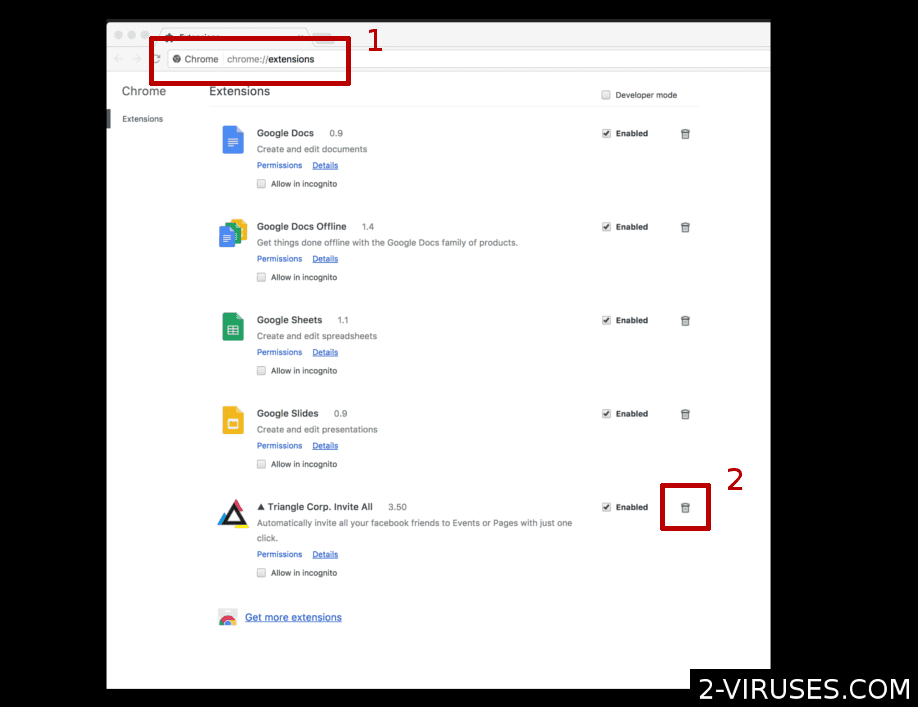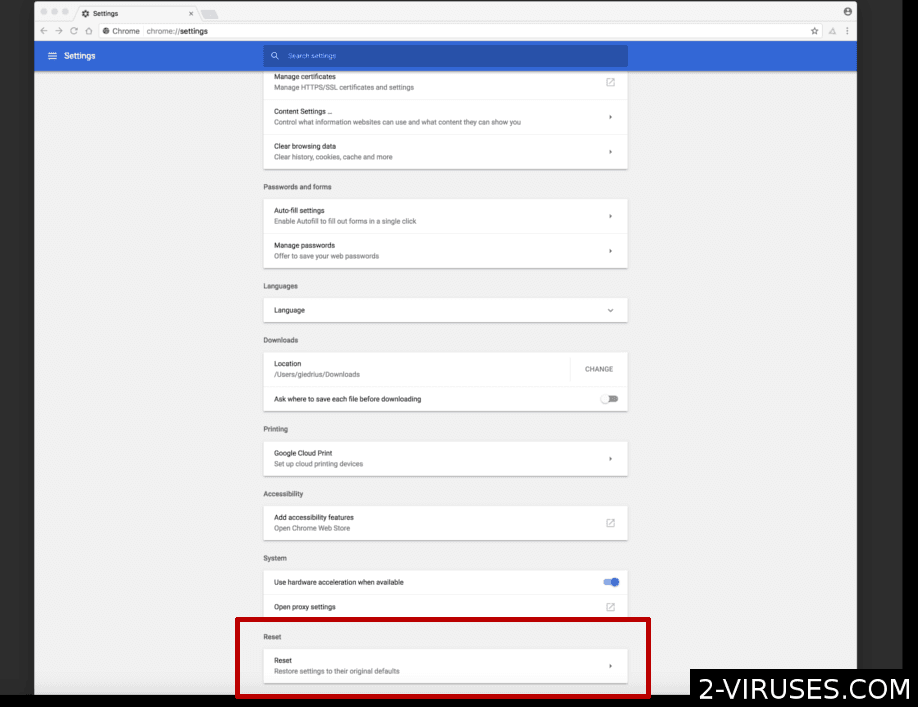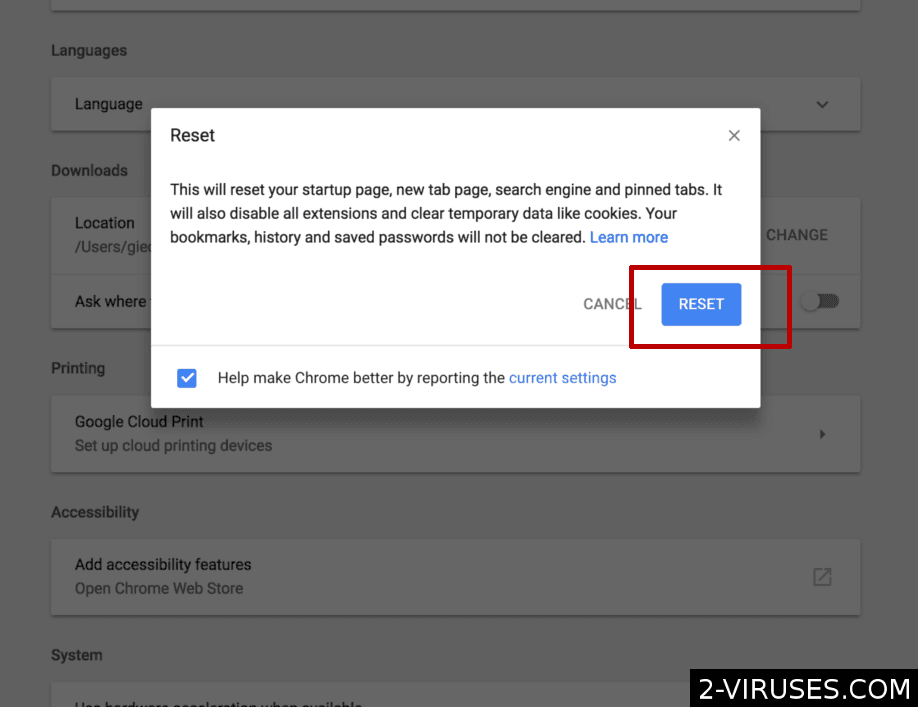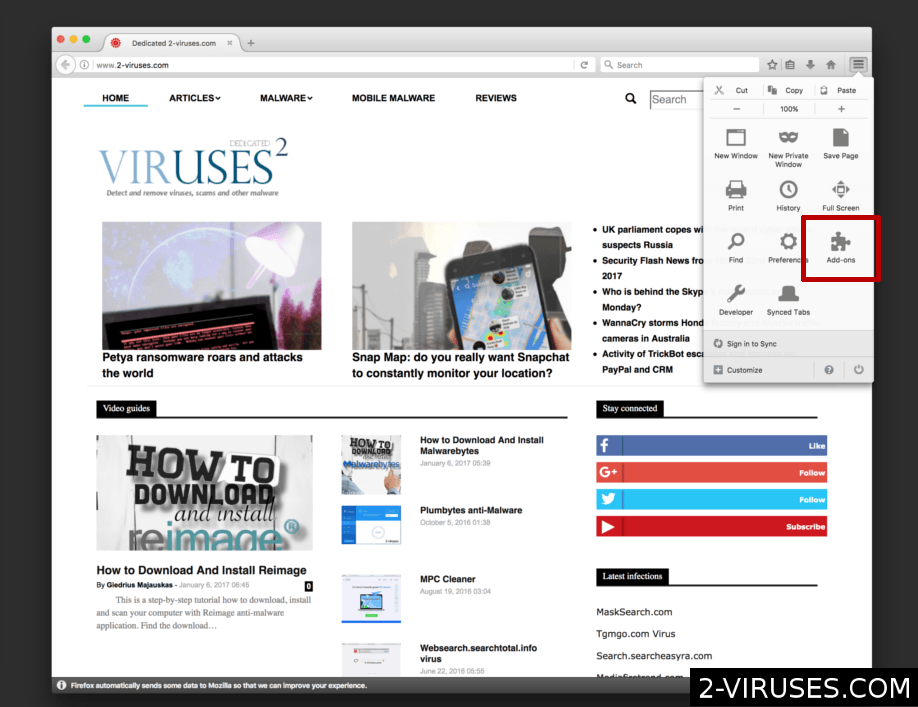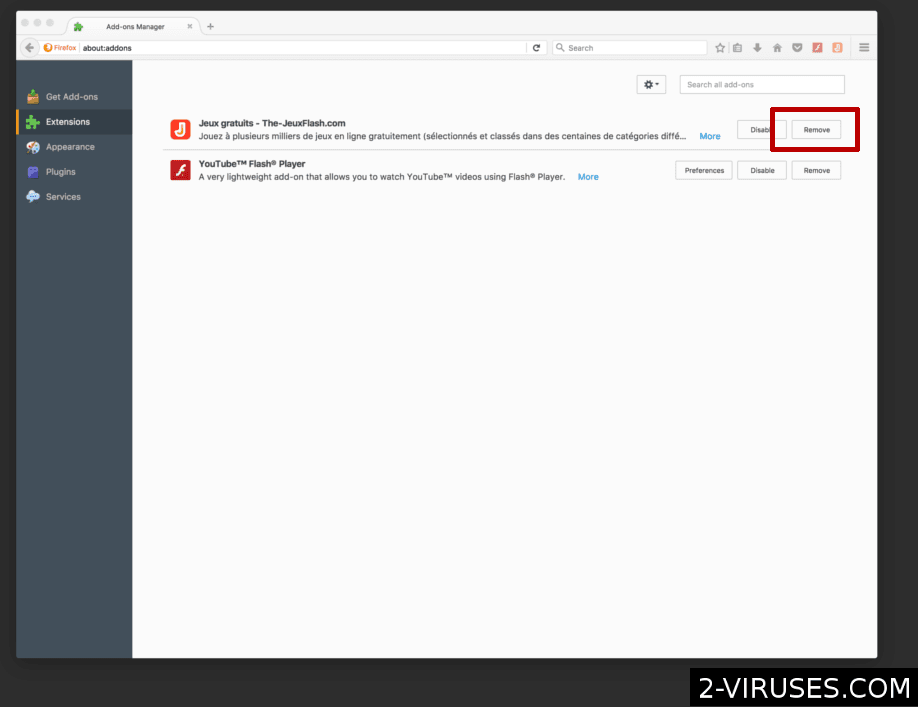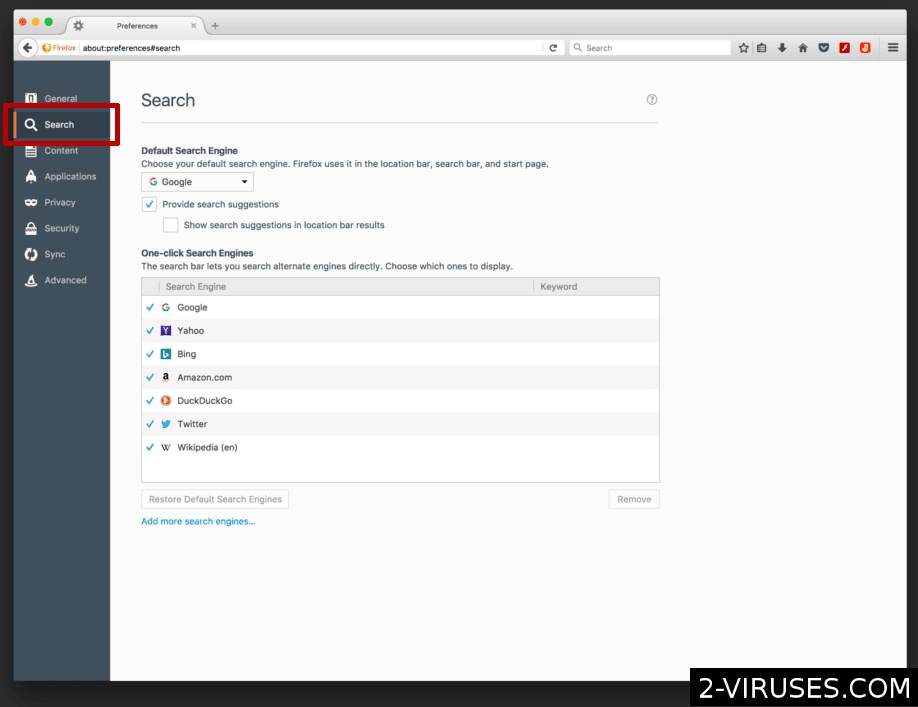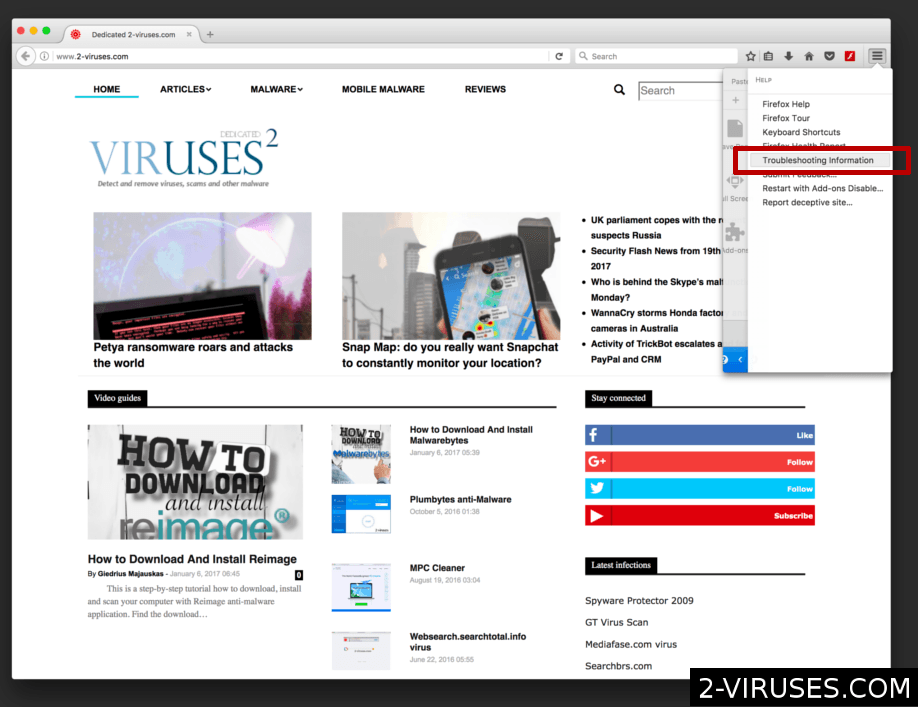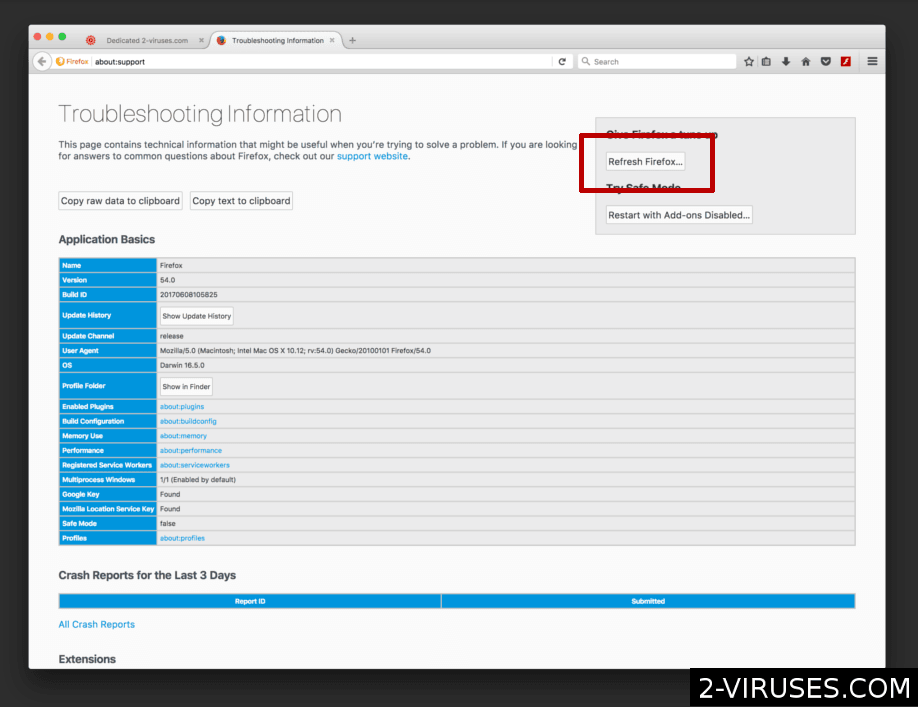Searchpulse.net, also known as Search Pulse, is a browser hijacker. It replaces your homepage and new tab page in your web browser. Searchpulse.net attacks Macs and spreads in adware bundles that trick people into unknowingly download and install it. Luckily, Search Pulse can be removed by deleting its settings and files from your Mac.
Searchpulse Net Mac Hijacker quicklinks
- How does the Searchpulse.net hijacker work?
- Searchpulse.net lacks useful features
- Searchpulse.net gets installed without permission
- It’s an intrusive hijacker
- How to remove the Searchpulse.net hijacker
- Automatic Malware removal tools
- Remove malware manually
- How to remove Searchpulse.net Mac Hijacker from macOS
- (Optional) Delete related settings
- (Optional) Delete malicious files
- Check your browsers
- How To remove Searchpulse.net Mac Hijacker from Firefox on Mac OS:
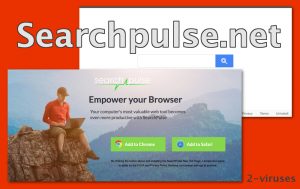
(Win)
Note: Spyhunter trial provides detection of parasites and assists in their removal for free. limited trial available, Terms of use, Privacy Policy, Uninstall Instructions,
(Mac)
Note: Combo Cleaner trial provides detection of parasites and assists in their removal for free. limited trial available, Terms of use, Privacy Policy, Uninstall Instructions, Refund Policy ,
Searchpulse.net in short:
| Searchpulse.net hijacking symptoms | Your homepage and new tab page is replaced with Search.searchpulse.net on all browsers,
web search doesn’t use your default search engine. |
|---|---|
| How the hijacker spreads | Fake software updates,
malicious downloads, adware bundles. |
| Similar threats | Searchbaron.com,
Searchmarquis.com, |
| How to stop Searchpulse.net redirects | Manually delete malicious files and profiles,
use anti-malware scanners like to find other malware on your Mac. |
How does the Searchpulse.net hijacker work?
Searchpulse.net lacks useful features
Searchpulse.net appears in web browsers unexpectedly. It just shows up without a warning. If that happens to you, you might check your search and homepage settings of your browser. But they might have no traces of Searchpulse.net, which is unusual for hijackers.
The way Searchpulse.net works looks like a malicious browser extension at first. However, there might be no browser extension associated with this threat.
A while ago, an extension called Search Pulse was used to spread the Searchpulse.net site. It was presented as some kind of an amazing new way to search the web. It…let you pick your search engine from a drop-down menu.
Yeah, there are plenty of browser extensions that offer the same thing. Not to mention, browsers like Chrome let you search some sites directly by typing their names into your address bar.
Currently, Searchpulse.net doesn’t even search the web on its own. In my experience, it just redirects to other sites, such as Yahoo.com or Searchmarquis.com.
Searchpulse.net gets installed without permission
Items like Search Pulse do not get voluntarily installed by people. It doesn’t seem to be advertised anywhere and it doesn’t spread via word-of-mouth (except as malware).
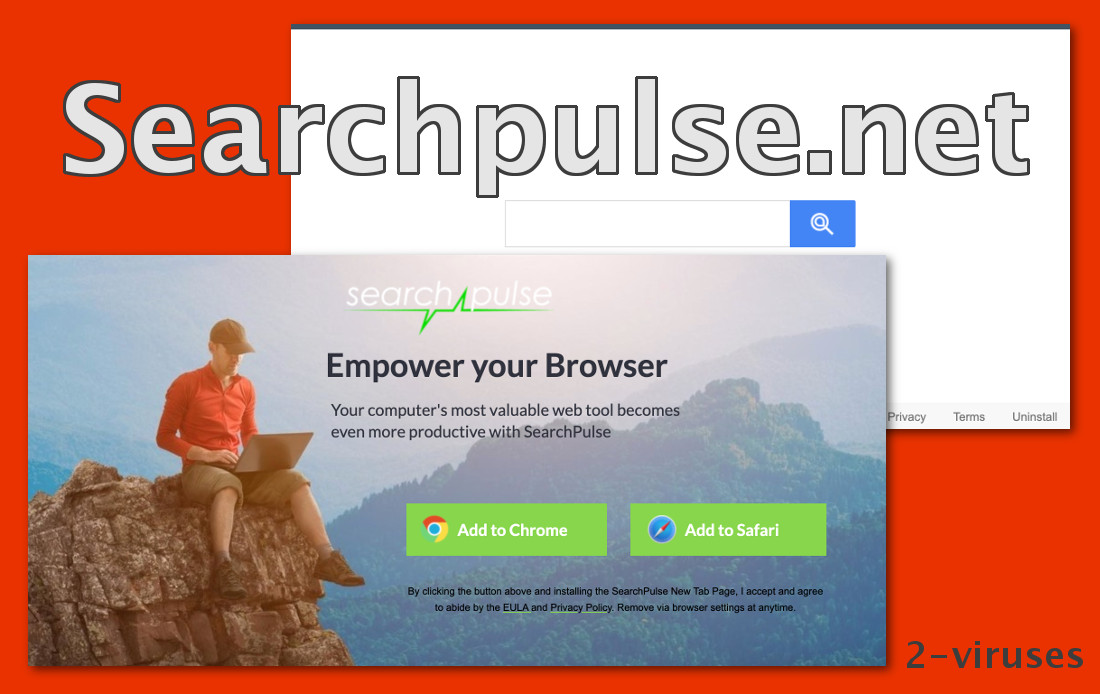
Searchpulse.net seems to be distributed in bundles – where one free application has some additional items included. Installing the main application automatically installs all the additions, too. This is often used to spread potentially unwanted programs.
So, people who install one application unexpectedly end up with Searchpulse.net installed. Often Searchpulse.net’s victims mention having updated Flash recently. Fake Flash updates have been active in the last few months. Meanwhile, the real Adobe Flash Player has been retired.
Some victims hadn’t installed anything right before Search Pulse showed up, which may mean that the Searchpulse.net hijacking is delayed intentionally. This is nothing new for malware.
The point is, it’s very possible that Search Pulse gets installed together with other malware and that needs to be removed, too.
It’s an intrusive hijacker
The Search Pulse hijacker interferes with people’s web search. It collects data and forced people to visit unwanted sites.
Check out the permissions of the Search Pulse extension:
- read and change all your data on the websites you visit (which allows Search Pulse to spy on your and to plaster ads on every webpage that you open),
- replace the page you see when opening a new tab (to Searchpulse.net)
- read and change your browsing history,
- communicate with cooperating websites,
- change your search settings to: search.searchpulse.net (by the way, this site isnt even encrypted),
- manage your apps, extensions, and themes.
The newer version of the Searchpulse.net hijacker doesn’t bring any browser extensions and isn’t contained to a single browser. Instead, it affects all of your browsers and infects the Mac itself. It gets even more control and access to data. It can also be harder to remove.
How to remove the Searchpulse.net hijacker
It’s worth it to scan your computer with an anti-malware program, for example, Spyhunter for Mac or Combo Cleaner, to see if it can find the Search Pulse malware. It might not, though, and you may need to look for it manually.
Search Pulse probably created some Profiles on your Mac and removing them may need you to start up your Mac in safe mode first. Do that by holding the Shift key during boot.
Automatic Malware removal tools
(Win)
Note: Spyhunter trial provides detection of parasites and assists in their removal for free. limited trial available, Terms of use, Privacy Policy, Uninstall Instructions,
(Mac)
Note: Combo Cleaner trial provides detection of parasites and assists in their removal for free. limited trial available, Terms of use, Privacy Policy, Uninstall Instructions, Refund Policy ,
Remove malware manually
How to remove Searchpulse.net Mac Hijacker from macOS
Delete Mynewtabs.com from your applications.- Open Finder.
- In the menu bar, click Go.
- Select Applications from the dropdown.
- Find the Searchpulse.net Mac Hijacker app.
- Select it and right-click it (or hold the Ctrl and click the left mouse button).
- In the dropdown, click Move to Bin/Trash. You might be asked to provide your login password.

(Optional) Delete related settings
Some malicious apps make themselves difficult to delete by changing various settings and leaving behind malicious files. Remove settings related to Mynewtabs.com.- Click the Apple logo in the menu bar. Open System Preferences.
- Some malicious applications set profiles to enforce unwanted settings. Remove unwanted configuration profiles.
-
- In System Preferences, click the Profiles icon. This icon is only visible if there are profiles on your Mac.
- Select unwanted profiles and remove them by pressing the minus '-' button at the bottom.
- Some adware applications set SOCKS proxy to manipulate your internet traffic. Remove unwanted proxies:
-
- In System Preferences, click Network, Advanced, Proxies.
- If a proxy is set without your permission, uncheck it and click OK.
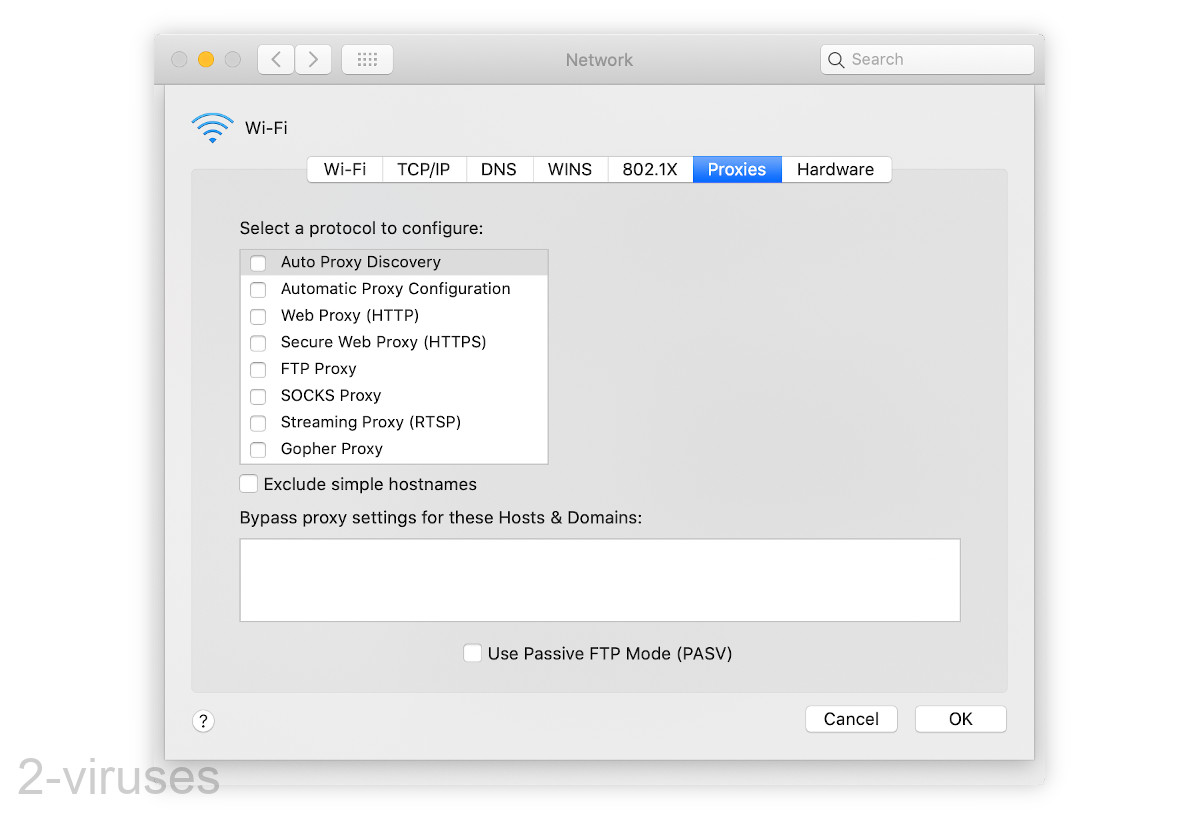
(Optional) Delete malicious files
Some malicious apps leave behind dangerous files in your Library folders. Delete files related to Searchpulse.net Mac Hijacker.- Open Finder.
- In the menu bar, click Go -> Computer.
- In the search box, type in Mynewtabs.com and variations of it.
- Delete the files that are found and that seem to be related to Searchpulse.net Mac Hijacker.
Check your browsers
How to remove Searchpulse.net Mac Hijacker from Safari:Top
Remove malicious extensions- Click on Safari menu on the top left corner of the screen. Select Preferences.

- Select Extensions and uninstall Mynewtabs.com and other suspicious extensions.

- If your homepage was changed, click on Safari menu on the top left corner of the screen. Select Preferences and choose General tab. Enter preferable URL to the homepage field.

- Click on Safari menu on the top left corner of the screen. Select Reset Safari…

- Select which options you want to reset (usually all of them come preselected) and click on the Reset button.

TopHow to remove Searchpulse.net Mac Hijacker from Google Chrome on Mac:
- Open Chrome browser.
- Enter in the url field “chrome://extensions” address and hit Enter.
- Find Mynewtabs.com on the extensions list and click on the recycle bin icon next to it.

- Click on 'Chrome' button at the top left corner. Select 'Preferences' on a drop-down menu box.

- Find 'Search' options on Settings tab. If your search engine is changed, click 'Manage Search Engines' and set your preferred search engine.

- On the same page find 'Show home button' checkbox and change your homepage.

- On the 'Preferences' menu window, scroll down to the bottom and find 'Reset settings' button. Click it.

- Confirm your selection and click 'Reset' on the following window.

How To remove Searchpulse.net Mac Hijacker from Firefox on Mac OS:
- Click on the menu button on the top right corner of a Mozilla window and select the “Add-ons” icon (Or press cmd+Shift+A on your keyboard).

- Go through Extensions list, remove everything Searchpulse.net Mac Hijacker related and items you do not recognise. If you do not know the extension and it is not made by Mozilla, Google, Microsoft, Oracle or Adobe then you probably do not need it.

- Enter “about:preferences” in URL bar and hit enter.

- Open Search settings tab.

- If your search engine is changed, click 'Default Search Engines' and set your preferred search engine.

- If your homepage was changed, click on the Firefox menu in the top right corner, select Preferences-> General. Enter a preferable URL to the home page field.

- Click on the menu button on the top right corner of a Mozilla Firefox window. Click on the Help button.

- Choose Troubleshooting Information on the Help menu.

- Click on the Refresh Firefox button.

- Click on the Refresh Firefox button on the confirmation box. Mozilla Firefox will close and change the settings to default.