Shop4deals-search.com, or Shop4Deals, is a website that acts as a search engine. It shows relevant search results and it displays ads alongside the results. It also might display notification pop-ups on your screen.
If you found yourself visiting Shop4deals-search.com unintentionally, look into what extensions and apps you have installed and check your browser settings.
Shop4deals Search Com Redirects quicklinks
- What is Shop4deals-search.com?
- What causes Shop4Deals redirects?
- How to remove Shop4deals-search.com
- Automatic Malware removal tools
- Remove unwanted browser extensions
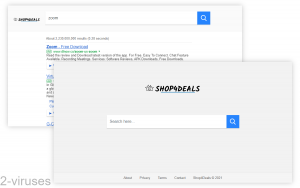
(Win)
Note: Spyhunter trial provides detection of parasites and assists in their removal for free. limited trial available, Terms of use, Privacy Policy, Uninstall Instructions,
(Mac)
Note: Combo Cleaner trial provides detection of parasites and assists in their removal for free. limited trial available, Terms of use, Privacy Policy, Uninstall Instructions, Refund Policy ,
About Shop4deals-search.com:
| Threat type | Browser hijacker,
potentially unwanted program. |
|---|---|
| How Shop4deals-search.com works | It displays search results but lacks useful features that are normal for search engines,
is shows ads with its search results. |
| What causes Shop4Deals redirects | Ads and redirects by other sites,
browser extensions, web push notifications. |
| How to remove Shop4deals-search.com | Uninstall unwanted programs and browser extensions,
check your programs with antivirus tools, such as Combo Cleaner for Mac, Spyhunter for PC, and others. |
What is Shop4deals-search.com?
Shop4deals-search.com is a website that works as a search engine. It even uses the help of Google to deliver relevant search results.
But Shop4deals-search.com lacks useful features. It allows people to type in search queries and delivers results, but it gives users no way of filtering the results based on language, location, date, or even result type.
In addition, Shop4deals-search.com shows a few too many ads for some queries (other queries produce no ads at all). Sometimes, my Chrome browser removed the ad, stopping it from being displayed. But often, the ads were displayed for sites like Dlnow.co or Zapmeta.ws. The search results shown by Shop4deals-search.com are not as relevant as they should be and many of the ads are not relevant, too. Zapmeta especially is just an advertising site that promotes browser hijackers and various unwanted programs that should be avoided.
It’s important to note that Shop4deals-search.com, or Shop4deals.com, is different from Shop4deals.co.za. Shop4deals-search.com offers affiliate links to various websites and functions as a search engine, no more than that. It’s related to Affinity, an advertising company.
Being made by an advertising company, Shop4deals-search.com collects data about its users for the purpose of displaying relevant ads.
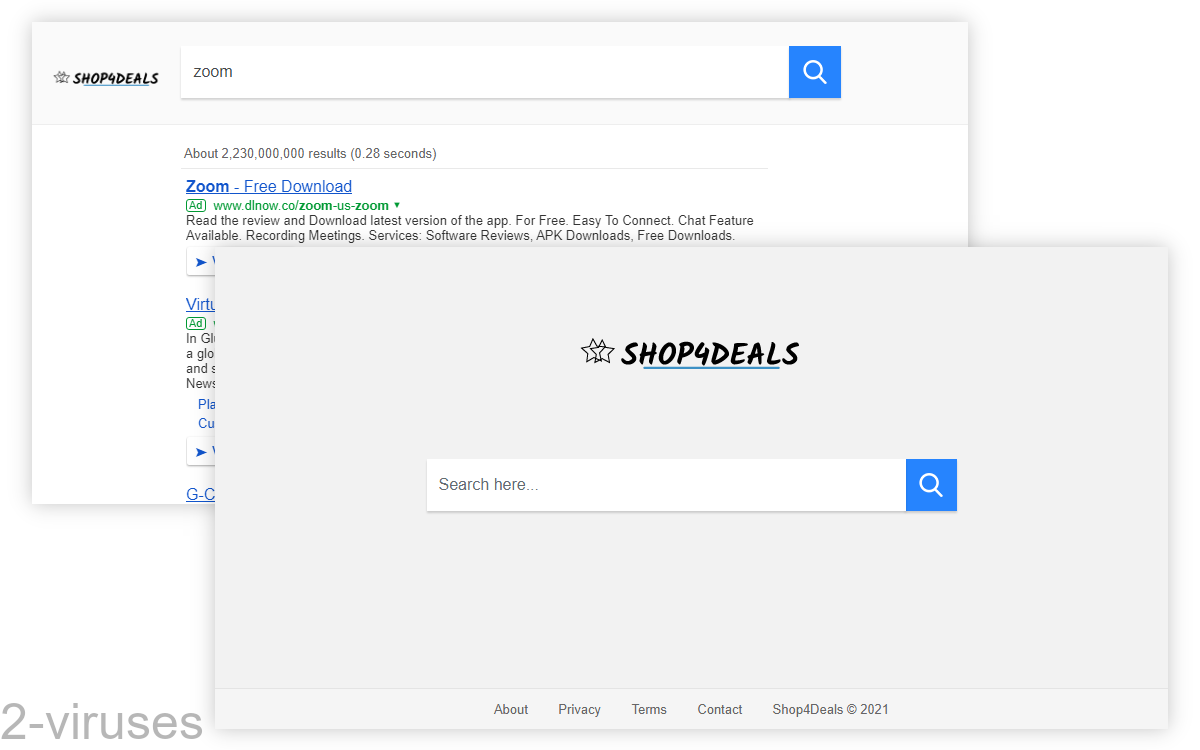
What causes Shop4Deals redirects?
Shop4deals-search.com is a website, so it simply exists out there. If your browser ever opens it unexpectedly, then this must be because of your browser settings or because of a browser extension. This is how most search hijackers work: Tailsearch.com redirects are caused by browser extensions, Searchmarquis.com – by malicious apps.
Another concern is browser notifications. These are little pop-ups that appear in a corner or the top of your screen. They’re messages sent by websites to your browser. They can be used by websites to let you know about new important events, such as items in your inbox. But some sites use them to send you ads – and this is also mentioned in Shop4deals-search.com’s privacy policy. If you’re getting unwanted messages from Shop4deals-search.com, Shop4deals.com, or another site, this is happening because of a setting in your browser.
So, browser extensions and browser settings can cause unwanted redirects to sites like Shop4deals-search.com. But you likely didn’t set your browser up that way. Shop4deals-search.com might be advertised by other search engines, besides, extensions and notifications can easily be spread in ways that cause people to accept them accidentally and unintentionally.
How to remove Shop4deals-search.com
Check what programs and browser extensions you’ve recently installed. It’s good to use an anti-malware program like Combo Cleaner for macOS, Spyhunter for Windows, and others. Anti-malware programs can detect suspicious and potentially unwanted programs and warn you about them.
The instructions for removing unwanted browser extensions can be found below.
And here are the instructions for blocking unwanted notifications:
- Chrome – open Settings, scroll down to Site settings (under Privacy and security), click on Notifications.
- Edge (Chromium) – open Settings, click Site Permissions, Notifications.
- Firefox – open Settings, Privacy & Security, scroll down to Permissions, and click on Settings next to Notifications.
- Safari – in the Safari menu, choose Preferences, Websites, Notifications.
If sites are sending you unwanted pop-up ads, you can also block them as they come, by pressing the settings button on the notification.
Instead of Shop4deals-search.com, it’s recommended to use another search engine – one that has useful features, such as Google, which Shop4deals-search.com uses to enhance its search results.
Automatic Malware removal tools
(Win)
Note: Spyhunter trial provides detection of parasites and assists in their removal for free. limited trial available, Terms of use, Privacy Policy, Uninstall Instructions,
(Mac)
Note: Combo Cleaner trial provides detection of parasites and assists in their removal for free. limited trial available, Terms of use, Privacy Policy, Uninstall Instructions, Refund Policy ,
Remove unwanted browser extensions
TopRemoving Shop4deals-search.com Redirects from Chrome
- Click on the menu button on the top right corner of a Google Chrome window. Select “Settings”.

- Click “Extensions” on the left menu bar.
- Go through the extensions list and remove programs you do not need, especially similar to Shop4deals-search.com Redirects. Click on the trash bin icon next to Shop4deals-search.com Redirects or other add-ons you want to remove.

- Press on the “Remove” button on the Confirmation window.

- If unsure, you can disable them temporarily.

- Restart Chrome.
(Optional) Reset your browser’s settings
If you are still experiencing any issues related to Shop4deals-search.com Redirects, reset the settings of your browser to its default settings.
- Click on Chrome’s menu button (three horizontal lines) and select Settings.

- Scroll to the end of the page and click on the Reset settings button.

- Click on the Reset button on the confirmation box.

If you cannot reset your browser settings and the problem persists, scan your system with an anti-malware program.
How to remove Shop4deals-search.com Redirects from Microsoft Edge:Top
- Click on the menu button on the top right corner of a Microsoft Edge window. Select “Extensions”.

- Go through the extensions list and remove programs you do not need, especially similar to Shop4deals-search.com Redirects. Click on the "Remove" icon next to Shop4deals-search.com Redirects or other add-ons you want to remove.

- Press on the “Remove” button on the Confirmation window.

- If unsure, you can disable them temporarily.

- Restart Microsoft Edge.
TopRemoving Shop4deals-search.com Redirects from Firefox
- Click on the menu button on the top right corner of a Mozilla window and select the “Add-ons” icon (or press Ctrl+Shift+A on your keyboard).

- Go through Extensions and Addons list, remove everything Shop4deals-search.com Redirects related and items you do not recognise. If you do not know the extension and it is not made by Mozilla, Google, Microsoft, Oracle or Adobe then you probably do not need it.

- Click on the menu button on the top right corner of a Mozilla Firefox window. Click on the Help button.

- Choose Troubleshooting Information on the Help menu.

- Click on the Reset Firefox button.

- Click on the Reset Firefox button on the confirmation box. Mozilla Firefox will close and change the settings to default.












