Remove sponsored links virus from your computer and never worry about it again. Sounds nice, right? However, it is easier said than done as those advertisements related to “sponsored links” usually come from different developers so it might be difficult to tell what kind of virus actually infected your computer. However, we are here to actually help you sort things out and remove sponsored links advertisements regardless of their original source.
We can provide you with a good example which most probably will help you understand the situation. Ads by name is a similar virus – it is also classified as an adware which can come by various different names. You can find tens of various Ads by name variations in the mentioned blog post. In this case we have a very similar situation, only this time it is named “sponsored links by something”. For instance, a notorious virus Taboola also displays various advertisements labeled as a “sponsored links by Taboola”. That means it can be categorised as sponsored links virus.
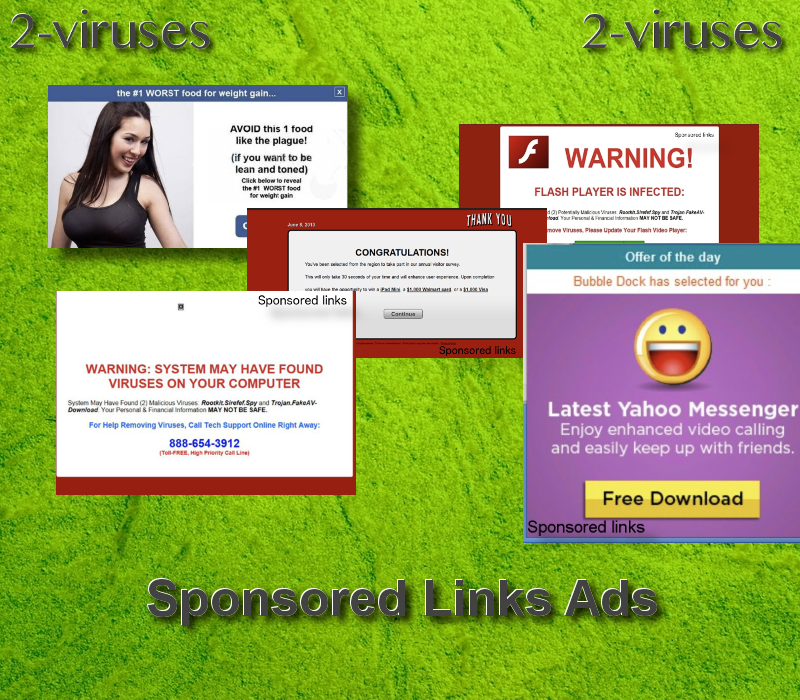
Origins of Sponsored links virus
First of all, you need to understand that there are tons of adware infections out there that displays advertisements with a slogan “Sponsored links by …” and at the same time there is a separate virus called Sponsored links. Either way, if you constantly see advertisements labeled with a slogan “sponsored links”, you can be sure that your computer is infected with an adware infection.
It should also be mentioned that if you see those sponsored links ads only occasionally, it might be that your computer is not infected – you just were unlucky enough to visit websites that monetise their web traffic with sponsored links ads. That means the owner a website you are visiting decided to display those advertisements on purpose and get paid on a PPC (pay per click) basis – every time someone clicks on one of those advertisements, publisher gets paid a certain amount of money.
In case you have noticed bumping into sponsored links advertisements way to often, it’s a clear sign that a web browser you are using features a malicious add-on. That’s right, this virus is based on a browser add-on. That means it won’t be installed on your computer as a program – you can only find it on extensions list on a web browser.
This makes distribution of sponsored links virus much easier. It’s enough to bundle installation link of this add-on to some free software that can be downloaded from the Internet. When installing some kind of freeware, you might receive an ‘offer’ to add some extension that would enhance your web browsing experience. That’s almost never turns out to be true, therefore we do not recommend to agree with such offers. In addition to that, we would like to mention that Apple users are not secured as well. This Norton support post regarding sponsored links virus and removal instructions on Mac only proves the fact that nowadays malware like this is designed to infect various systems and is compatible with various software.
Either way, we highly suggest to check if your web browser is free from malware. You can do that by checking extension list and removing anything you are not familiar with. In case it sounds too complicated, take a look to our adware removal guide below this post. If you manage to complete all steps correctly, sponsored links virus or any other similar adware will be wiped out immediately.
As always, there is easier way to handle situation like this – you can download anti-malware software and let it do the job. For instance, if you scan your computer with Spyhunter, either one of those programs will be able to detect and remove up to 99% of all existing viruses. It also includes severe and very dangerous infections like trojans or keyloggers, so adware like Sponsored links is rather easy job for a program powerful as it is.
Sponsored Links Virus quicklinks
- Origins of Sponsored links virus
- Automatic Malware removal tools
- Removal instructions for Sponsored Links virus
- How to remove Sponsored links virus using Windows Control Panel
- How to remove Sponsored links virus from macOS
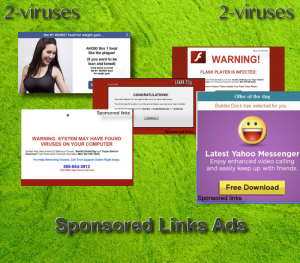
Automatic Malware removal tools
(Win)
Note: Spyhunter trial provides detection of parasites and assists in their removal for free. limited trial available, Terms of use, Privacy Policy, Uninstall Instructions,
(Mac)
Note: Combo Cleaner trial provides detection of parasites and assists in their removal for free. limited trial available, Terms of use, Privacy Policy, Uninstall Instructions, Refund Policy ,
Removal instructions for Sponsored Links virus
How to remove Sponsored links virus using Windows Control Panel
Many hijackers and adware like Sponsored links virus install some of their components as regular Windows programs as well as additional software. This part of malware can be uninstalled from the Control Panel. To access it, do the following.- Start→Control Panel (older Windows) or press Windows Key→Search and enter Control Panel and then press Enter (Windows 8, Windows 10).

- Choose Uninstall Program (if you don't see it, click in the upper right next to "View by" and select Category).

- Go through the list of programs and select entries related to Sponsored links virus . You can click on "Name" or "Installed On" to reorder your programs and make Sponsored links virus easier to find.

- Click the Uninstall button. If you're asked if you really want to remove the program, click Yes.

- In many cases anti-malware programs are better at detecting related parasites, thus I recommend installing Spyhunter to identify other programs that might be a part of this infection.

How to remove Sponsored links virus from macOS
Delete Sponsored links virus from your applications.- Open Finder.
- In the menu bar, click Go.
- Select Applications from the dropdown.
- Find the Sponsored links virus app.
- Select it and right-click it (or hold the Ctrl and click the left mouse button).
- In the dropdown, click Move to Bin/Trash. You might be asked to provide your login password.

TopRemove malicious extensions from Internet Explorer
- Press on the Gear icon→Manage Add-ons.

- Go through Toolbars and extensions. Remove everything related to Sponsored links virus and items you do not know that are made not by Google, Microsoft, Yahoo, Oracle or Adobe.

- Close the Options.
(Optional) Reset your browser’s settings
If you are still experiencing any issues related to Sponsored links virus, reset the settings of your browser to its default settings.
- Press on the Gear icon->Internet Options.

- Choose the Advanced tab and click on the Reset button.

- Select a “Delete personal settings” checkbox and click on the Reset button.

- Click on the Close button on the confirmation box, then close your browser.

If you cannot reset your browser settings and the problem persists, scan your system with an anti-malware program.
TopRemoving Sponsored links virus from Chrome
- Click on the menu button on the top right corner of a Google Chrome window. Select “Settings”.

- Click “Extensions” on the left menu bar.
- Go through the extensions list and remove programs you do not need, especially similar to Sponsored links virus. Click on the trash bin icon next to Sponsored links virus or other add-ons you want to remove.

- Press on the “Remove” button on the Confirmation window.

- If unsure, you can disable them temporarily.

- Restart Chrome.
(Optional) Reset your browser’s settings
If you are still experiencing any issues related to Sponsored links virus, reset the settings of your browser to its default settings.
- Click on Chrome’s menu button (three horizontal lines) and select Settings.

- Scroll to the end of the page and click on the Reset settings button.

- Click on the Reset button on the confirmation box.

If you cannot reset your browser settings and the problem persists, scan your system with an anti-malware program.
TopRemoving Sponsored links virus from Firefox
- Click on the menu button on the top right corner of a Mozilla window and select the “Add-ons” icon (or press Ctrl+Shift+A on your keyboard).

- Go through Extensions and Addons list, remove everything Sponsored links virus related and items you do not recognise. If you do not know the extension and it is not made by Mozilla, Google, Microsoft, Oracle or Adobe then you probably do not need it.

- Click on the menu button on the top right corner of a Mozilla Firefox window. Click on the Help button.

- Choose Troubleshooting Information on the Help menu.

- Click on the Reset Firefox button.

- Click on the Reset Firefox button on the confirmation box. Mozilla Firefox will close and change the settings to default.

How to remove Sponsored links virus from Microsoft Edge:Top
- Click on the menu button on the top right corner of a Microsoft Edge window. Select “Extensions”.

- Go through the extensions list and remove programs you do not need, especially similar to Sponsored links virus. Click on the "Remove" icon next to Sponsored links virus or other add-ons you want to remove.

- Press on the “Remove” button on the Confirmation window.

- If unsure, you can disable them temporarily.

- Restart Microsoft Edge.
TopRemoving Sponsored links virus from Safari (Mac OS X)
- Click on the Safari menu.
- Choose Preferences.

- Click on the Extensions Tab.
- Click on the Uninstall button near the Sponsored links virus. Remove all other unknown or suspicious entries too. If you are not sure whether you need the extension or not, you can simply uncheck the Enable check-box to disable the extension temporarily.

- Restart Safari.
(Optional) Reset your browser’s settings
If you are still experiencing any issues related to Sponsored links virus, reset the settings of your browser to its default settings.
- Click on the Safari menu on the top left corner of the screen. Select Reset Safari.

- Select which options you want to reset (usually all of them come preselected) and click on the Reset button.

If you cannot reset your browser settings and the problem persists, scan your system with an anti-malware program.


























