Supersimplesearch1.com is a website that shows up in web browsers before search redirects.
You might see Supersimplesearch1.com briefly appear in your address bar. Your browser might then open Yahoo, Bing, or another search engine.
If Supersimplesearch1.com started showing up, it’s likely the fault of a malicious browser extension, but there are a few other possibilities.
Supersimplesearch1 Com Redirects quicklinks
- How does Supersimplesearch1.com take over searches?
- What causes Supersimplesearch1.com redirects?
- How to stop Supersimplesearch1.com redirects
- Automatic Malware removal tools
- Manual removal instructions
- How to remove Supersimplesearch1.com Redirects using Windows Control Panel
- How to remove Supersimplesearch1.com Redirects from macOS
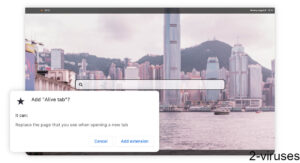
(Win)
Note: Spyhunter trial provides detection of parasites and assists in their removal for free. limited trial available, Terms of use, Privacy Policy, Uninstall Instructions,
(Mac)
Note: Combo Cleaner trial provides detection of parasites and assists in their removal for free. limited trial available, Terms of use, Privacy Policy, Uninstall Instructions, Refund Policy ,
About Supersimplesearch1.com:
| Type of threat | Browser hijacker,
adware. |
|---|---|
| How Supersimplesearch1.com redirects work | Search queries are sent to Supersimplesearch1.com which then immediately opens another site that displays search results. |
| Causes of search redirects | Newly installed or updated browser extensions,
malicious programs. |
| How to stop Supersimplesearch1.com redirects | Find and remove the extension or app that is causing the problem,
check related settings, use anti-malware apps (Malwarebytes, others). |
How does Supersimplesearch1.com take over searches?
First, let’s note that there’s Supersimplesearch1.com and Supersimplesearch.com, but they’re separate websites. Supersimplesearch.com doesn’t seem to be working, trying to use it gives me an error message. In addition, it and Supersimplesearch1.com are found on different IP addresses. They’re most likely unrelated.
Supersimplesearch1.com is a website that redirects searches to and from other sites. That’s all it does – there’s no content, only redirects.
You might notice Supersimplesearch1.com in your browser’s address bar, where it shows up briefly before forwarding to another site.
I first encountered Supersimplesearch1.com while looking at a couple of browser add-ons: “Alive tab” and “Amazing Tab”. These add-ons for Chrome and Chromium browsers replace the new tab page. The new page shows a nice photo as the background image and has a search box in the middle. Like this:
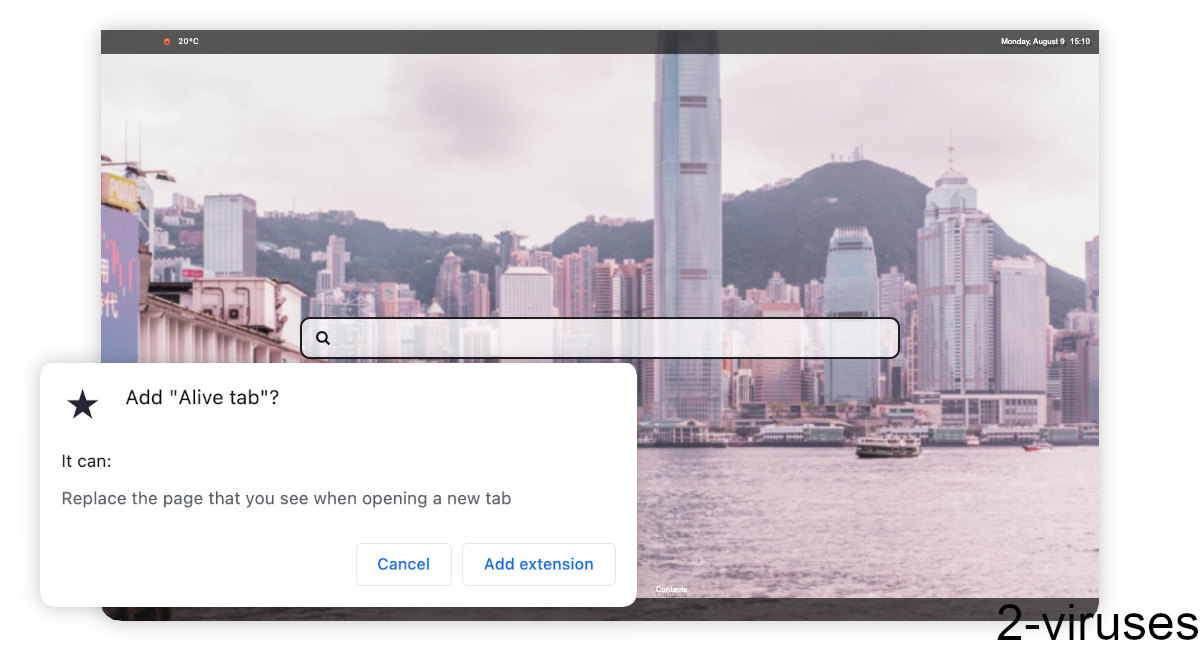
The search box in the middle of the new tab doesn’t care about what the default search engine setting in your browser is; it just opens Supersimplesearch1.com (via Search.akordis.net).
In that case, Supersimplesearch1.com opens search results on Bing.com. But I found another reference to Supersimplesearch1.com on Answers.microsoft.com. Here, the victim had to deal with Yahoo redirects.
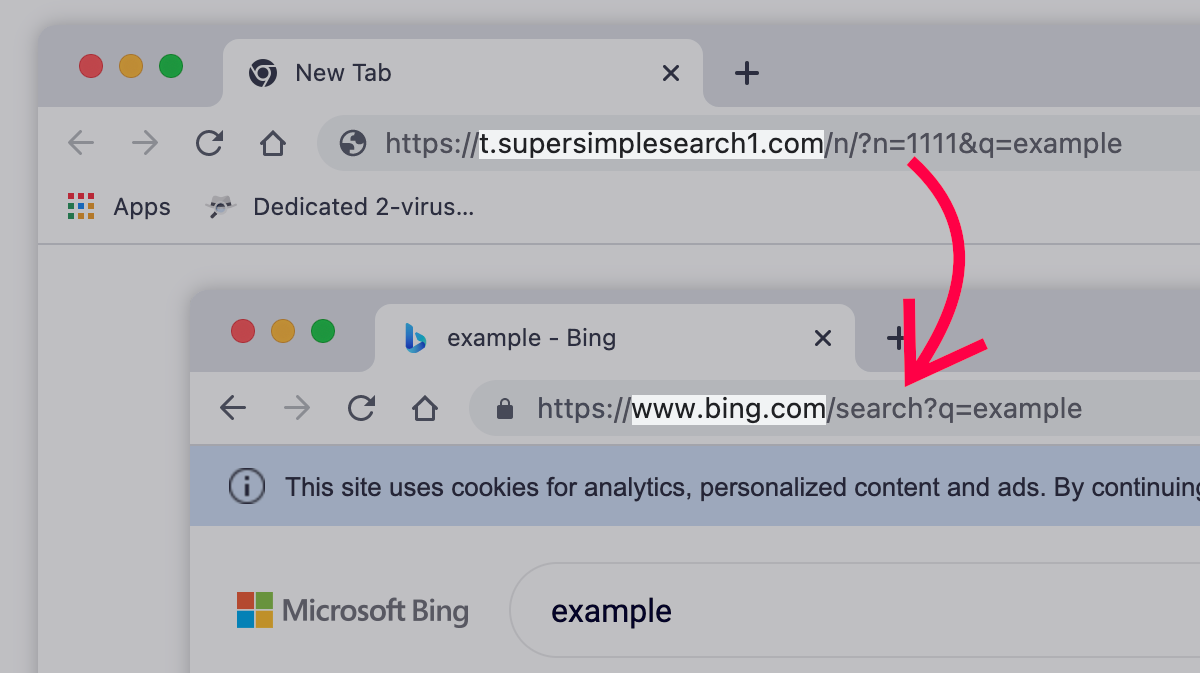
Yahoo and Bing are legitimate search engines, but it’s possible that Supersimplesearch1.com could forward to other, shadier sites, such as Nearbyme.io, Searchmarquis.com, Websearches.club, and others.
Redirects can be constant or intermittent. Intermittent redirects happen once every few searches and, from personal experience, are very frustrating.
What causes Supersimplesearch1.com redirects?
If your browser keeps opening Supersimplesearch1.com, it’s likely the fault of a browser add-on.
Some developers of free extensions want to make money from their work. There are a few ways to monetize an extension – one is by adding search redirects. Just because an extension is legitimate and useful doesn’t mean that it can’t hijack your search.
There are a few explanations for how the redirects could happen:
- If you installed a browser extension shortly before Supersimplesearch1.com started showing up, then that extension is probably what’s causing the redirects.
- An add-on that you’ve had for a while could have been updated to do search redirects.
- An add-on that you installed earlier might intentionally delay search redirects.
Most extensions don’t work in Incognito/Private mode. Open a private window and see if Supersimplesearch1.com stops showing up.
There’s also a chance that a malicious program was installed on your computer, rather than your browser. Extensions affect only one web browser, while computer apps should affect all the browsers.
How to stop Supersimplesearch1.com redirects
If a browser add-on is causing the redirects, you need to find and uninstall it. One way to find it is to disable all your extensions one by one until the Supersimplesearch1.com redirects stop. Disabled extensions don’t work, but they’re not yet uninstalled.
You could scan your computer with an anti-malware app (such as Malwarebytes), but problematic add-ons often go undetected by scanners. They can definitely help, especially if there’s a suspicious program on your device, but it’s good to also check manually.
Automatic Malware removal tools
(Win)
Note: Spyhunter trial provides detection of parasites and assists in their removal for free. limited trial available, Terms of use, Privacy Policy, Uninstall Instructions,
(Mac)
Note: Combo Cleaner trial provides detection of parasites and assists in their removal for free. limited trial available, Terms of use, Privacy Policy, Uninstall Instructions, Refund Policy ,
Manual removal instructions
How to remove Supersimplesearch1.com Redirects using Windows Control Panel
Many hijackers and adware like Supersimplesearch1.com Redirects install some of their components as regular Windows programs as well as additional software. This part of malware can be uninstalled from the Control Panel. To access it, do the following.- Start→Control Panel (older Windows) or press Windows Key→Search and enter Control Panel and then press Enter (Windows 8, Windows 10).

- Choose Uninstall Program (if you don't see it, click in the upper right next to "View by" and select Category).

- Go through the list of programs and select entries related to Supersimplesearch1.com Redirects . You can click on "Name" or "Installed On" to reorder your programs and make Supersimplesearch1.com Redirects easier to find.

- Click the Uninstall button. If you're asked if you really want to remove the program, click Yes.

- In many cases anti-malware programs are better at detecting related parasites, thus I recommend installing Spyhunter to identify other programs that might be a part of this infection.

How to remove Supersimplesearch1.com Redirects from macOS
Delete Supersimplesearch1.com Redirects from your applications.- Open Finder.
- In the menu bar, click Go.
- Select Applications from the dropdown.
- Find the Supersimplesearch1.com Redirects app.
- Select it and right-click it (or hold the Ctrl and click the left mouse button).
- In the dropdown, click Move to Bin/Trash. You might be asked to provide your login password.

TopHow To remove Supersimplesearch1.com Redirects from Google Chrome:
- Click on the 3 horizontal lines icon on a browser toolbar and Select More Tools→Extensions

- Select all malicious extensions and delete them.

- Click on the 3 horizontal lines icon on a browser toolbar and Select Settings

- Select Manage Search engines

- Remove unnecessary search engines from the list

- Go back to settings. On Startup choose Open blank page (you can remove undesired pages from the set pages link too).
- If your homepage was changed, click on Chrome menu on the top right corner, select Settings. Select Open a specific page or set of pages and click on Set pages.

- Delete malicious search websites at a new Startup pages window by clicking “X” next to them.

(Optional) Reset your browser’s settings
If you are still experiencing any issues related to Supersimplesearch1.com Redirects, reset the settings of your browser to its default settings.
- Click on a Chrome’s menu button (three horizontal lines) and select Settings.
- Scroll to the end of the page and click on theReset browser settings button.

- Click on the Reset button on the confirmation box.

If you cannot reset your browser settings and the problem persists, scan your system with an anti-malware program.
How To remove Supersimplesearch1.com Redirects from Firefox:Top
- Click on the menu button on the top right corner of a Mozilla window and select the “Add-ons” icon (Or press Ctrl+Shift+A on your keyboard).

- Go through Extensions and Addons list, remove everything Supersimplesearch1.com Redirects related and items you do not recognise. If you do not know the extension and it is not made by Mozilla, Google, Microsoft, Oracle or Adobe then you probably do not need it.

- If your homepage was changed, click on the Firefox menu in the top right corner, select Options → General. Enter a preferable URL to the homepage field and click Restore to Default.

- Click on the menu button on the top right corner of a Mozilla Firefox window. Click on the Help button.

- ChooseTroubleshooting Information on the Help menu.

- Click on theReset Firefox button.

- Click on the Reset Firefox button on the confirmation box. Mozilla Firefox will close and change the settings to default.

How to remove Supersimplesearch1.com Redirects from Microsoft Edge:Top
- Click on the menu button on the top right corner of a Microsoft Edge window. Select “Extensions”.

- Select all malicious extensions and delete them.

- Click on the three-dot menu on the browser toolbar and Select Settings

- Select Privacy and Services and scroll down. Press on Address bar.

- Choose Manage search engines.

- Remove unnecessary search engines from the list: open the three-dot menu and choose Remove.

- Go back to Settings. Open On start-up.
- Delete malicious search websites at Open specific page or pages by opening the three-dot menu and clicking Delete.
 (Optional) Reset your browser’s settings
If you are still experiencing any issues related to Supersimplesearch1.com Redirects, reset the settings of your browser to its default settings
(Optional) Reset your browser’s settings
If you are still experiencing any issues related to Supersimplesearch1.com Redirects, reset the settings of your browser to its default settings
- Click on Edge's menu button and select Settings. Click on the Reset Settings button on the left.
- Press the Restore settings to their default values option.

- Click on the Reset button on the confirmation box.
 If you cannot reset your browser settings and the problem persists, scan your system with an anti-malware program.
If you cannot reset your browser settings and the problem persists, scan your system with an anti-malware program.
How to remove Supersimplesearch1.com Redirects from Safari:Top
Remove malicious extensions- Click on Safari menu on the top left corner of the screen. Select Preferences.

- Select Extensions and uninstall Supersimplesearch1.com Redirects and other suspicious extensions.

- If your homepage was changed, click on Safari menu on the top left corner of the screen. Select Preferences and choose General tab. Enter preferable URL to the homepage field.

- Click on Safari menu on the top left corner of the screen. Select Reset Safari…

- Select which options you want to reset (usually all of them come preselected) and click on the Reset button.


























