Video Browse is constantly advertised on a few free movie sites, but it’s just a totally useless browser extension. In fact, all it does is hijack your search, leech off of your search, and mess with your browser settings. But the way that Video Browse is advertised tricks people into thinking that they must install it, but it’s best to just ignore it – close the browser window and continue browsing as you were.
Video Browse Hijacker quicklinks
- How Video Browse changes your browser
- How the Hijacker gets installed
- How to remove Video Browse
- Automatic Malware removal tools
- How to remove browser extensions
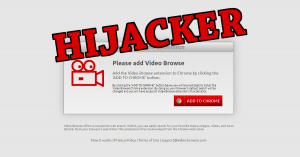
(Win)
Note: Spyhunter trial provides detection of parasites and assists in their removal for free. limited trial available, Terms of use, Privacy Policy, Uninstall Instructions,
(Mac)
Note: Combo Cleaner trial provides detection of parasites and assists in their removal for free. limited trial available, Terms of use, Privacy Policy, Uninstall Instructions, Refund Policy ,
Video Browse details:
| Type of threat | Adware,
browser hijacker. |
|---|---|
| Browser hijacking | Changes your search engine settings,
reads your browsing history. |
| Installation | Video Browse gets “recommended” by pop-up ads,
ads for Video Browse appear on unsafe ad-filled websites. |
| Removing Video Browse | Block unwanted notifications,
delete malware from your device (Combo Cleaner for macOS, Spyhunter for Windows, etc.), remove unwanted browser extensions. |
How Video Browse changes your browser
Video Browse’s full name is Video Browse Default Search and it’s made by Webcoapps – a company that created Cranchit, Searchsio, LivePDFConverter, and a bunch of other browser add-ons that do more harm than good. like them, Video Browse, once installed, gets access to a few of your browser settings:
- makes feed.video-browse.com your default search engine,
- opens Yahoo.com when you search from the address bar,
- reads your browsing history,
- shows web push notifications (pop-ups from Video-browse.com).
There is no utility in Video Browse. If you want Yahoo (or even feed.video-browse.com) to be your default search engine, you can make that happen by changing your browser settings manually, without giving up your privacy to Webcoapps.
Video Browse is adware – it only exists to get you to visit affiliated sites and to make you see more ads. Which is not just annoying – it can also be dangerous. Adware viruses lead to more harmful infections. That’s because they show low-quality ads. Ads made to spread malware are banned from normal ad-networks, but adware companies tend to be less ethical than that. This is why Video Browse should be treated seriously and removed as quickly as possible.
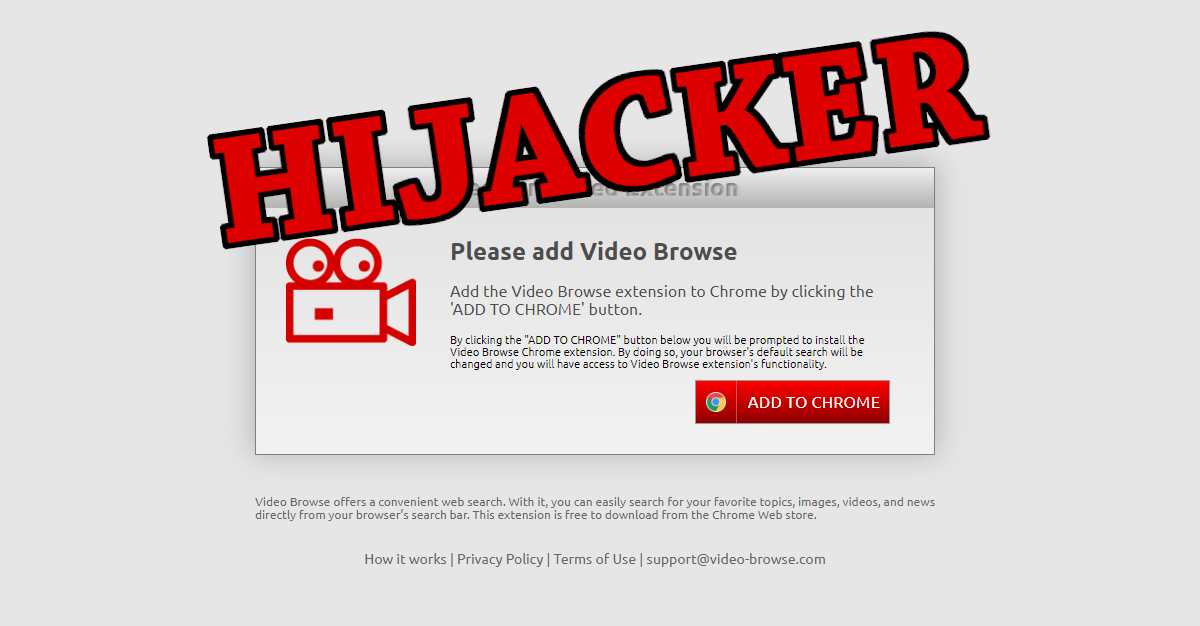
How the Hijacker gets installed
Video Browse pops up its Recommended Extension site while you’re browsing the web, most likely watching free movies. The Recommended extension template is used by some other adware infections and browser hijackers, too. When you see it, remember that, because it may as well be a big bright red flag saying “this is malware!”.
The ad for Video Browse pops up when trying to view a movie or download a file, and it’s supposed to look like a serious warning to install a required software update. It may even appear in full screen, making it seem like installing Video Browse is unavoidable. That’s not true – you can quit the current browser tab with Cmd+W if you’re on a Mac or with Alt+F4 if you’re on a PC.
According to its description on the Chrome Web Store, all that Video Browse does is change your browser’s default search setting. But Webcoapps hopes that you will skip reading it. It’s important to recognize when deceptive ads try to get you to download and/or install suspicious stuff.
How to remove Video Browse
You can stop getting pop-up ads from Video-browse.com by going to your browser settings and blocking notifications from this site. Web push notifications can be very useful, but Video-browse.com abuses them, so they should be blocked. Follow these instructions to see relevant settings in your browser:
- Chrome – type “chrome://settings/content/notifications” in the address box.
- Safari – in the Safari menu, choose Preferences, Websites, Notifications.
- New Edge – type “edge://settings/content/notifications” in the address box.
- Firefox – open Settings, Preferences, Privacy & Security, scroll down to Permissions, and click on Settings next to Notifications.
Find Video-browse.com, press the little menu to its right, and pick the Block option. This will block notifications from Video-browse.com and prevent it from asking you to allow them again. And check all the sites on that list – you might want to bock a few more.
Use anti-malware programs, such as Spyhunter for PC, Combo Cleaner for Mac, or others, to scan your computer. A scan with a good security program should tell you if and what potentially unwanted files and programs are on your device, and what you should remove to keep your computer more-or-less safe. Some antivirus programs can also detect and block malicious websites, helping you avoid malware and scams. Consider using them, or an ad-blocker – but remain vigilant, too.
Automatic Malware removal tools
(Win)
Note: Spyhunter trial provides detection of parasites and assists in their removal for free. limited trial available, Terms of use, Privacy Policy, Uninstall Instructions,
(Mac)
Note: Combo Cleaner trial provides detection of parasites and assists in their removal for free. limited trial available, Terms of use, Privacy Policy, Uninstall Instructions, Refund Policy ,
How to remove browser extensions
TopRemoving Video Browse Hijacker from Chrome
- Click on the menu button on the top right corner of a Google Chrome window. Select “Settings”.

- Click “Extensions” on the left menu bar.
- Go through the extensions list and remove programs you do not need, especially similar to Video Browse Hijacker. Click on the trash bin icon next to Video Browse Hijacker or other add-ons you want to remove.

- Press on the “Remove” button on the Confirmation window.

- If unsure, you can disable them temporarily.

- Restart Chrome.
(Optional) Reset your browser’s settings
If you are still experiencing any issues related to Video Browse Hijacker, reset the settings of your browser to its default settings.
- Click on Chrome’s menu button (three horizontal lines) and select Settings.

- Scroll to the end of the page and click on the Reset settings button.

- Click on the Reset button on the confirmation box.

If you cannot reset your browser settings and the problem persists, scan your system with an anti-malware program.
How to remove Video Browse Hijacker from Microsoft Edge:Top
- Click on the menu button on the top right corner of a Microsoft Edge window. Select “Extensions”.

- Go through the extensions list and remove programs you do not need, especially similar to Video Browse Hijacker. Click on the "Remove" icon next to Video Browse Hijacker or other add-ons you want to remove.

- Press on the “Remove” button on the Confirmation window.

- If unsure, you can disable them temporarily.

- Restart Microsoft Edge.
TopRemoving Video Browse Hijacker from Firefox
- Click on the menu button on the top right corner of a Mozilla window and select the “Add-ons” icon (or press Ctrl+Shift+A on your keyboard).

- Go through Extensions and Addons list, remove everything Video Browse Hijacker related and items you do not recognise. If you do not know the extension and it is not made by Mozilla, Google, Microsoft, Oracle or Adobe then you probably do not need it.

- Click on the menu button on the top right corner of a Mozilla Firefox window. Click on the Help button.

- Choose Troubleshooting Information on the Help menu.

- Click on the Reset Firefox button.

- Click on the Reset Firefox button on the confirmation box. Mozilla Firefox will close and change the settings to default.












