VisionCrypt ransomware virus accomplishes file-encryption process with AES-128 symmetric key algorithm. VisionCryptor.exe is the payload of this infection which is labeled as a Trojan. Several suspicious indicators are distinguished that help us explain technicalities of the latter virus. Its strategies revolve around stealthiness as ransomware attempts to run its course without getting detected. The payload is programmed to check for the presence of an Antivirus engine. Every victim is given 2 days to pay the ransom which is not that high: 0.01150 BTC which translates into 25 US dollars. If this infection manages to encode some notably substantial digital data, this price might seem acceptable. However, surrendering and contacting hackers via VisionDep@sigaint.org email address is not an endorsed action.
Technicalities about this ransomware infection
After the payload was thoroughly analyzed, it was determined that it makes DNS requests to VBOXSVR.ovh.net. This site is indicated as high risk and malicious. Beforehand, it concludes several other procedures, for example, modifications of Windows Registry Keys that are done for the purpose of launching VisionCryptor.exe automatically, after an operating system is rebooted. Since the payload investigates whether an operating system is safeguarded by antivirus tools, it could possibly self-destruct if a device is properly secured. If not, the ransomware will advance to other pursue other objectives.
This virus will aim to find files that will be encrypted with AES-128 cipher. After this process has been settled, the ransomware will put the finishing touches on encoded data by adding _[original_extension] .VisionCrypt extension to all corrupted executables. Overall, this infection does not stand out from the massive group of ransomware as its procedures are handled in a familiar manner. Every victim is labeled with a unique ID number.
This virus is not being transmitted on a large scale, but some users might become bothered by this infection. If you are in need of consultation, leave a comment below and we will try our best to help you. However, you should already realize that paying the crooks is not the solution to go with. We have been informed of numerous incidents when people paid ransoms but received no decryption tools in return.
Suggested methods for becoming immune to ransomware infections
Numerous variants of ransomware should prompt you to secure your files. You can do this by uploading them into online storages that will allow you to retrieve them anytime you desire. Additionally, you could also move copies of your original files to USB flash drives that will also serve as containers for your valuable digital data. In case the variant you keep on your hard drive becomes corrupted, you won’t have to survive the hassle. You will be able to simply remove ransomware infections and retrieve files from the alternative locations.
At the time of writing this article, our researchers did not find any information about a free decryption tool for this infection. However, we do advise victims to check whether it deletes Shadow Volume Copies. This and additional options are listed at the very end of this article. If you have stored your files in alternative locations, you should remove the infection before retrieving them. Spyhunter or Hitman will wipe out VisionCrypt virus from your operating system.
Circulation of this ransomware
Currently, transmission is not extremely active and the number of infected victims is low. However, it might be that hackers will initiate stronger methods for distribution. For instance, they might spread a lot of spam letters or infect a bunch of vulnerable websites to deliver the payload. Since this ransomware infection is not the only one lurking, you should not visit domains that might be affected by hackers. Maintain your operating system up-to-date as gaps in security are constantly being fixed; you just have to take advantage of these patches.
Visioncrypt Ransomware quicklinks
- Technicalities about this ransomware infection
- Suggested methods for becoming immune to ransomware infections
- Circulation of this ransomware
- Automatic Malware removal tools
- How to recover VisionCrypt ransomware encrypted files and remove the virus
- Step 1. Restore system into last known good state using system restore
- 1. Reboot your computer to Safe Mode with Command Prompt:
- 2.Restore System files and settings.
- Step 4. Use Data Recovery programs to recover VisionCrypt ransomware encrypted files
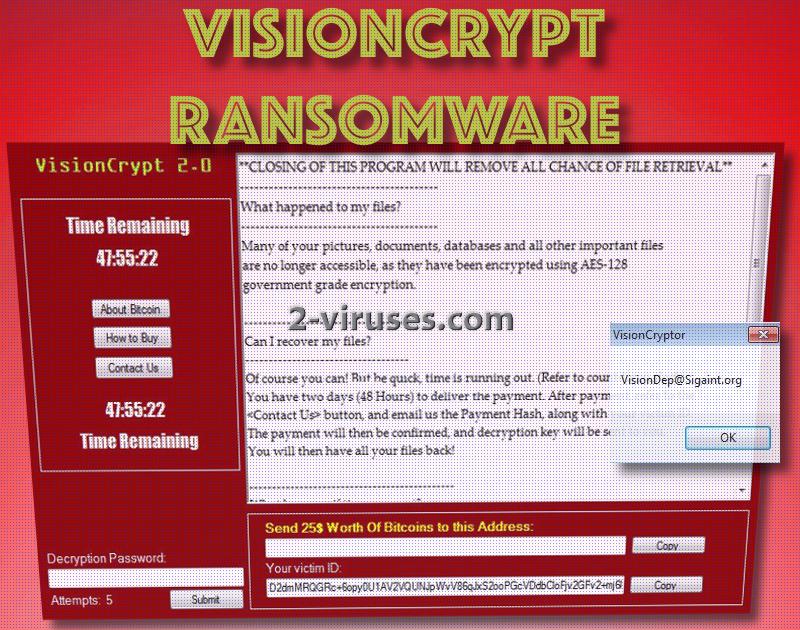
Automatic Malware removal tools
(Win)
Note: Spyhunter trial provides detection of parasites and assists in their removal for free. limited trial available, Terms of use, Privacy Policy, Uninstall Instructions,
(Mac)
Note: Combo Cleaner trial provides detection of parasites and assists in their removal for free. limited trial available, Terms of use, Privacy Policy, Uninstall Instructions, Refund Policy ,
How to recover VisionCrypt ransomware encrypted files and remove the virus
Step 1. Restore system into last known good state using system restore
1. Reboot your computer to Safe Mode with Command Prompt:
for Windows 7 / Vista/ XP
- Start → Shutdown → Restart → OK.
- Press F8 key repeatedly until Advanced Boot Options window appears.
- Choose Safe Mode with Command Prompt.

for Windows 8 / 10
- Press Power at Windows login screen. Then press and hold Shift key and click Restart.

- Choose Troubleshoot → Advanced Options → Startup Settings and click Restart.
- When it loads, select Enable Safe Mode with Command Prompt from the list of Startup Settings.

2.Restore System files and settings.
- When Command Prompt mode loads, enter cd restore and press Enter.
- Then enter rstrui.exe and press Enter again.

- Click “Next” in the windows that appeared.

- Select one of the Restore Points that are available before VisionCrypt virus has infiltrated to your system and then click “Next”.

- To start System restore click “Yes”.

Step 2. Complete removal of VisionCryptor ransomware
After restoring your system, it is recommended to scan your computer with an anti-malware program, like Spyhunter and remove all malicious files related to VisionCrypt ransomware. You can check other tools here.Step 3. Restore VisionCrypt virus affected files using Shadow Volume Copies
If you do not use System Restore option on your operating system, there is a chance to use shadow copy snapshots. They store copies of your files that point of time when the system restore snapshot was created. Usually VisionCryptor ransomware tries to delete all possible Shadow Volume Copies, so this methods may not work on all computers. However, it may fail to do so. Shadow Volume Copies are only available with Windows XP Service Pack 2, Windows Vista, Windows 7, and Windows 8. There are two ways to retrieve your files via Shadow Volume Copy. You can do it using native Windows Previous Versions or via Shadow Explorer. a) Native Windows Previous Versions Right-click on an encrypted file and select Properties → Previous versions tab. Now you will see all available copies of that particular file and the time when it was stored in a Shadow Volume Copy. Choose the version of the file you want to retrieve and click Copy if you want to save it to some directory of your own, or Restore if you want to replace existing, encrypted file. If you want to see the content of file first, just click Open.
b) Shadow Explorer It is a program that can be found online for free. You can download either a full or a portable version of Shadow Explorer. Open the program. On the left top corner select the drive where the file you are looking for is a stored. You will see all folders on that drive. To retrieve a whole folder, right-click on it and select “Export”. Then choose where you want it to be stored.

Step 4. Use Data Recovery programs to recover VisionCrypt ransomware encrypted files
There are several data recovery programs that might recover encrypted files as well. This does not work in all cases but you can try this:- We suggest using another PC and connect the infected hard drive as slave. It is still possible to do this on infected PC though.
- Download a data recovery program.
- Install and scan for recently deleted files.








