Websearch.searchtheglobe.info virus is a browser hijacker that can infiltrate into computers when users download various freeware from the Internet. The program occurs on browsers like Internet Explorer, Mozilla Firefox, Google Chrome and Safari. Once inside the PC the application makes two main modifications in the settings of a browser. It changes your homepage and default search engine to Websearch.searchtheglobe.info. It can affect multiple browsers at the same time.
Although Websearch.searchtheglobe.info age looks like most of other search providers, you should not trust it. First of all, it takes over your browsers without your permission and, most importantly, it interferes with your browsing by modifying your search results and redirecting to various sponsored pages. It is strongly recommended to remove Websearch.searchtheglobe.info virus as soon as you detect it on your system. Run a full system scan with an anti-malware program, for example, Spyhunter or StopZilla and fix this issue immediately.
About Websearch.searchtheglobe.info virus
Websearch.searchtheglobe.info virus is a clone of Websearch.thesearchpage.info virus, Websearch.awsomesearchs.info virus, Websearch.searchissimple.info virus, Websearch.fastosearch.info virus, etc. All of them are infamous browser hijackers that complicate users’ browsing activities for a long time already. All of them share the same interface and uses the same tricks to reach their goals.
The most important aim of Websearch.searchtheglobe.info virus is to advertise sponsored websites and increase their traffic. The program tends to include links to sponsored pages in the list of your search results and also generates popup ads that redirect to these websites. This is not a fair method to advertise anything. Besides, you never know if the pages Websearch.searchtheglobe.info virus promote are safe to visit.
It is better to stay away from this browser hijacker and remove it from all affected browsers. You will find a full tutorial how to remove Websearch.searchtheglobe.info virus from Internet Explorer, Mozilla Firefox, Google Chrome and Safari at the end of this article.
Distribution Methods of Websearch.searchtheglobe.info virus
If you want to protect your browsers from such hijackers, you should, first of all, take a better care of your downloads from the Internet. Make sure you read Terms and Agreements of all new programs before installing them. Also choose a Custom installation mode and follow the installation steps carefully. Do not allow to make any changes in your browser settings or download other software if it is not familiar to you. Never change your homepage to unfamiliar pages either.
If you have already gotten your browsers affected, remove Websearch.searchtheglobe.info virus as soon as possible. Don’t forget that you have to reset the settings of every affected browser to ensure the program doesn’t reappear once you reboot your system. Check out the guide below to learn how to do it.
Websearch Searchtheglobe Info Virus quicklinks
- About Websearch.searchtheglobe.info virus
- Distribution Methods of Websearch.searchtheglobe.info virus
- Automatic Malware removal tools
- Manual removal of Websearch.searchtheglobe.info virus
- How to remove searchtheglobe virus using Windows Control Panel
- How to remove searchtheglobe virus from macOS
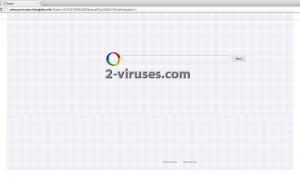
Automatic Malware removal tools
(Win)
Note: Spyhunter trial provides detection of parasites and assists in their removal for free. limited trial available, Terms of use, Privacy Policy, Uninstall Instructions,
(Mac)
Note: Combo Cleaner trial provides detection of parasites and assists in their removal for free. limited trial available, Terms of use, Privacy Policy, Uninstall Instructions, Refund Policy ,
Manual removal of Websearch.searchtheglobe.info virus
How to remove searchtheglobe virus using Windows Control Panel
Many hijackers and adware like Websearch.searchtheglobe.info virus install some of their components as regular Windows programs as well as additional software. This part of malware can be uninstalled from the Control Panel. To access it, do the following.- Start→Control Panel (older Windows) or press Windows Key→Search and enter Control Panel and then press Enter (Windows 8, Windows 10).

- Choose Uninstall Program (if you don't see it, click in the upper right next to "View by" and select Category).

- Go through the list of programs and select entries related to searchtheglobe virus . You can click on "Name" or "Installed On" to reorder your programs and make Websearch.searchtheglobe.info virus easier to find.

- Click the Uninstall button. If you're asked if you really want to remove the program, click Yes.

- In many cases anti-malware programs are better at detecting related parasites, thus I recommend installing Spyhunter to identify other programs that might be a part of this infection.

How to remove searchtheglobe virus from macOS
Delete Websearch.searchtheglobe.info virus from your applications.- Open Finder.
- In the menu bar, click Go.
- Select Applications from the dropdown.
- Find the searchtheglobe virus app.
- Select it and right-click it (or hold the Ctrl and click the left mouse button).
- In the dropdown, click Move to Bin/Trash. You might be asked to provide your login password.

TopHow To remove Websearch.searchtheglobe.info virus from Google Chrome:
- Click on the 3 horizontal lines icon on a browser toolbar and Select More Tools→Extensions

- Select all malicious extensions and delete them.

- Click on the 3 horizontal lines icon on a browser toolbar and Select Settings

- Select Manage Search engines

- Remove unnecessary search engines from the list

- Go back to settings. On Startup choose Open blank page (you can remove undesired pages from the set pages link too).
- If your homepage was changed, click on Chrome menu on the top right corner, select Settings. Select Open a specific page or set of pages and click on Set pages.

- Delete malicious search websites at a new Startup pages window by clicking “X” next to them.

(Optional) Reset your browser’s settings
If you are still experiencing any issues related to Websearch.searchtheglobe.info virus, reset the settings of your browser to its default settings.
- Click on a Chrome’s menu button (three horizontal lines) and select Settings.
- Scroll to the end of the page and click on theReset browser settings button.

- Click on the Reset button on the confirmation box.

If you cannot reset your browser settings and the problem persists, scan your system with an anti-malware program.
How To remove Websearch.searchtheglobe.info virus from Firefox:Top
- Click on the menu button on the top right corner of a Mozilla window and select the “Add-ons” icon (Or press Ctrl+Shift+A on your keyboard).

- Go through Extensions and Addons list, remove everything Websearch.searchtheglobe.info virus related and items you do not recognise. If you do not know the extension and it is not made by Mozilla, Google, Microsoft, Oracle or Adobe then you probably do not need it.

- If your homepage was changed, click on the Firefox menu in the top right corner, select Options → General. Enter a preferable URL to the homepage field and click Restore to Default.

- Click on the menu button on the top right corner of a Mozilla Firefox window. Click on the Help button.

- ChooseTroubleshooting Information on the Help menu.

- Click on theReset Firefox button.

- Click on the Reset Firefox button on the confirmation box. Mozilla Firefox will close and change the settings to default.

How to remove Websearch.searchtheglobe.info virus from Microsoft Edge:Top
- Click on the menu button on the top right corner of a Microsoft Edge window. Select “Extensions”.

- Select all malicious extensions and delete them.

- Click on the three-dot menu on the browser toolbar and Select Settings

- Select Privacy and Services and scroll down. Press on Address bar.

- Choose Manage search engines.

- Remove unnecessary search engines from the list: open the three-dot menu and choose Remove.

- Go back to Settings. Open On start-up.
- Delete malicious search websites at Open specific page or pages by opening the three-dot menu and clicking Delete.
 (Optional) Reset your browser’s settings
If you are still experiencing any issues related to Websearch.searchtheglobe.info virus, reset the settings of your browser to its default settings
(Optional) Reset your browser’s settings
If you are still experiencing any issues related to Websearch.searchtheglobe.info virus, reset the settings of your browser to its default settings
- Click on Edge's menu button and select Settings. Click on the Reset Settings button on the left.
- Press the Restore settings to their default values option.

- Click on the Reset button on the confirmation box.
 If you cannot reset your browser settings and the problem persists, scan your system with an anti-malware program.
If you cannot reset your browser settings and the problem persists, scan your system with an anti-malware program.
How to remove Websearch.searchtheglobe.info virus from Safari:Top
Remove malicious extensions- Click on Safari menu on the top left corner of the screen. Select Preferences.

- Select Extensions and uninstall searchtheglobe virus and other suspicious extensions.

- If your homepage was changed, click on Safari menu on the top left corner of the screen. Select Preferences and choose General tab. Enter preferable URL to the homepage field.

- Click on Safari menu on the top left corner of the screen. Select Reset Safari…

- Select which options you want to reset (usually all of them come preselected) and click on the Reset button.


























