Windows Support Alert might hit you out of nowhere, right on a new window or tab of your web browser. This sudden notification might seem scary, but we are here to calm you down – it’s nothing more than a scam and you should completely ignore it unless you are experiencing this notification constantly. In this case, it might be a sign that your computer is infected with some kind of malware and you need to take care of that right away.
Windows Support Alert quicklinks
- Why Windows Support Alert Is a Scam
- How To Detect Windows Support Alert
- How To Stop Windows Support Alert
- Automatic Malware removal tools
- How to remove Windows Support Alert using Windows Control Panel
- How to remove Windows Support Alert from macOS
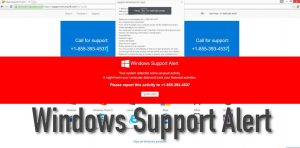
(Win)
Note: Spyhunter trial provides detection of parasites and assists in their removal for free. limited trial available, Terms of use, Privacy Policy, Uninstall Instructions,
(Mac)
Note: Combo Cleaner trial provides detection of parasites and assists in their removal for free. limited trial available, Terms of use, Privacy Policy, Uninstall Instructions, Refund Policy ,
However, first of all, you will have to find the root for Windows Support Alert notifications. It might be some adware or browser hijacker infection actively operating on your system. In case you have never done it before, we are here to help you. In this article we will teach you how to inspect your system, detect malware and then finally remove it, so please keep reading.
Plus, if you have some uncertainties, you can always ask us a question in the comments section below and we will do our best to get back at you as soon as possible.
Why Windows Support Alert Is a Scam
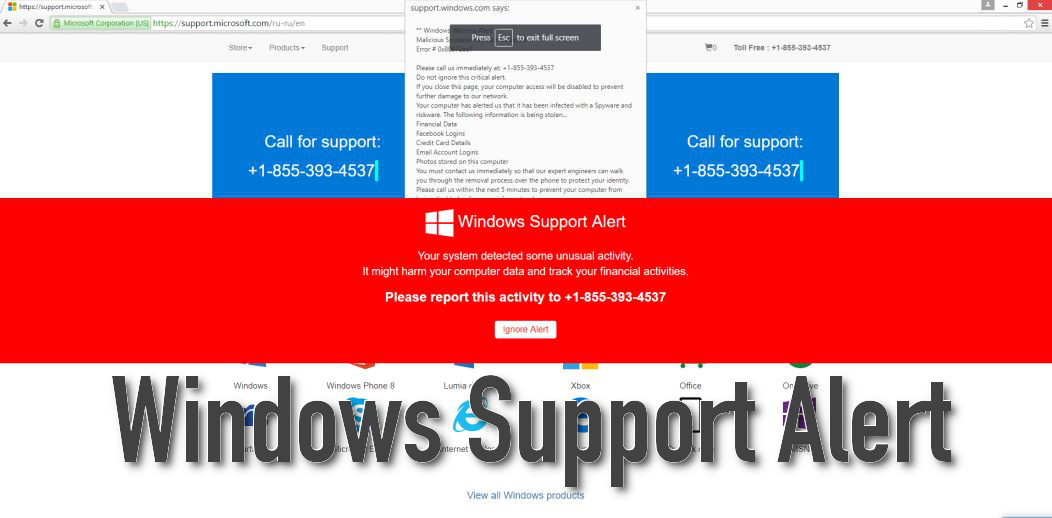
First of all, this pop-up notification is using a ’scare that isn’t based on any true facts, so you shouldn’t believe it. This is what the original message looks like:
VIRUS ALERT FROM MICROSOFT
This computer is BLOCKED
Do not close this windows and reset your computer
Your computer’s registration key is Blocked.
Why we blocked your computer?
The window’s registration key is illegal.
This window is using pirated software.
this window is sending virus over the Internet.
This window is hacked or used from undefined location.
We block this computer for your security
Contact Microsoft helpline to reactivate your computer.—–
Windows Support Alert
Your System Detected Some Unusual Activity
It might harm your computer data and track your financial activitiesPlease report this activity to +1-855-393-4537
So as you can see, they claim that your computer is blocked because you are using pirated software or unlicensed copy of Windows OS. Even if that accidentally is true, you should not believe it – they want you to reach out via +1-855-393-4537 phone number. This is how tech support scam looks like, and we have examined a ton of cases like this, such as Select Region scam, Microsoft Help Desk scam, or This User Is Disabled scam.
You might wonder what is going to happen if you call that number. To put it simply, you are going to receive assistance and help to fix your computer, even though it is not really needed. Obviously, that won’t be for free – you will be asked to pay for the assistance or install some kind of potentially unwanted program that supposedly should solve your non-existing problem, not for free as well. So it goes without saying that you should not call that number.
How To Detect Windows Support Alert
As we have mentioned, experiencing Windows Support Alert is not necessary a bad thing. It might be that you simply visited an unreliable website that monetizes the web traffic by displaying those “Windows Support Alert” pop-up advertisements. In this case, you should simply close the ad and never return to that website again. Obviously, it would be a good idea to keep your system protected with a reliable anti-malware program to make sure that accidentally visiting a website like this or clicking on some misleading advertisement won’t affect you.
It’s a different scenario if you are seeing those notifications on a regular basis. That means your computer is infected with some kind of malware. Unfortunately, it’s difficult to remove the infection if you don’t know what specific virus you are dealing with. Nonetheless, below this article we provide a detailed guide on how to detect and remove the virus that causes Windows Support Alert scam notifications, so be sure to check it out.
Also, there is a chance that you have allowed Windows Support Alert to send you push notifications, so this similar solution to simply disable web push notification from Windows Support Alert might be really helpful.
How To Stop Windows Support Alert
If your problem is bigger than an accidental visit to an unreliable website or allowed push notifications, you might need a more complicated solution that includes removing the virus directly from your computer. Instructions on how to do that manually are provided below.
However, if you want to do it faster and easier, simply scan your computer with Spyhunter. Either one of those programs should be able to easily detect and eliminate the virus instantly.
Automatic Malware removal tools
(Win)
Note: Spyhunter trial provides detection of parasites and assists in their removal for free. limited trial available, Terms of use, Privacy Policy, Uninstall Instructions,
(Mac)
Note: Combo Cleaner trial provides detection of parasites and assists in their removal for free. limited trial available, Terms of use, Privacy Policy, Uninstall Instructions, Refund Policy ,
How to remove Windows Support Alert using Windows Control Panel
Many hijackers and adware like Windows Support Alert install some of their components as regular Windows programs as well as additional software. This part of malware can be uninstalled from the Control Panel. To access it, do the following.- Start→Control Panel (older Windows) or press Windows Key→Search and enter Control Panel and then press Enter (Windows 8, Windows 10).

- Choose Uninstall Program (if you don't see it, click in the upper right next to "View by" and select Category).

- Go through the list of programs and select entries related to Windows Support Alert . You can click on "Name" or "Installed On" to reorder your programs and make Windows Support Alert easier to find.

- Click the Uninstall button. If you're asked if you really want to remove the program, click Yes.

- In many cases anti-malware programs are better at detecting related parasites, thus I recommend installing Spyhunter to identify other programs that might be a part of this infection.

How to remove Windows Support Alert from macOS
Delete Windows Support Alert from your applications.- Open Finder.
- In the menu bar, click Go.
- Select Applications from the dropdown.
- Find the Windows Support Alert app.
- Select it and right-click it (or hold the Ctrl and click the left mouse button).
- In the dropdown, click Move to Bin/Trash. You might be asked to provide your login password.

TopRemove malicious extensions from Internet Explorer
- Press on the Gear icon→Manage Add-ons.

- Go through Toolbars and extensions. Remove everything related to Windows Support Alert and items you do not know that are made not by Google, Microsoft, Yahoo, Oracle or Adobe.

- Close the Options.
(Optional) Reset your browser’s settings
If you are still experiencing any issues related to Windows Support Alert, reset the settings of your browser to its default settings.
- Press on the Gear icon->Internet Options.

- Choose the Advanced tab and click on the Reset button.

- Select a “Delete personal settings” checkbox and click on the Reset button.

- Click on the Close button on the confirmation box, then close your browser.

If you cannot reset your browser settings and the problem persists, scan your system with an anti-malware program.
TopRemoving Windows Support Alert from Chrome
- Click on the menu button on the top right corner of a Google Chrome window. Select “Settings”.

- Click “Extensions” on the left menu bar.
- Go through the extensions list and remove programs you do not need, especially similar to Windows Support Alert. Click on the trash bin icon next to Windows Support Alert or other add-ons you want to remove.

- Press on the “Remove” button on the Confirmation window.

- If unsure, you can disable them temporarily.

- Restart Chrome.
(Optional) Reset your browser’s settings
If you are still experiencing any issues related to Windows Support Alert, reset the settings of your browser to its default settings.
- Click on Chrome’s menu button (three horizontal lines) and select Settings.

- Scroll to the end of the page and click on the Reset settings button.

- Click on the Reset button on the confirmation box.

If you cannot reset your browser settings and the problem persists, scan your system with an anti-malware program.
TopRemoving Windows Support Alert from Firefox
- Click on the menu button on the top right corner of a Mozilla window and select the “Add-ons” icon (or press Ctrl+Shift+A on your keyboard).

- Go through Extensions and Addons list, remove everything Windows Support Alert related and items you do not recognise. If you do not know the extension and it is not made by Mozilla, Google, Microsoft, Oracle or Adobe then you probably do not need it.

- Click on the menu button on the top right corner of a Mozilla Firefox window. Click on the Help button.

- Choose Troubleshooting Information on the Help menu.

- Click on the Reset Firefox button.

- Click on the Reset Firefox button on the confirmation box. Mozilla Firefox will close and change the settings to default.

How to remove Windows Support Alert from Microsoft Edge:Top
- Click on the menu button on the top right corner of a Microsoft Edge window. Select “Extensions”.

- Go through the extensions list and remove programs you do not need, especially similar to Windows Support Alert. Click on the "Remove" icon next to Windows Support Alert or other add-ons you want to remove.

- Press on the “Remove” button on the Confirmation window.

- If unsure, you can disable them temporarily.

- Restart Microsoft Edge.
TopRemoving Windows Support Alert from Safari (Mac OS X)
- Click on the Safari menu.
- Choose Preferences.

- Click on the Extensions Tab.
- Click on the Uninstall button near the Windows Support Alert. Remove all other unknown or suspicious entries too. If you are not sure whether you need the extension or not, you can simply uncheck the Enable check-box to disable the extension temporarily.

- Restart Safari.
(Optional) Reset your browser’s settings
If you are still experiencing any issues related to Windows Support Alert, reset the settings of your browser to its default settings.
- Click on the Safari menu on the top left corner of the screen. Select Reset Safari.

- Select which options you want to reset (usually all of them come preselected) and click on the Reset button.

If you cannot reset your browser settings and the problem persists, scan your system with an anti-malware program.


























