The WorldOfNotes extension is somewhat useful — it has a function to pin notes to the new tab window and provides quick links to popular websites like Amazon and Instagram. However, installing it also results in redirects to MyWay (or Ask), which confuses a lot of new users. Why would a sticky notes extension result in browser redirects?
Worldofnotes Redirects quicklinks
- Why WorldOfNotes is suspicious
- How to remove WorldOfNotes
- Automatic Malware removal tools
- Remove WorldOfNotes manually
- How to remove WorldOfNotes using Windows Control Panel
- How to remove WorldOfNotes Redirects from macOS
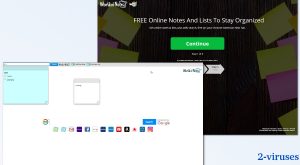
(Win)
Note: Spyhunter trial provides detection of parasites and assists in their removal for free. limited trial available, Terms of use, Privacy Policy, Uninstall Instructions,
(Mac)
Note: Combo Cleaner trial provides detection of parasites and assists in their removal for free. limited trial available, Terms of use, Privacy Policy, Uninstall Instructions, Refund Policy ,
WorldOfNotes is made by Ask Applications Inc, which is a part of Mindspark Interactive Network, a company with a history of distributing PUPs (potentially unwanted programs), which WorldOfNotes is an example of. PUPs are programs that, despite not being malware, are considered to be suspicious and unhealthy for a computer’s security. A PUP might introduce some weaknesses to one’s browser, leak private data, or simply hog system resources, making the computer run a little bit slower.
WorldOfNotes is not a very urgent problem, but unless it’s essential to you, you should probably uninstall it. After all, there are safer sticky notes alternatives. Ones that don’t control what search website you can use or which page your new tab is set to. And if you actually want to use MyWay or Ask, you can do that without a suspicious extension like Sports Addict, EverydayMemo, or WorldOfNotes.
WorldOfNotes features and removal:
| Symptoms |
|
|---|---|
| Harm |
|
| Classification |
|
| Eliminations |
Why WorldOfNotes is suspicious
The extension makes some unwanted changes to the browser it’s installed on:
- Read and change your data on a number of websites
- Replace the page you see when opening a new tab
- Read your browsing history
- Display notifications
- Manage your downloads
- Manage your apps, extensions, and themes.
A browser hijacker is defined by it making unnecessary and excessive setting modifications, and WorldOfNotes has all the tools it needs to turn into adware that delivers ads based on your browsing habits. It knows your browsing history and your search queries, it can inject content into the search results of MyWay and Ask pages, and it can even send you notifications (which are sometimes abused by adware pages to deliver unwanted advertisements).
If WorldOfNotes didn’t try to hijack your browser, it wouldn’t need most of those permissions. If the extension just allowed one to create notes and left the search engine and the home page alone, it wouldn’t be a browser hijacker. Instead, it does these suspicious and unnecessary things, and gets itself classified as a hijacker, adware, and PUP (potentially unwanted program) by many antivirus programs.
It might be worth mentioning that Windows and Mac have their own sticky note apps that can be used without allowing shady companies access to your browser. After all, browsers are used to do online shopping, banking, and private conversations. A malicious extension — maybe not WorldOfNotes, but some hijackers for sure — could monitor and manipulate your activity. In some of the worst cases, your passwords could be stolen and your system resources could be hijacked.
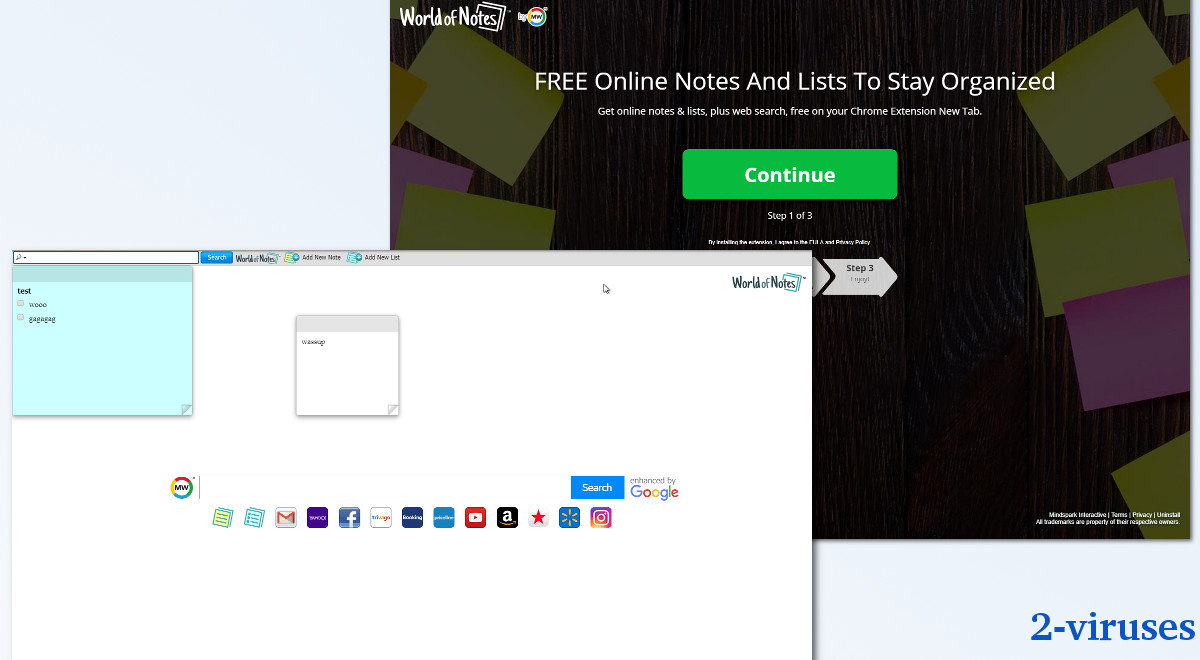
How to remove WorldOfNotes
To remove WorldOfNotes (and Ask), you need to access your browser settings. Since the process is a little different for each browser, the directions are below this article. Review all of your installed extensions and see if you need each one. There are stories of extensions being bought by spammers and turned malicious, so it’s good to be aware of everything that you have installed.
Since WorldOfNotes is promoted by adware, which is a type of malware, I’d encourage you to also scan your device for PUPs and viruses with a strong antivirus program (for example, Spyhunter). In the future, be careful about downloading free software from software depositories that bundle products together. Especially if you ever notice applications on your machine that you don’t remember installing, that’s a good sign that you’ve downloaded some bundlers in the past. Bundling is an extremely aggressive promotion strategy that’s abused by malware all the time to stealthily install software on your computer.
If you want to not be advertised WorldOfNotes-like hijackers, you should also avoid websites with really aggressive ads. Torrent depositories, video converters, “free” streaming sites, etc. tend to be filled with ads, some of which are vulnerable to be infected and spread trojans and ransomware. Check your notifications, too, as malicious websites abuse those to spam people with unwanted products, including browser add-ons.
Automatic Malware removal tools
(Win)
Note: Spyhunter trial provides detection of parasites and assists in their removal for free. limited trial available, Terms of use, Privacy Policy, Uninstall Instructions,
(Mac)
Note: Combo Cleaner trial provides detection of parasites and assists in their removal for free. limited trial available, Terms of use, Privacy Policy, Uninstall Instructions, Refund Policy ,
Remove WorldOfNotes manually
How to remove WorldOfNotes using Windows Control Panel
Many hijackers and adware like World Of Notes install some of their components as regular Windows programs as well as additional software. This part of malware can be uninstalled from the Control Panel. To access it, do the following.- Start→Control Panel (older Windows) or press Windows Key→Search and enter Control Panel and then press Enter (Windows 8, Windows 10).

- Choose Uninstall Program (if you don't see it, click in the upper right next to "View by" and select Category).

- Go through the list of programs and select entries related to WorldOfNotes Redirects . You can click on "Name" or "Installed On" to reorder your programs and make WorldOfNotes easier to find.

- Click the Uninstall button. If you're asked if you really want to remove the program, click Yes.

- In many cases anti-malware programs are better at detecting related parasites, thus I recommend installing Spyhunter to identify other programs that might be a part of this infection.

How to remove WorldOfNotes Redirects from macOS
Delete WorldOfNotes from your applications.- Open Finder.
- In the menu bar, click Go.
- Select Applications from the dropdown.
- Find the World Of Notes app.
- Select it and right-click it (or hold the Ctrl and click the left mouse button).
- In the dropdown, click Move to Bin/Trash. You might be asked to provide your login password.

TopRemove malicious extensions from Internet Explorer
- Press on the Gear icon→Manage Add-ons.

- Go through Toolbars and extensions. Remove everything related to World Of Notes and items you do not know that are made not by Google, Microsoft, Yahoo, Oracle or Adobe.

- Close the Options.
(Optional) Reset your browser’s settings
If you are still experiencing any issues related to WorldOfNotes Redirects, reset the settings of your browser to its default settings.
- Press on the Gear icon->Internet Options.

- Choose the Advanced tab and click on the Reset button.

- Select a “Delete personal settings” checkbox and click on the Reset button.

- Click on the Close button on the confirmation box, then close your browser.

If you cannot reset your browser settings and the problem persists, scan your system with an anti-malware program.
TopRemoving WorldOfNotes Redirects from Chrome
- Click on the menu button on the top right corner of a Google Chrome window. Select “Settings”.

- Click “Extensions” on the left menu bar.
- Go through the extensions list and remove programs you do not need, especially similar to WorldOfNotes. Click on the trash bin icon next to World Of Notes or other add-ons you want to remove.

- Press on the “Remove” button on the Confirmation window.

- If unsure, you can disable them temporarily.

- Restart Chrome.
(Optional) Reset your browser’s settings
If you are still experiencing any issues related to WorldOfNotes Redirects, reset the settings of your browser to its default settings.
- Click on Chrome’s menu button (three horizontal lines) and select Settings.

- Scroll to the end of the page and click on the Reset settings button.

- Click on the Reset button on the confirmation box.

If you cannot reset your browser settings and the problem persists, scan your system with an anti-malware program.
TopRemoving WorldOfNotes Redirects from Firefox
- Click on the menu button on the top right corner of a Mozilla window and select the “Add-ons” icon (or press Ctrl+Shift+A on your keyboard).

- Go through Extensions and Addons list, remove everything WorldOfNotes related and items you do not recognise. If you do not know the extension and it is not made by Mozilla, Google, Microsoft, Oracle or Adobe then you probably do not need it.

- Click on the menu button on the top right corner of a Mozilla Firefox window. Click on the Help button.

- Choose Troubleshooting Information on the Help menu.

- Click on the Reset Firefox button.

- Click on the Reset Firefox button on the confirmation box. Mozilla Firefox will close and change the settings to default.

How to remove WorldOfNotes Redirects from Microsoft Edge:Top
- Click on the menu button on the top right corner of a Microsoft Edge window. Select “Extensions”.

- Go through the extensions list and remove programs you do not need, especially similar to World Of Notes. Click on the "Remove" icon next to WorldOfNotes Redirects or other add-ons you want to remove.

- Press on the “Remove” button on the Confirmation window.

- If unsure, you can disable them temporarily.

- Restart Microsoft Edge.
TopRemoving WorldOfNotes Redirects from Safari (Mac OS X)
- Click on the Safari menu.
- Choose Preferences.

- Click on the Extensions Tab.
- Click on the Uninstall button near the WorldOfNotes. Remove all other unknown or suspicious entries too. If you are not sure whether you need the extension or not, you can simply uncheck the Enable check-box to disable the extension temporarily.

- Restart Safari.
(Optional) Reset your browser’s settings
If you are still experiencing any issues related to World Of Notes, reset the settings of your browser to its default settings.
- Click on the Safari menu on the top left corner of the screen. Select Reset Safari.

- Select which options you want to reset (usually all of them come preselected) and click on the Reset button.

If you cannot reset your browser settings and the problem persists, scan your system with an anti-malware program.


























