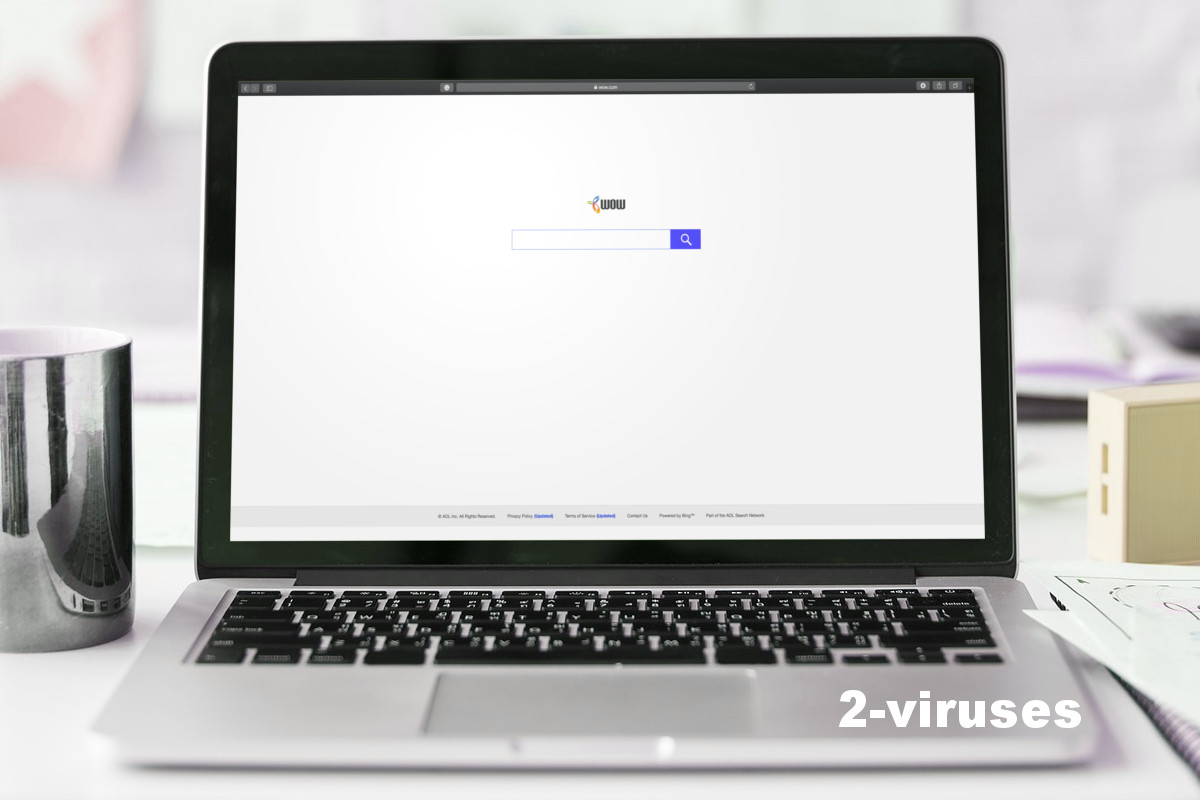
Wow.com is officially listed as a browser hijacker. This means that if your computer is infected with this virus, home page and default search engine on your web browser will be changed to wow.com. We highly recommend to eliminate this infection as soon as possible, before it causes you more cyber security damage.
Wow Com quicklinks
- About Wow.com adware
- Automatic Malware removal tools
- Manual removal of Wow.com virus
- How to remove Wow.com using Windows Control Panel
- How to remove Wow.com from macOS

(Win)
Note: Spyhunter trial provides detection of parasites and assists in their removal for free. limited trial available, Terms of use, Privacy Policy, Uninstall Instructions,
(Mac)
Note: Combo Cleaner trial provides detection of parasites and assists in their removal for free. limited trial available, Terms of use, Privacy Policy, Uninstall Instructions, Refund Policy ,
It’s not difficult to indicate if your computer is infected with this virus or not – it’s obvious. If you see that your home page or/and search engine is changed to www.wow.com and you can’t recall doing that by yourself, your computer is definitely infected and you should deal with this problem right now.
Wow.com is not associated with the game and is distinct from the wow.utop.it search engine, though they both work the same way: a browser plugin or a virus on youu computer changes your browser settings to force you to use Wow.com. If you try to change your settings without first removing the culprit, you will either be unable to do it, or the settings will revert to support Wow.com again.
There are couple most popular methods to eliminate virus like Wow.com – it can be done either manually or automatically, so it’s completely up to you which removal method to choose. Afterward, you’ll need to change some browser settings manually.
If you have no previous experience in removing viruses like this, we recommend to do it automatically – it’s much easier and less time consuming. Simply download trustworthy anti-malware application, such as SpyHunter or Malwarebytes, install it on your system and then run a full scan of all files stored on your hard drive. It should detect and eliminate suspicious programs from your computer immediately. However, it won’t remove it from your web browsers, so you will have to do it by your own. Just open your web browser and change both home page and preferred search engine.
In case you would like to complete this removal manually – scroll down below this article. There you will find our step-by-step Wow.com manual removal guide. Try to complete all steps correctly and you will be able to remove Wow.com by your own.
If you have some specific questions regarding this topic, feel free to ask them in the comments section below and we will do our best to answer them all. To learn more about specific features of Wow.com please continue reading this article.
About Wow.com adware
Wow.com is a popular search engine despite not having any attractive traits, and it’s very similar to MyWay.com, Informationvine.com, and other fake search engines that only exist to slap a few ads on top of search results.
Even though Wow.com uses the same search engine as Yahoo, you should not trust it. It is known for displaying corrupted results, so this way you could get into trouble. First of all, if you use Wow.com as your main search engine, you will frequently get results that are not relevant and waste your time this way — ads on top of the real search results. Moreover, those sponsored and irrelevant results might lead you to some problems – if you click on one of them, you will be immediately redirected to other websites that might be owned by various cyber criminals, such as hackers or scammers. This way your computer can get infected with other viruses. If you attempt to purchase something there you can even get scammed and lose your hard earned money this way.
That’s not an exaggeration — scams and malware spread by bad ads are still a big threat that people lose real money to. Some of those viruses can lock up your files to stop you from using them, others try to sell you fake products.
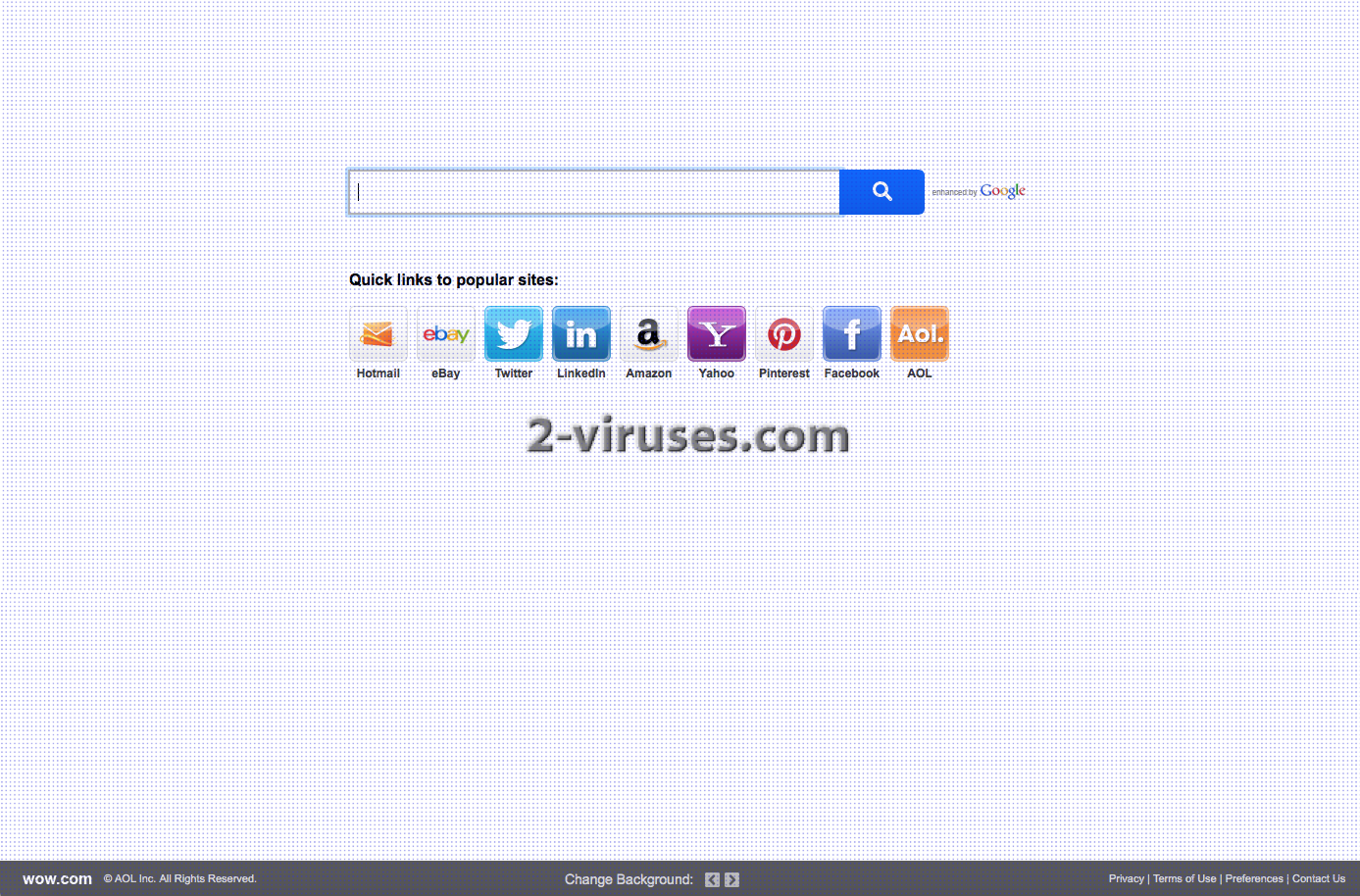
Wow.com will display various advertisements on your web browsers, such as pop-up, pop-under, in-text, banner or contextual advertisements. New tab or even window can be opened at any time as well. This interrupts the flow of your browsing, distract you, costs you productivity.
Another unwanted attribute of this virus is data collection. Once inside it will collect your personal information, such as browsing history, search queries, most visited sites, or even your IP and email addresses, and the most intrusive plugins even catch any text you type while browsing. They adjust those advertisements according to collected data and make them even more relevant and attractive to you, so chances that you will click on one of them rise, and that’s the main goal of Wow.com because they get paid for every click you make.
Automatic Malware removal tools
(Win)
Note: Spyhunter trial provides detection of parasites and assists in their removal for free. limited trial available, Terms of use, Privacy Policy, Uninstall Instructions,
(Mac)
Note: Combo Cleaner trial provides detection of parasites and assists in their removal for free. limited trial available, Terms of use, Privacy Policy, Uninstall Instructions, Refund Policy ,
Manual removal of Wow.com virus
How to remove Wow.com using Windows Control Panel
Many hijackers and adware like Wow.com install some of their components as regular Windows programs as well as additional software. This part of malware can be uninstalled from the Control Panel. To access it, do the following.- Start→Control Panel (older Windows) or press Windows Key→Search and enter Control Panel and then press Enter (Windows 8, Windows 10).

- Choose Uninstall Program (if you don't see it, click in the upper right next to "View by" and select Category).

- Go through the list of programs and select entries related to Wow.com . You can click on "Name" or "Installed On" to reorder your programs and make Wow.com easier to find.

- Click the Uninstall button. If you're asked if you really want to remove the program, click Yes.

- In many cases anti-malware programs are better at detecting related parasites, thus I recommend installing Spyhunter to identify other programs that might be a part of this infection.

How to remove Wow.com from macOS
Delete Wow.com from your applications.- Open Finder.
- In the menu bar, click Go.
- Select Applications from the dropdown.
- Find the Wow.com app.
- Select it and right-click it (or hold the Ctrl and click the left mouse button).
- In the dropdown, click Move to Bin/Trash. You might be asked to provide your login password.

TopHow To remove Wow.com from Google Chrome:
- Click on the 3 horizontal lines icon on a browser toolbar and Select More Tools→Extensions

- Select all malicious extensions and delete them.

- Click on the 3 horizontal lines icon on a browser toolbar and Select Settings

- Select Manage Search engines

- Remove unnecessary search engines from the list

- Go back to settings. On Startup choose Open blank page (you can remove undesired pages from the set pages link too).
- If your homepage was changed, click on Chrome menu on the top right corner, select Settings. Select Open a specific page or set of pages and click on Set pages.

- Delete malicious search websites at a new Startup pages window by clicking “X” next to them.

(Optional) Reset your browser’s settings
If you are still experiencing any issues related to Wow.com, reset the settings of your browser to its default settings.
- Click on a Chrome’s menu button (three horizontal lines) and select Settings.
- Scroll to the end of the page and click on theReset browser settings button.

- Click on the Reset button on the confirmation box.

If you cannot reset your browser settings and the problem persists, scan your system with an anti-malware program.
How To remove Wow.com from Firefox:Top
- Click on the menu button on the top right corner of a Mozilla window and select the “Add-ons” icon (Or press Ctrl+Shift+A on your keyboard).

- Go through Extensions and Addons list, remove everything Wow.com related and items you do not recognise. If you do not know the extension and it is not made by Mozilla, Google, Microsoft, Oracle or Adobe then you probably do not need it.

- If your homepage was changed, click on the Firefox menu in the top right corner, select Options → General. Enter a preferable URL to the homepage field and click Restore to Default.

- Click on the menu button on the top right corner of a Mozilla Firefox window. Click on the Help button.

- ChooseTroubleshooting Information on the Help menu.

- Click on theReset Firefox button.

- Click on the Reset Firefox button on the confirmation box. Mozilla Firefox will close and change the settings to default.

How to remove Wow.com from Microsoft Edge:Top
- Click on the menu button on the top right corner of a Microsoft Edge window. Select “Extensions”.

- Select all malicious extensions and delete them.

- Click on the three-dot menu on the browser toolbar and Select Settings

- Select Privacy and Services and scroll down. Press on Address bar.

- Choose Manage search engines.

- Remove unnecessary search engines from the list: open the three-dot menu and choose Remove.

- Go back to Settings. Open On start-up.
- Delete malicious search websites at Open specific page or pages by opening the three-dot menu and clicking Delete.
 (Optional) Reset your browser’s settings
If you are still experiencing any issues related to Wow.com, reset the settings of your browser to its default settings
(Optional) Reset your browser’s settings
If you are still experiencing any issues related to Wow.com, reset the settings of your browser to its default settings
- Click on Edge's menu button and select Settings. Click on the Reset Settings button on the left.
- Press the Restore settings to their default values option.

- Click on the Reset button on the confirmation box.
 If you cannot reset your browser settings and the problem persists, scan your system with an anti-malware program.
If you cannot reset your browser settings and the problem persists, scan your system with an anti-malware program.
How to remove Wow.com from Safari:Top
Remove malicious extensions- Click on Safari menu on the top left corner of the screen. Select Preferences.

- Select Extensions and uninstall Wow.com and other suspicious extensions.

- If your homepage was changed, click on Safari menu on the top left corner of the screen. Select Preferences and choose General tab. Enter preferable URL to the homepage field.

- Click on Safari menu on the top left corner of the screen. Select Reset Safari…

- Select which options you want to reset (usually all of them come preselected) and click on the Reset button.


























