Youndoo.com application (by the one and only, SaferBrowser company which is a major villain) is often referred to as a redirect virus and it is like a very disturbing mosquito, flying around and surviving off another creature’s resources. To be more exact, this is a browser hijacker which uses a high amount of CPU resources to be able to put its activity in motion. If the priority is given to tasks, ordered by this browser hijacker, then there is little capacity left to fulfill assignments, given by the user himself/herself. Youndoo.com is rather a PUP (potentially unwanted application) that can lead to even more aggravating virus infections (like ransomware) and has several really disturbing features.
About Youndoo.com Browser Hijacker
Youndoo.com is a browser hijacker. So what does it do? Right, it hijacks. It hijacks your default homepage, new tab URL and search engine and, in the place of all of these websites, this rogue extension places youndoo.com. It adds http://www.youndoo.com.com/?ts=[timestamp]&v=[version]&uid=[uid]&ptid=[unknown]&mode=[unknown] as an argument to the shortcuts on the desktop and the startup. Thus, you will be rerouted to this website every time you launch your web browser and even if you try to restore your browser settings to the previous state. Youndoo.com targets Safari, Interner Explorer, Google Chrome, Mozilla Firefox and other web browsers. It is compatible with Windows and Mac operating systems. So it is quite obvious that this rogue application can affect a large group of Internet users.
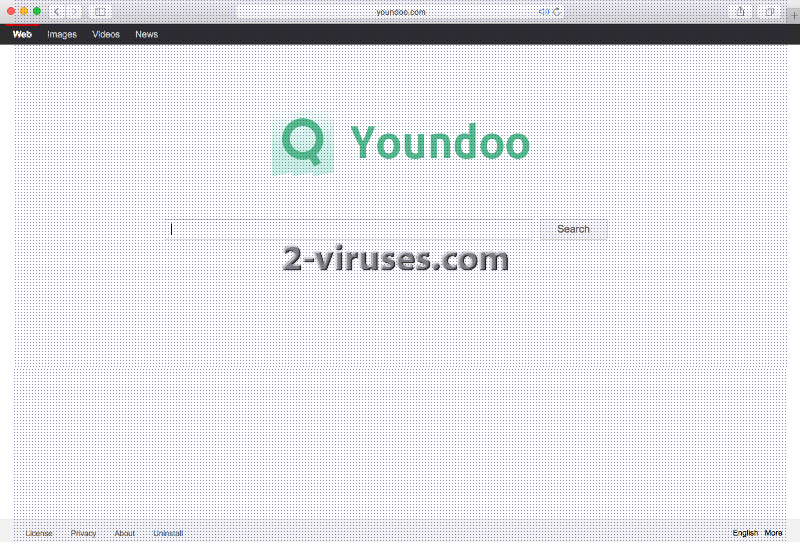
Youndoo.com virus configures your browser and computer’s system so that there were no obstacles to displaying advertising content of 3rd party. This plug-in would be called adware if it did not hijack the start page, new tab and search engine. It redirects to Google in a new tab and deforms its results by adding questionable 3rd party websites to them. Youndoo.com assists in malvertising business of 3rd party by tracking your NPII (non-personally identifiable information), which mainly refers to your browsing history, and supplies 3rd party with it. Furthermore, Youndoo.com may install other corresponding modules. And, in general, the presence of it on your computer makes the system vulnerable. Not to mention the system slowdowns which encompass starting up, shutting down and surfing the web.
Internet consultants are still burning with rage when they think about Youndoo.com virus. It manages to draft fake Google Chrome and Mozilla Firefox profiles and your computer can be nursed back to health only if you delete them. The number of users that were put into compromising situations due to this infection is not a clearly stated number, but from the amount of people actually expressing complaints, we can guess that there is far more people that do not address this issue in online sites. As for us, we hope that when people try to find some information, regarding the security of Youndoo.com page, that they will stumble upon our website. This browser hijacker is not a straight out of the oven infection but the longer it is considered a threat, the more successful its distribution is. In the case of Youndoo.com virus, it has not been around for long, but it has managed to infect an impressive amount of Internet users. If you find yourself in a pickle and are distressing about these issues, we can offer you a shoulder to cry on. If you have any problems with the manual elimination of this parasite, please leave your concerns in the comment section below and we will try to help you.
How does Youndoo.com Browser Hijacker Infiltrate Your Computer?
HD Radio Player, and such software downloader as Inkcamel are associated with the distribution of Youndoo.com browser hijacker. It can also be bundled with other downloads such as media players, other download managers, etc. Thus, every installation of new applications must be performed in Advanced/Custom settings. You can never know if your new app will not bring such a PUP as Youndoo.com. Be very careful. Read the EULA (End User License Agreement). Such documents typically contain information which is not disclosed otherwise.
Spyhunter and Hitman have already earned a reputation among malware affected users as effective removal tools. They can also be applied in the case of Youndoo.com browser hijacker’s infiltration. Manual removal is also an option, though secondary to automatic removal as it only aims at the deletion of the actual malware let alone the systematic approach applied by the previously mentioned security scanners. The free manual instructions are provided below.
Youndoo Com Virus quicklinks
- About Youndoo.com Browser Hijacker
- How does Youndoo.com Browser Hijacker Infiltrate Your Computer?
- Automatic Malware removal tools
- Manual removal of Youndoo.com virus
- How to remove Youndoo.com virus using Windows Control Panel
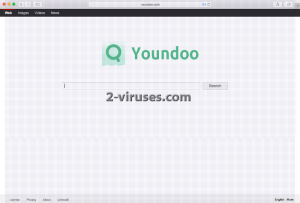
Automatic Malware removal tools
(Win)
Note: Spyhunter trial provides detection of parasites and assists in their removal for free. limited trial available, Terms of use, Privacy Policy, Uninstall Instructions,
(Mac)
Note: Combo Cleaner trial provides detection of parasites and assists in their removal for free. limited trial available, Terms of use, Privacy Policy, Uninstall Instructions, Refund Policy ,
Manual removal of Youndoo.com virus
How to remove Youndoo.com virus using Windows Control Panel
Many hijackers and adware like Youndoo.com virus install some of their components as regular Windows programs as well as additional software. This part of malware can be uninstalled from the Control Panel. To access it, do the following.- Start→Control Panel (older Windows) or press Windows Key→Search and enter Control Panel and then press Enter (Windows 8, Windows 10).

- Choose Uninstall Program (if you don't see it, click in the upper right next to "View by" and select Category).

- Go through the list of programs and select entries related to Youndoo.com virus . You can click on "Name" or "Installed On" to reorder your programs and make Youndoo.com virus easier to find.

- Click the Uninstall button. If you're asked if you really want to remove the program, click Yes.

- In many cases anti-malware programs are better at detecting related parasites, thus I recommend installing Spyhunter to identify other programs that might be a part of this infection.

TopRemove shortcut hijack (all browsers) (optional): If your browser opens Youndoo.com virus page on startup only, try this:
- Right click on your browser icon. Choose Properties;

- Open Short cut tab;

- Delete Youndoo.com virus part from target field.
TopHow To remove Youndoo.com virus from Google Chrome:
- Click on the 3 horizontal lines icon on a browser toolbar and Select More Tools→Extensions

- Select all malicious extensions and delete them.

- Click on the 3 horizontal lines icon on a browser toolbar and Select Settings

- Select Manage Search engines

- Remove unnecessary search engines from the list

- Go back to settings. On Startup choose Open blank page (you can remove undesired pages from the set pages link too).
- If your homepage was changed, click on Chrome menu on the top right corner, select Settings. Select Open a specific page or set of pages and click on Set pages.

- Delete malicious search websites at a new Startup pages window by clicking “X” next to them.

(Optional) Reset your browser’s settings
If you are still experiencing any issues related to Youndoo.com virus, reset the settings of your browser to its default settings.
- Click on a Chrome’s menu button (three horizontal lines) and select Settings.
- Scroll to the end of the page and click on theReset browser settings button.

- Click on the Reset button on the confirmation box.

If you cannot reset your browser settings and the problem persists, scan your system with an anti-malware program.
How To remove Youndoo.com virus from Firefox:Top
- Click on the menu button on the top right corner of a Mozilla window and select the “Add-ons” icon (Or press Ctrl+Shift+A on your keyboard).

- Go through Extensions and Addons list, remove everything Youndoo.com virus related and items you do not recognise. If you do not know the extension and it is not made by Mozilla, Google, Microsoft, Oracle or Adobe then you probably do not need it.

- If your homepage was changed, click on the Firefox menu in the top right corner, select Options → General. Enter a preferable URL to the homepage field and click Restore to Default.

- Click on the menu button on the top right corner of a Mozilla Firefox window. Click on the Help button.

- ChooseTroubleshooting Information on the Help menu.

- Click on theReset Firefox button.

- Click on the Reset Firefox button on the confirmation box. Mozilla Firefox will close and change the settings to default.

TopHow to remove Youndoo.com virus virus from Internet Explorer:
How to remove Youndoo.com virus virus from Internet Explorer (older versions):
- Click on the arrow on the right of the search box.
- Do the following: on IE8-9 choose Manage Search providers, on IE7 click Change search defaults.
- Remove the Youndoo.com virus from the list.
How to remove Youndoo.com virus from IE 11:
- Click on the Settings icon (top right) → Manage Addons.

- Go through Toolbars and extensions. Remove everything related to Youndoo.com virus
and items you do not know that are made not by Google, Microsoft, Yahoo, Oracle or Adobe.

- Select Search Providers.

- If any of these search providers is not available, follow “Find more search providers” in the bottom of the screen and install Google.

- Close the Options.
- If your homepage was changed, click on the Gear icon on the top right corner to open the Internet Explorer menu, select Internet options
and choose General tab. Enter a preferable URL to the homepage field and click Apply.

(Optional) Reset your browser’s settings
If you are still experiencing any issues related to Youndoo.com virus, reset the settings of your browser to its default settings.
- Gear icon→Internet Options.

- Choose the Advanced tab and click on the Reset

- Select “Delete personal settings” checkbox and click on the Reset button.

- Click on the Close button on the confirmation box, then close your browser.

If you cannot reset your browser settings and the problem persists, scan your system with an anti-malware program.
How to remove Youndoo.com virus from Microsoft Edge:Top
- Click on the menu button on the top right corner of a Microsoft Edge window. Select “Extensions”.

- Select all malicious extensions and delete them.

- Click on the three-dot menu on the browser toolbar and Select Settings

- Select Privacy and Services and scroll down. Press on Address bar.

- Choose Manage search engines.

- Remove unnecessary search engines from the list: open the three-dot menu and choose Remove.

- Go back to Settings. Open On start-up.
- Delete malicious search websites at Open specific page or pages by opening the three-dot menu and clicking Delete.
 (Optional) Reset your browser’s settings
If you are still experiencing any issues related to Youndoo.com virus, reset the settings of your browser to its default settings
(Optional) Reset your browser’s settings
If you are still experiencing any issues related to Youndoo.com virus, reset the settings of your browser to its default settings
- Click on Edge's menu button and select Settings. Click on the Reset Settings button on the left.
- Press the Restore settings to their default values option.

- Click on the Reset button on the confirmation box.
 If you cannot reset your browser settings and the problem persists, scan your system with an anti-malware program.
If you cannot reset your browser settings and the problem persists, scan your system with an anti-malware program. How to remove Youndoo.com virus from Safari:Top
Remove malicious extensions- Click on Safari menu on the top left corner of the screen. Select Preferences.

- Select Extensions and uninstall Youndoo.com virus and other suspicious extensions.

- If your homepage was changed, click on Safari menu on the top left corner of the screen. Select Preferences and choose General tab. Enter preferable URL to the homepage field.

- Click on Safari menu on the top left corner of the screen. Select Reset Safari…

- Select which options you want to reset (usually all of them come preselected) and click on the Reset button.






































hello, big thanks for the article. is it enough to use a program like Adwcleaner to get rid of this virus or it is necessary to pick from one of the ones you have suggested? I have used the Adwcleaner in the past and it seemed to work fine.
If you are happy with Adwcleaner, then use it. However, it does not has real time protection, so either get an antivirus, Malwarebytes pro or full spyhunter.
Adwcleaner is ok against hijackers, though it might miss a lot of more complex parasites. Use Malwarebytes, Spyhunter or other program with bigger database and real time protection
Probably the fastest instruction manual and the best explanation out there. Thank you so much, free of youndoo in 2 mins!
Sadly I followed all the steps vary carefully (including the malwarebytes scan) for both Firefox and Chrome with no success.
Repeated every step of every process again and it still persists, very frustrating !
Malwarebytes does not find everything. There might be undetected browser settings freezer in program list (control panel) or settings frozen by computer policy ( a settings file). You might want to scan with other PUP removal programs than MBAM.