YourSearchTool, which can be found on Yoursearchtool.com, is a browser extension that replaces your default search engine with Yahoo. It’s supposed to “enhance the capabilities of your address bar”. Really, though, it’s just a browser hijacker. It reads your search history, forces your search to go to Yahoo.com, and that’s about it.
Yoursearchtool Virus quicklinks
- YourSearchTool hijacking symptoms
- How to avoid hijackers like YourSearchTool
- How to remove YourSearchTool
- Automatic Malware removal tools
- Manually remove unwanted extensions
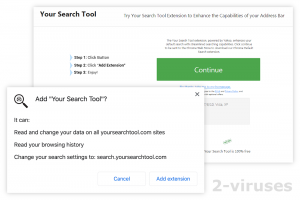
(Win)
Note: Spyhunter trial provides detection of parasites and assists in their removal for free. limited trial available, Terms of use, Privacy Policy, Uninstall Instructions,
(Mac)
Note: Combo Cleaner trial provides detection of parasites and assists in their removal for free. limited trial available, Terms of use, Privacy Policy, Uninstall Instructions, Refund Policy ,
In short about YourSearchTool malware:
| Type of threat | Adware,
browser hijacker. |
|---|---|
| How YourSearchTool affects your browser | Changes the search results to Yahoo,
comes with other browser hijackers, some of which change your homepage. |
| How hijackers get installed | Advertised on unsecured and low-quality websites,
attached to free programs as background installs. |
| Remove YourSearchTool | Uninstall suspicious programs and extensions,
scan your computer (Combo Cleaner for macOS, Spyhunter for Windows, etc.), remove bad extensions from your browsers. |
YourSearchTool hijacking symptoms
When YourSearchTool is installed, it displays this message in your search bar:
Search YourSearchTool or type a URL
This shows that YourSearchTool is now your default search engine in your browser. Normally, your default search engine should be whatever you set it as. Most people use Google, Bing, and other reputable sites. But YourSearchTool forces you to use whatever site its creators want. Currently, it’s Yahoo, which is a fine site, but it is often abused by adware makers.
Also, YourSearchTool may be installed together with other browser extensions, such as Email Search Tools, Hide My Searches, Email Access Here, etc. Yahoo might not be your new default search engine – it might instead be Hidemysearches.com or Encryptedsearcg.org.
Thanks to YourSearchTool, your browser will often have to show ads of lower quality than those in normal search engines. You might see ads for other useless browser extensions that just want to mooch off your browsing history. YourSearchTool ads will show ads that open pages (like Kensaq.com and Info.com) with more ads of even lower quality, instead of helping you get better internet search results.
How to avoid hijackers like YourSearchTool
One version of YourSearchTool on the Chrome Web Store has over eighty thousand users right now. All this despite only offering quick access to Yahoo. How?
It’s notable that this YourSearchTool version also has zero reviews or ratings. No users came to express their happiness or disappointment with YourSearchTool? This is completely abnormal when compared to other browser extensions of this size. Be suspicious when you see that.
YourSearchTool doesn’t get installed honestly. Instead, it’s sneakily bundled with other browser extensions and free programs. You may have been offered to install YourSearchTool and agreed without even realizing it. Deceptively designed buttons and screens make it seem like you were installing something else or continuing an earlier installation. This way, you might install Tasty Online Recipes or Online TV Streamer (also useless extensions) only to find two more hijackers appear out of the blue.
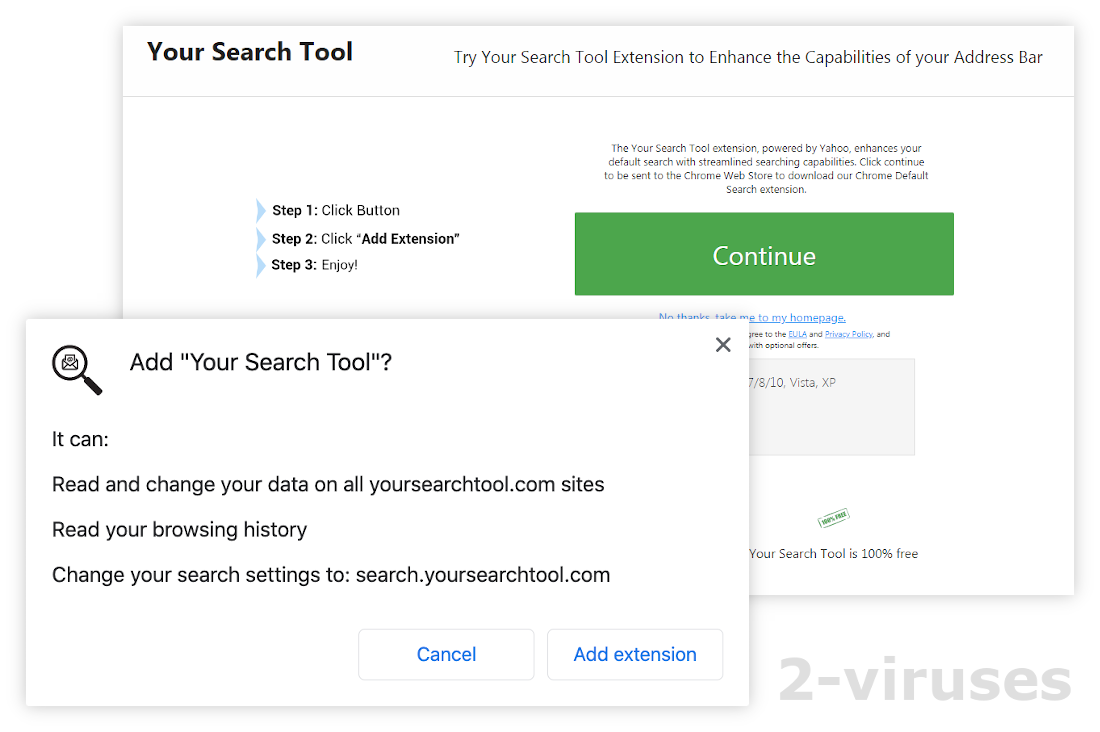
Be careful and never install browser extensions if you’re unclear about what they do or if they want to change your search engine or home page for no reason.
It’s also possible to get YourSearchTool installed by a desktop app or program. Many free programs out there make money by bundling promoted software with their installer. You download it and then have to carefully uncheck all the checkboxes for optional offers, or else deal with ten different unwanted programs. And sometimes the offers are well-hidden, or you accidentally misclick, and you potentially unwanted programs flood your computer.
It’s best to scan every download with an antivirus program that detects PUPs (potentially unwanted programs). Try to use only reputable sites to download software from.
How to remove YourSearchTool
Scan your computer for potentially unwanted programs and malware. It’s the fastest way to find suspicious programs on your computer. Use a reliable program, such as Combo Cleaner for Mac, Spyhunter for PC, etc. You can also review the programs you installed at or around the date when the YourSearchTool hijacking happened. Then remove, suspend, or disable those programs until you figure out if they’re causing any issues. You can turn off browser extensions without removing them, if you want to.
Some versions of YourSearchTool do get detected by a lot of antivirus programs as adware, malware, or an unwanted application.
Manually removing YourSearchTool from your browser is pretty easy, you just need to right-click its icon and, from the pop-up menu, choose the Remove option. More detailed instructions are below.
Finally, if Yoursearchtool.co is spamming you with pop-up ads, find it on your list of sites that are allowed to send you notifications, and then block it from doing that:
- Chrome – type “chrome://settings/content/notifications” in the address box.
- Safari – in the Safari menu, choose Preferences, Websites, Notifications.
- New Edge – type “edge://settings/content/notifications” in the address box.
- Firefox – open Settings, Preferences, Privacy & Security, scroll down to Permissions, and click on Settings next to Notifications.
Automatic Malware removal tools
(Win)
Note: Spyhunter trial provides detection of parasites and assists in their removal for free. limited trial available, Terms of use, Privacy Policy, Uninstall Instructions,
(Mac)
Note: Combo Cleaner trial provides detection of parasites and assists in their removal for free. limited trial available, Terms of use, Privacy Policy, Uninstall Instructions, Refund Policy ,
Manually remove unwanted extensions
TopRemoving YourSearchTool Virus from Chrome
- Click on the menu button on the top right corner of a Google Chrome window. Select “Settings”.

- Click “Extensions” on the left menu bar.
- Go through the extensions list and remove programs you do not need, especially similar to YourSearchTool. Click on the trash bin icon next to YourSearchTool Virus or other add-ons you want to remove.

- Press on the “Remove” button on the Confirmation window.

- If unsure, you can disable them temporarily.

- Restart Chrome.
(Optional) Reset your browser’s settings
If you are still experiencing any issues related to YourSearchTool, reset the settings of your browser to its default settings.
- Click on Chrome’s menu button (three horizontal lines) and select Settings.

- Scroll to the end of the page and click on the Reset settings button.

- Click on the Reset button on the confirmation box.

If you cannot reset your browser settings and the problem persists, scan your system with an anti-malware program.
TopRemoving YourSearchTool Virus from Firefox
- Click on the menu button on the top right corner of a Mozilla window and select the “Add-ons” icon (or press Ctrl+Shift+A on your keyboard).

- Go through Extensions and Addons list, remove everything YourSearchTool related and items you do not recognise. If you do not know the extension and it is not made by Mozilla, Google, Microsoft, Oracle or Adobe then you probably do not need it.

- Click on the menu button on the top right corner of a Mozilla Firefox window. Click on the Help button.

- Choose Troubleshooting Information on the Help menu.

- Click on the Reset Firefox button.

- Click on the Reset Firefox button on the confirmation box. Mozilla Firefox will close and change the settings to default.

How to remove YourSearchTool Virus from Microsoft Edge:Top
- Click on the menu button on the top right corner of a Microsoft Edge window. Select “Extensions”.

- Go through the extensions list and remove programs you do not need, especially similar to YourSearchTool. Click on the "Remove" icon next to YourSearchTool Virus or other add-ons you want to remove.

- Press on the “Remove” button on the Confirmation window.

- If unsure, you can disable them temporarily.

- Restart Microsoft Edge.











